C970L FAQ
1. What's in the box of EMEET webcam C970L?
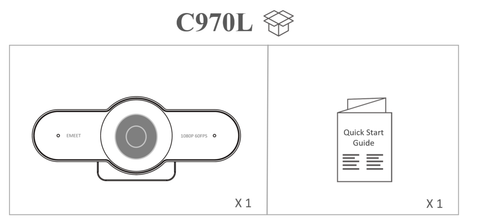
2. Device display of EMEET C970L
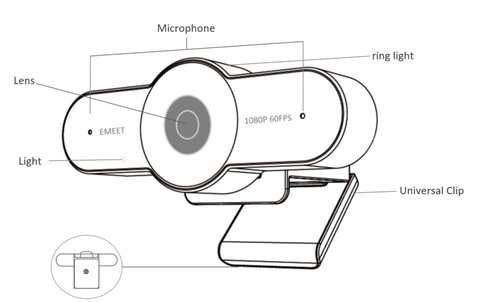
3. How do I use a USB Webcam?
- Turn on
Plug the USB-A connector into your computer, the device will automatically turn on.
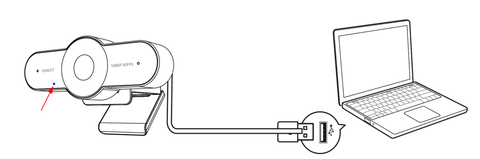
- Turn off
Unplug the USB connector to your computer or laptop, the device will automatically turn off.
- Plug-and-play supports your computer to recognize the webcam immediately.
4. How to install the device on a tripod?
-
Look for a 1/4 threaded hole in the bottom of the camera.
- Twist the webcam and tripod together until they are snugly joined.
- Place your webcam with the tripod anywhere you desire to the best position to frame yourself.
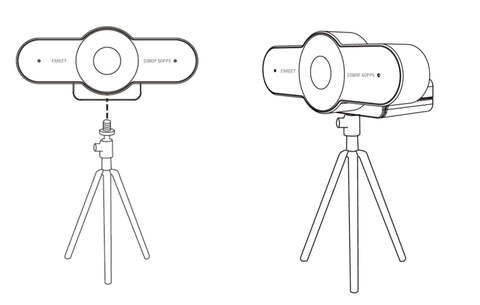
5. How to install the device on the PC?
- Place your webcam on a computer, laptop, or monitor at a position you desire.
- Unfold the universal clip so it fits the top of your monitor or laptop screen.
- Manually adjust the webcam up/down to the best position to frame yourself.
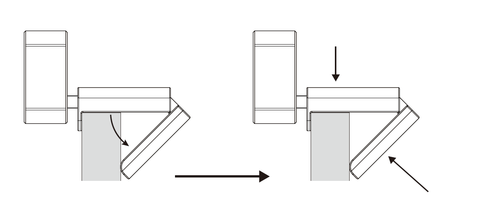
6. How to adjust the camera picture parameters?
- Connect the device to the computer via USB cable.
Firmware Update
- In the upper right corner, you can see your device’s firmware version.
- Also, you can click the “update” button to get the latest version.
Camera Settings
- You can open or close the auto privacy protection mode and flip mirror the image.
Video Setting
- You can set the power line frequency (anti-flicker) according to your own needs, also adjust the filters, brightness, contrast, sharpness, saturation, and white balance.
- If you want to restore all settings, click "Restore Defaults".

7. How does the auto privacy protection feature work?
- The EMEET 1080P 60FPS Webcam C970L has an electronic privacy function to protect personal privacy.
- When the lens body is close to the upper bracket and the angle is less than 10°, the electronic privacy function is turned on.
- At the same time, the video will be closed and the microphone will be muted. Your screen will also show the mute icon.
- Simply pull up the lens from the stand to recover video and audio in 3 seconds.
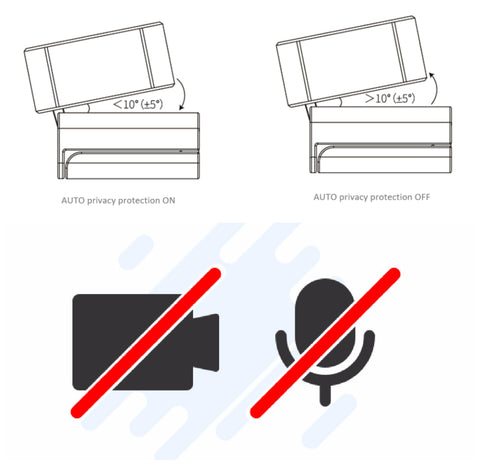
8. How do I use a webcam with a ring light?
Compared with the C970 camera, the C970L camera has a ring light with three levels of light adjustment, which can make the face clearer in a dark environment.
Just gently touch the top of the webcam to adjust the light.
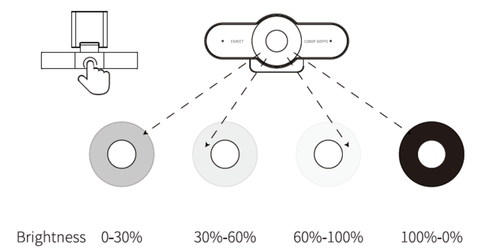
9. How many fps does this webcam capture?
The EMEET SmartCam captures video at a resolution of up to 1080P and 60 frames per second (fps).
The 60 FPS camera means you can get a clearer video experience. Compared with the 30 FPS camera, there will be no jamming and drag.
10. What about the compatibility of C970L?
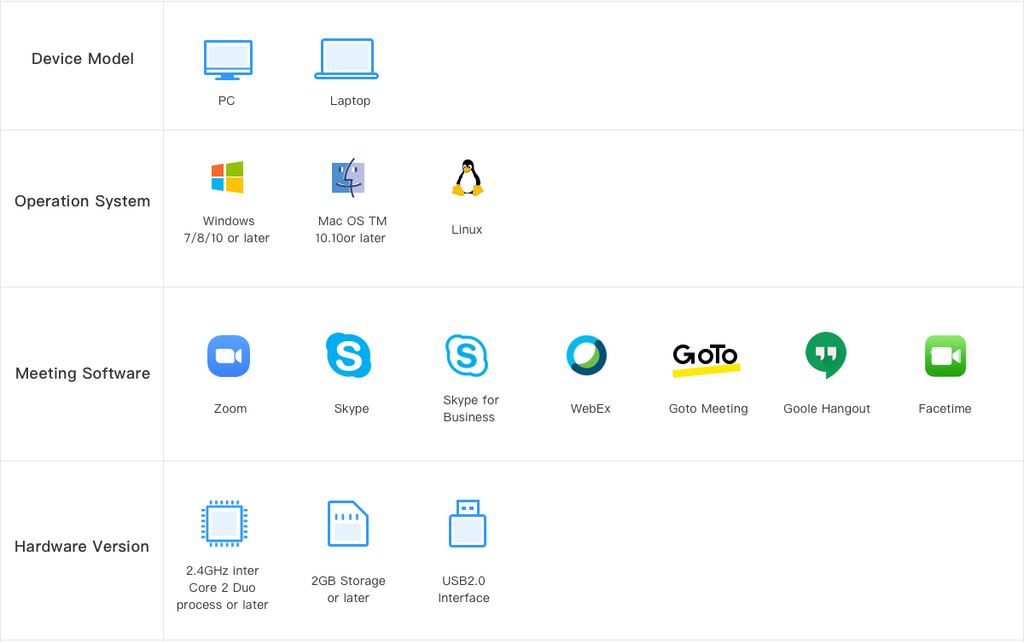
11. How to set up my device on the Mac system?
Connect your device to the computer at first. Then select System Preferences > Sound.
(1) Setting Default Microphone

(2) Camera Switching
- Open the "Photo Booth" software
- Click the "camera" option in the menu bar.
- Select "HD Webcam EMEET C970L"

12. How to set up my device on the Windows system?
Connect your device to the computer at first.
(1) Setting the sound
Open the sound setting page Right-click the 🔊 icon from the lower right corner of the computer, then click "Open Sound Settings".

Test the microphone of EMEET C970L on your computer:
- select EMEET C970L as the input device.
- Tap the device or say something.
- Then you can see the volume bar fluctuates.

(2) Setting the camera privacy
- Enter your computer settings.
- Click "privacy", and then select "camera" to display the settings.

- Allow access to the camera on this device: click change to enable camera access.

- Allow apps to access your camera: enable permission to use the EMEET camera normally.

13. How to set my device as default?
(1) Search for "Control panel" in the lower-left corner, open the control panel, and select "Hardware and Sound".
(2) Select "Manage audio device" in sound.

- Click the Recording tab on the top of the displayed setup window.
- Under the Recording tab, select EMEET C970L, and then click the "Set as Default device".

- Double click the microphone EMEET C970L and click "levels".
- Drag the slider to the volume level you want, and click "OK" to save the changes.
14. How to start a meeting on Zoom?
After connecting your EMEET C970L to the computer, start your meeting on Zoom with the following steps.
(1) Click the settings icon on the top right.
(2) Click the "Video", then select “HD Webcam EMEET C970L” as the camera device.
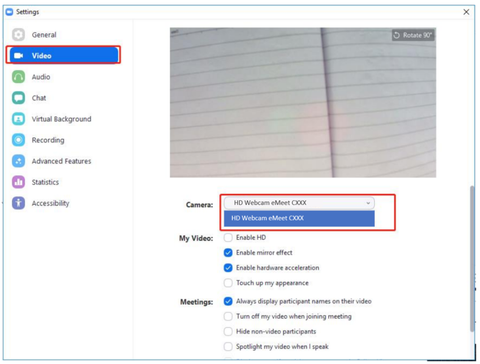

15. How to start a meeting on Skype?


16. How to start a meeting on Skype for Business?
- Click the lower left button to select your primary device.
- Or click the audio device settings to enter the setting interface.

- Select the "Video Device" option, then set the camera to “HD Webcam EMEET C970L”.

- Select the "Audio Device" option, then set the microphone to “HD Webcam EMEET C970L”.

17. How to start a meeting on Google Meet?
(1) Allow sites to use your camera- Step1: open your Google website, enter the settings display by clicking the right-upper.

- Step2: click Security and Privacy, then click Site Settings.

- Step3: Select Camera in site settings. Then select your camera device, and click "Sites can ask to use your camera".

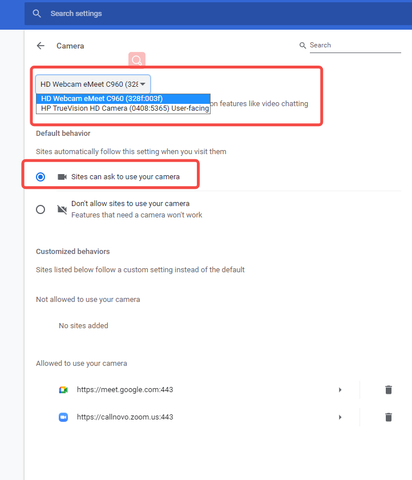
- Step1: Select Google meet in site settings.
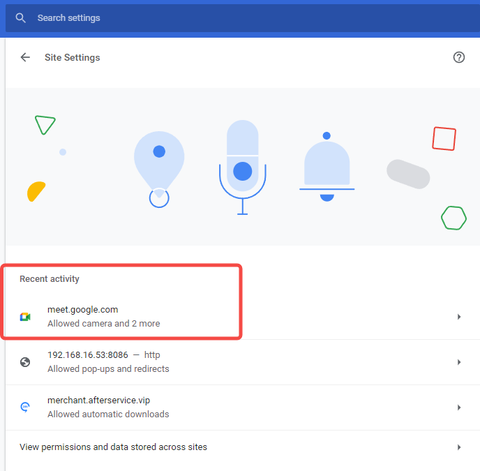
- Step2: Select allow cameras to visit the Google Meet site.

- Step 1: Click the Setting button at the top right.

- Step 2: Choose EMEET C970L as the microphone device: the blue volume icon will fluctuate when you say something.

- Step 3: Choose EMEET C970L as the Video device: you will see the image from the right side.

18. How to start a meeting on Microsoft Teams?
(1) In the Microsoft Teams main window, click your profile picture in the top right of the window then select Device Settings from the drop-down menu. 



19. How do I update the firmware of my webcam?
Please download the EMEET PC software eMeetLink first.
(1). Connect the EMEET webcam and the computer via a USB cable.
(2). Turn on the eMeetLink and enter the settings interface.
(3). Click upgrade to update the firmware.



(5). Once the update finishes, pls restart the EMEET webcam.
Kindly note: During the upgrade, do not disconnect the USB cable. In addition, please do not use the USB hub, it may lead to a failed upgrade.


20. What is the resolution of video conferencing?
The EMEET webcam all have 1080p resolution, but most video conferencing platforms will downgrade video resolution.
If the internet is slow, either on the network in the building or over the internet anywhere along the path between the EMEET webcam and the remote participants, the platform will adjust and lower the video resolution in order to send less data. This can also happen to compensate for multiple endpoints on a call. Some video conferencing platforms will default to a lower resolution.
If you are noticing a low quality video, you can try increasing your building's internet speed, or changing video conferencing platforms.
Alternatively, if the meeting software can adjust the resolution, you can adjust the resolution directly.
21. Is it possible to stream multiple devices through OBS?
Yes, it is possible. All you need to do is connect your multiple devices directly to the USB port on your computer.
However, it's important to note that the power supply of your computer is limited. When too many USB devices are connected, the voltage will reach the limit of the computer's power supply, causing the devices to not be recognized.
The specific number of devices that can be connected will depend on the power requirements of your computer and USB devices.
22.What should I do if the focusing speed is slow during camera use?
If there is dirt or dust on the lens, it can affect the transparency and reflective ability of the lens, leading to an increase in the diffraction and scattering of light, which can cause a decrease in the sensitivity and accuracy of the focusing system, affecting the speed and accuracy of focus.
We suggest using a dust-free cloth or eyeglass cloth to gently wipe the dirty lens.
If the above methods do not solve the problem, please contact us in a timely manner.