HS80 FAQ
1. What's in the box?
It contains an HS80 Headset, a base, a USB dongle, a 1,5m USB A-C cable, a safety guide, and a user manual.
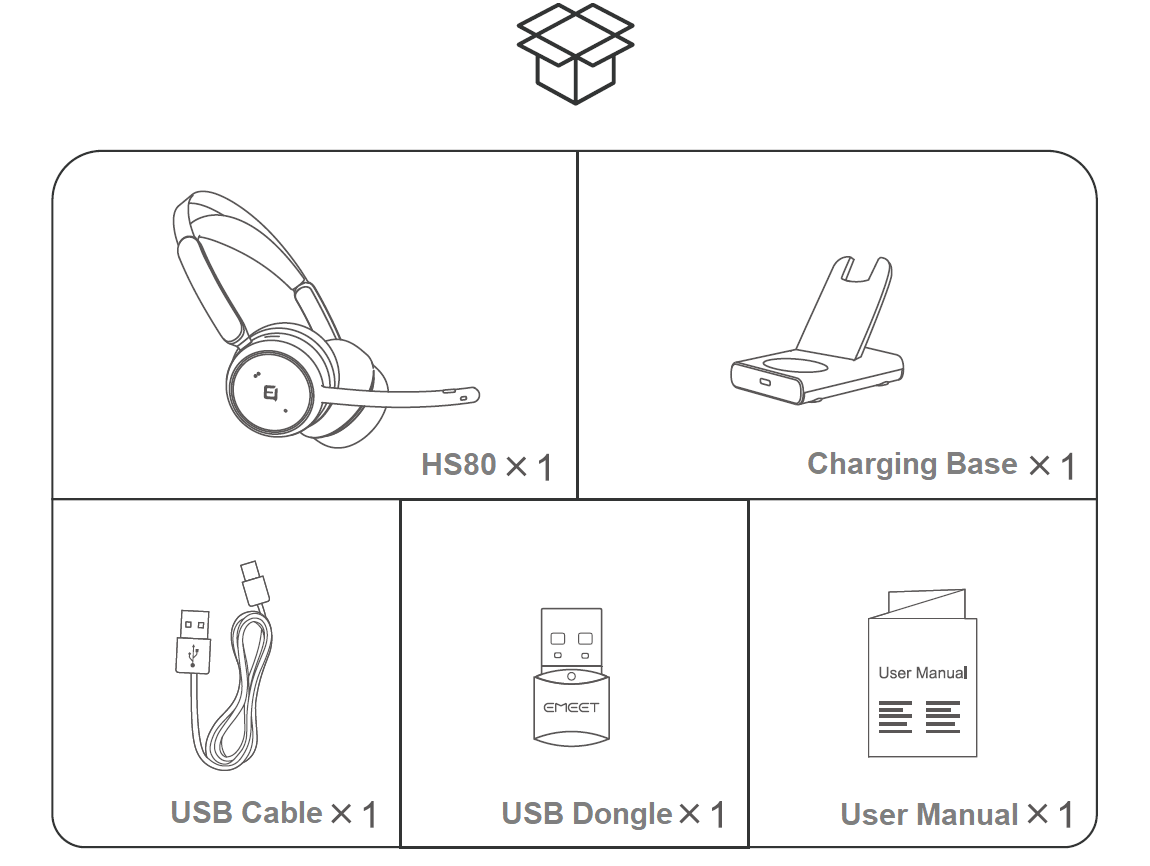
2. Device display

3.How to turn on/off the device?
Press and hold the power/Bluetooth button for 2 seconds to turn on the device.
Press and hold the button for another 2 seconds to turn off thhe device.
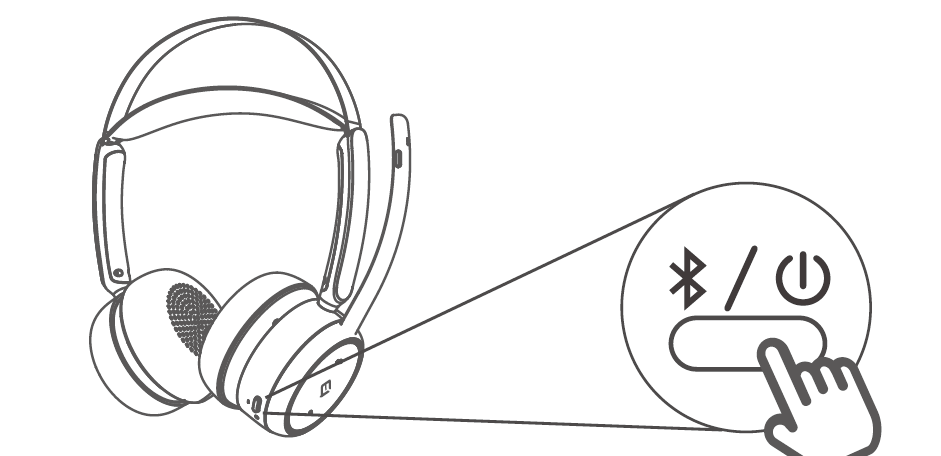
4.How to connect the device?
USB ConnectionConnect the headset with a USB cable, and insert the other end of the USB cable into your PC's USB port. The headset serves as a wired one.
Bluethooth Connection- Connection Steps:
Follow the below steps to pair the HS80 with your mobile devices:
(1). Turn on the Bluetooth setting on your device.
(2). Press the power/Bluetooth button twice until the indicator flashes blue and a prompt sound is heard from the headset.
(3). Select "EMEET GeniusCall HS80" from the list of Bluetooth devices to connect with it.
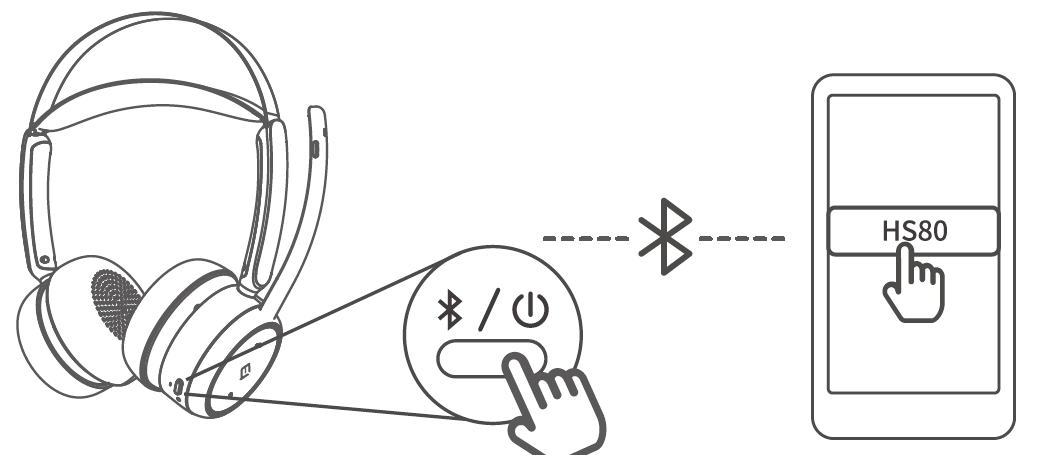
- Disconnect
Press the power/Bluetooth button twice until the indicator flashes blue.
In this way, to connect via Bluetooth again, you need to enter the Bluetooth menu of your mobile device and select HS80 from the available devices list.
- Reconnection
When the device is turned on again, the Bluetooth will be reconnected to your mobile device(the last connected device) automatically.
And there is no need to dial the switch key to Bluetooth.
- Connect two devices at once via Bluetooth
For example, you can connect 2 different devices via Bluetooth and 1 device via USB cable at once.
Or connect 1 device via a USB dongle and 1 device via Bluetooth.
USB Dongle Connection
1. Automatically connect
- When the device is turned on, plug Dongle into the computer.
- After automatic pairing, the device status indicator lights up blue and goes out after 5S, it means the Dongle has been successfully connected.
- And the device will broadcast the power-on prompt tone to remind you.
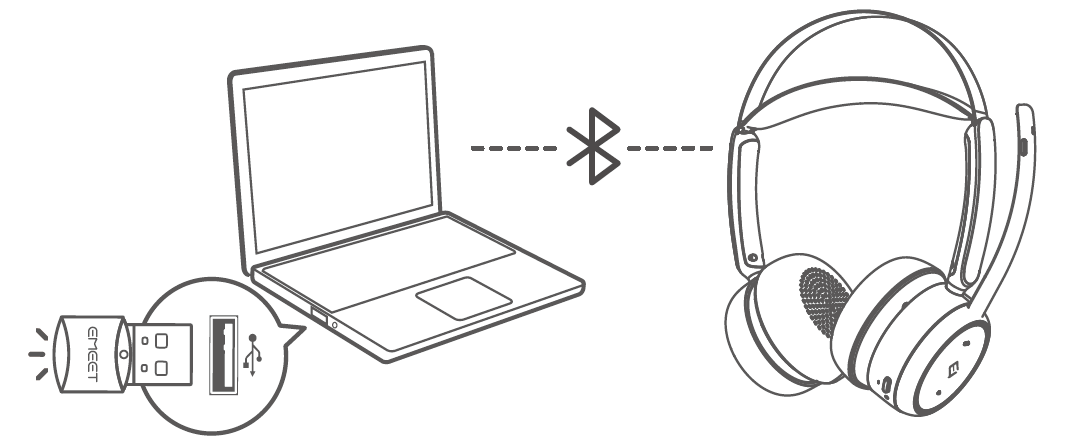
2. Dongle status
| Status | Dongle Display |
|---|---|
| Pairing | Flashes blue |
| Paired | Steady blue |
| Incoming call | Green |
| Skype for Business incoming call |
Flashes green |
| Microphone muted | Steady red |
| Headset low battery | Flashes red |
3. Pairing of USB Dongle
To pair a dongle with your EMEET HS80, please operate as follows:
- Insert the dongle into a USB port, and open the Bluetooth of your device.
- Open the EMEETLINK software.
- Click the search button, then click HS80 from the devices list.
- When it shows "Connected", the dongle is paired successfully.
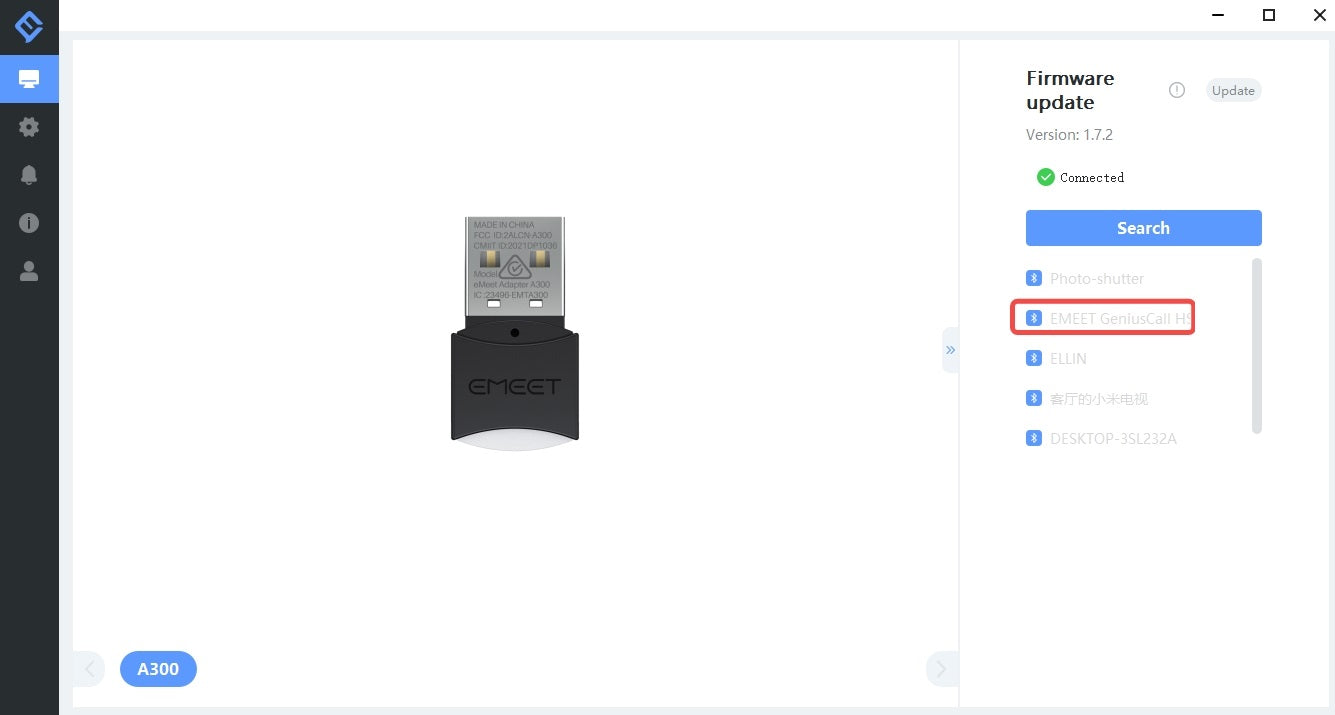
5. How to connect two devices at once via Bluetooth?
1. Two phones connect simultaneously via Bluetooth
- Slide and hold the On/Off switch to the Bluetooth position until the LED flashes blue. The device enters pairing mode.
- Let both phones search for the device and click to connect.
- After the connection is successful, the Bluetooth indicator of the device stays blue and turns off 5 seconds later.
2. Have connected one mobile phone and want to connect to the second one
- Put the device in pairing mode.
- Mobile phone 1 will be automatically disconnected.
- Search for EMEET HS150 device and click to connect on mobile phone 2.
- Just click to connect on the mobile phone 1 again.
3. Dongle connects to a computer, a phone connects via Bluetooth
- Put the device in pairing mode.
- Wait for the mobile phone connected to the HS150 successfully
- Then insert the USB Dongle into the device.
6. How to check the device's power? How to charge the device?
6.1 Check battery level
When you turn on the device, there are three indicators LED and prompt tone. While you use the device, dial the switch key to Bluetooth. It also has an LED indicator and prompt tone to remind you.
| Status | LED |
|---|---|
| Charging | Steady red |
| Fully charged | Steady green |
| Low/Critically low | Turns red |
| Medium | Turns yellow |
| Full | Turns green |
At the same time, you can also check the remaining talk time of the device by using eMeetLink.
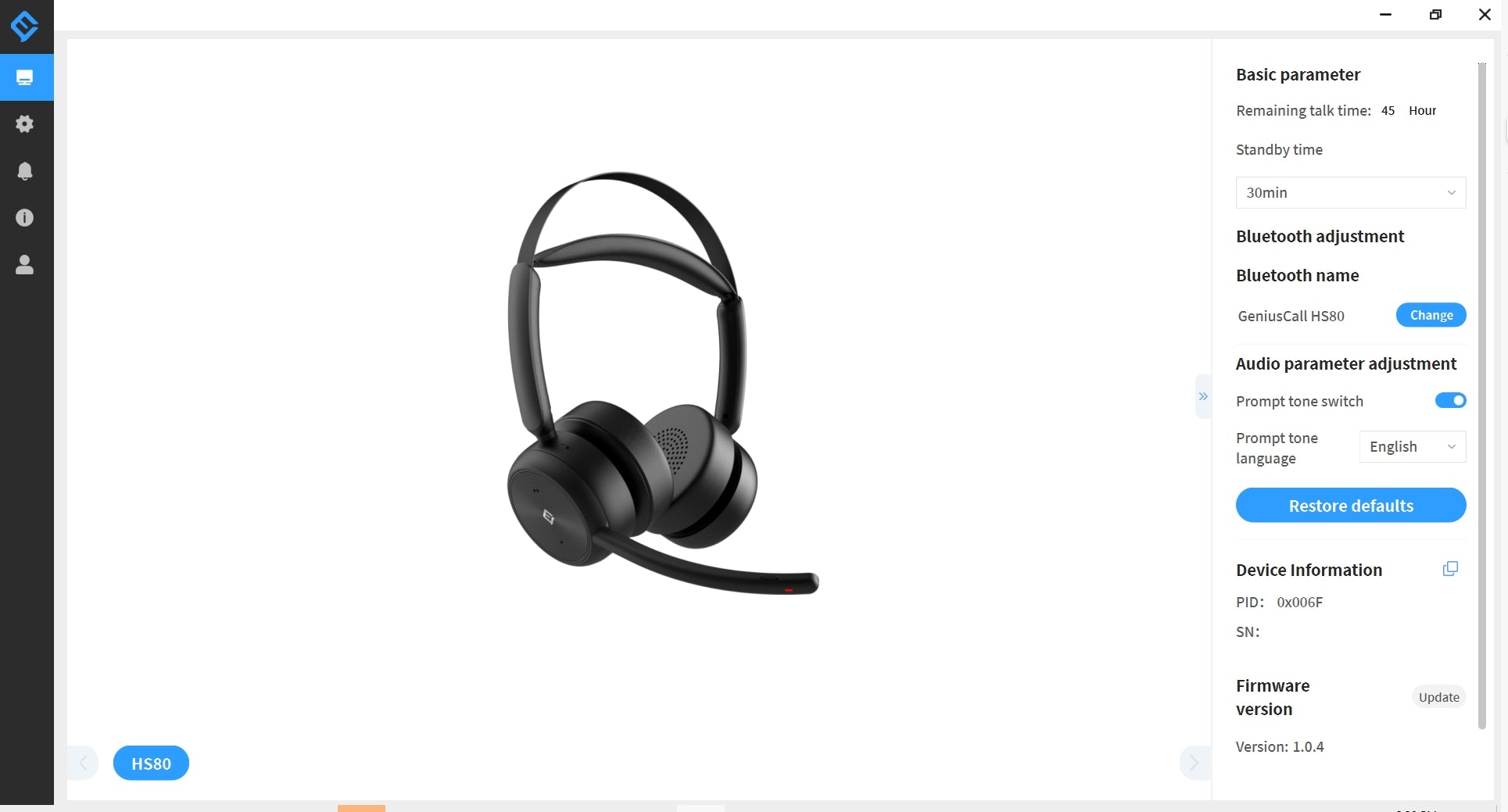
6.2 Charge the device
- To charge the headset, connect the charging base to a power source through a USB cable, then place the headset on the charging base.
- Connect the headset to a power source through a USB cable. The power indicator blinks green during charging and turns off when the headset is fully charged.
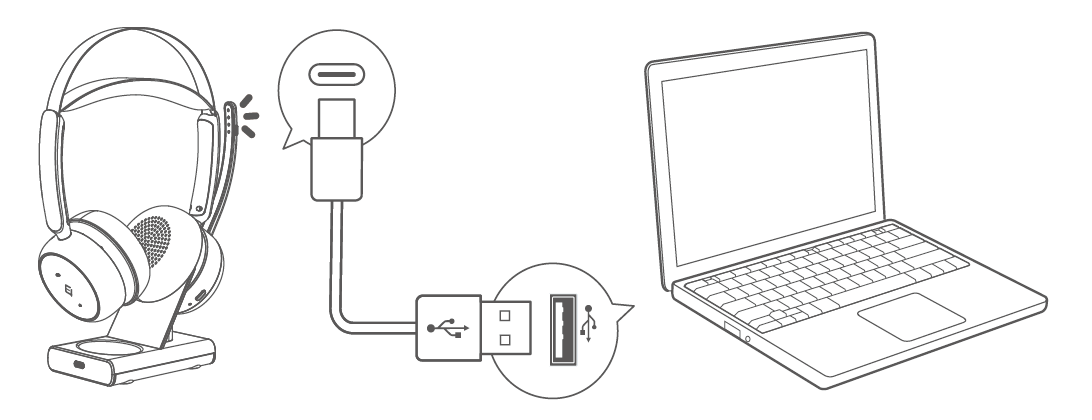
6.3 Battery life and battery capacity
The headset has a 300-hour battery life and supports a 48-hour talk call, 70-hour playing time.
And it has a 6-hour battery life on a 15-minute charge.
7、How to use the device to play music?
Adjust the volume
Short press the "+" / "-" button of the device to increase/decrease the volume of the device.
There are 10 sections of the volume.
Every time you press the "+" button, the volume number will increase by 10%.
Until press 10 times, there is up to the max volume.
Switch songs
Long-press the device volume "+" button, and the music will skip to the next song.
Long-press the device volume "-" button, and the music will jump to the previous song.
Play/Pause songs
Manually play/pause songs
Short press the multi-function button of the device to play or pause the music.
8、How to use the device to make calls?
This function can be used on telephone communication and Skype for business when the device is connected to your mobile/computer.
Use the multi-function button during a call
- Short press the button to answer and hang up calls.
- Long press the button for 3 seconds to reject calls.
- Double-click the button of the device to call back.
9、How to mute the microphone of the device?
You can wear the headset with the boom on either side (left or right). Pull the boom tothe bottom to switch between the left and right channels.
1. Rotate the microphone boom
You can wear the headset with the boom on either side (left or right). Pull the boom to the bottom to switch between the left and right channels.
When using the headset during a call, rotate the microphone boom to mute/unmute it.
2. Press the mute button
- Short press this button to mute the device, and unmute it by pressing this button again.
Note: During phone or video calls, the headset will provide a voice prompt indicating whether the microphone is currently on mute or unmute.
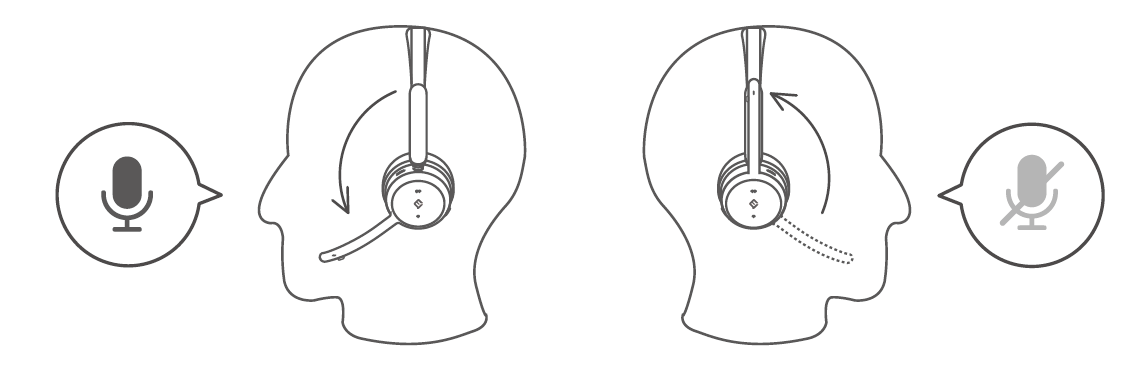
10、Why is the voice prompt of my headphone different from the actual usage of the microphone?
Please check if the status of the microphone boom is consistent with the status at the time of shutdown.
If the boom was facing up when you shut down, the system will assume that the microphone is muted.
Even when you power on and turn the boom down, the system will still assume that the microphone is muted.
To correct this, please press the mute button twice or flip the boom up and down. This will restore the microphone to its normal state and match the voice prompt.