Meeting Capsule FAQ
1. What's in the box of EMEET Conference Camera Meeting Capsule?
It contains an EMEET Meeting Capsule, a 2m USB cable(C-C), a C to A adapter, a power adapter, a safety guide, a user manual, a remote control, and two batteries (number 7).

2. Device display of EMEET Meeting Capsule
1.Product description

2.Buttons and Ports

3. How do I place the capsule?
4. How do I turn on the meeting capsule?
Connect the host to the power adapter. The host will automatically start after it is energized.- Five LED indicators on the body turn blue.
- The lens turns to face upward.
- The 5 blue LEDs go on from bottom to top.
- Finally, only 1 green LED bottom indicator keeps on.

5. How do I connect the meeting capsule?

6. How many modes does the capsule have?
(1) Collaboration Mode
(2) Speech Mode
(3) Classic Mode
(4) Spotlight Mode
(5) InPrivate Mode
7. How many participants can be supported?
- The Collaboration mode and Speech mode are suitable for multiple people. Placing it on the middle of the table, the device can deliver a panoramic view of the room;
- When the capsule enters the classic mode, the camera has a 180-degree field of view.
- Spotlight mode is suitable for a single person. The recommended distance from the user is 60cm.
8. How do I use the remote control?
(1) Introduction

(2) Pairing
- Long press the zoom button and microphone mute button at the same time.
- When the LED indicator on the remote control flashes red and blue alternately, the remote control begins to pair with the capsule.
- During the pairing process, please be careful to bring the remote control close to the EMEET Meeting Capsule lens, and their distance is less than or equal to 10cm.
- The LED indicator will stop flashing when the pairing is done.
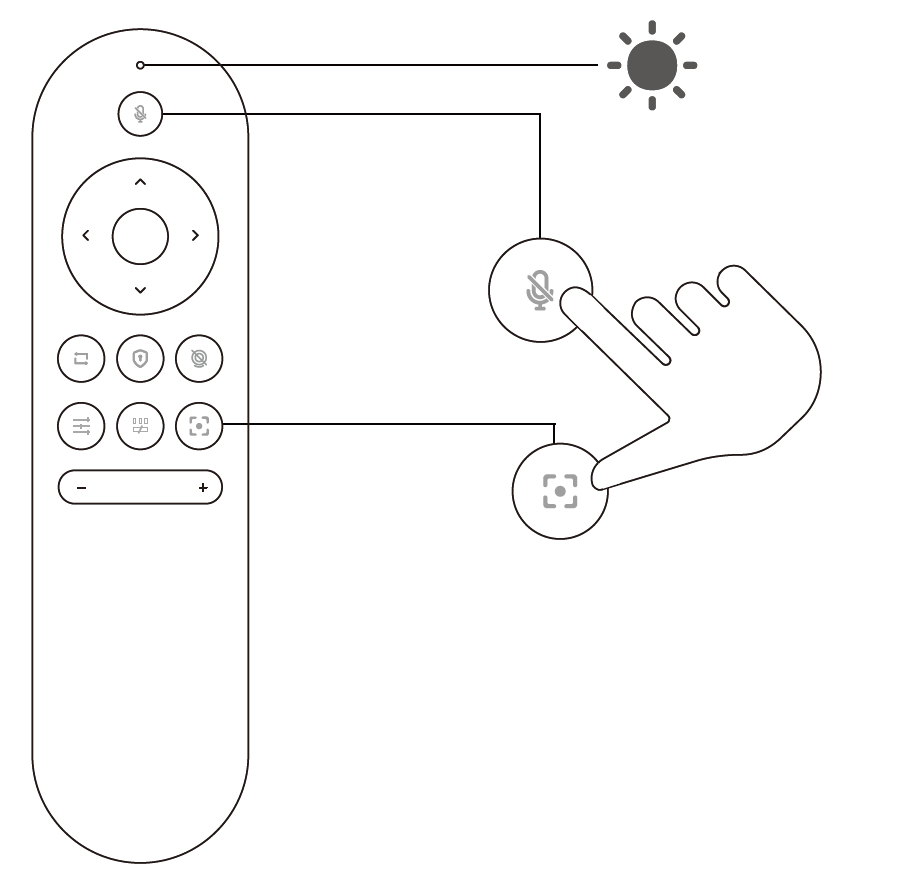
9. How to zoom and adjust the view of the capsule?
(1) Adjust the view
- Speech mode


- Classic mode

(2) Zoom
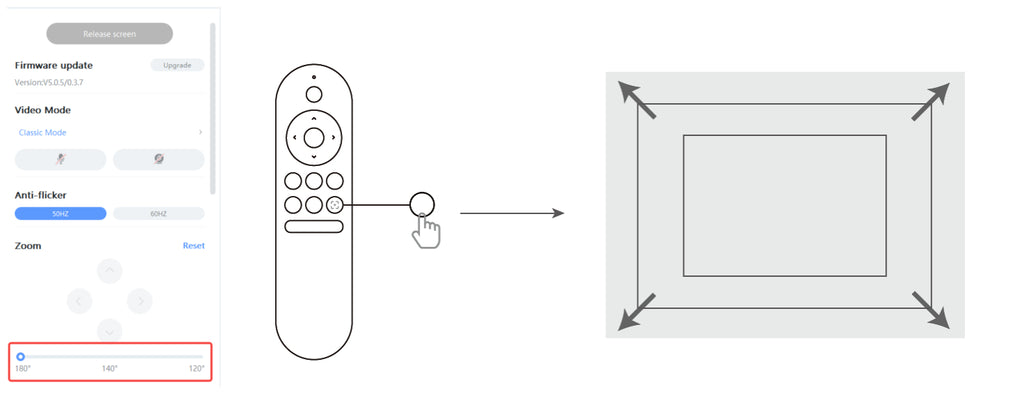
10. How do I protect my privacy?
(1) InPrivate mode
- Short press the InPrivate button on the capsule.
- Short press the InPrivate button on the remote control.


(2)Turn off the camera
- Short press the camera on/off button on the remote control to turn off the camera.

- You also can turn off the camera via EMEETLINK. Just click the icon, and the camera will turn off.

(3) Mute microphones


11. How do I turn on/off the panoramic frame?
(1) Use the EMEETLINK software
- Download the EMEET PC software EMEETLINK and connect the capsule with your computer.
- Enter the setting interface, and find the panoramic frame on the right settings.
- When the button is grey, it means the panoramic frame is off.

(2) Use the remote control

12. How do I adjust the video settings?
- White balance
- Image
- Image flip

13. How do I change the video resolution?
- If the platform offers the choice of changing to a higher resolution, you can adjust it directly. Please be aware that the video calls may be not as smooth as under the default resolution.
- You can also adjust the resolution using the built-in camera software of your computer; the setting will be saved on the capsule. Please follow the steps below.
- Find the built-in camera software of your computer.
- Click the switch button on the upper right corner to change the camera to the capsule. Click the setting button in the upper left corner to enter the setting interface.


- Change the video quality according to your needs.
14. How do I update the software for the capsule?
- Connect the capsule and the computer via USB cable, and the capsule should be energized.
- Turn on the EMEETLINK and enter the settings interface.
- Click upgrade to update the firmware.

- The update needs 5-15 mins. In this period, you will see a progress bar to let you know the status of the update. Meanwhile, the LED indicators of the capsule will be purple.
- Once the update finishes, pls restart the capsule.
15. How far does the microphone pick up voices?
- In an open environment without reverberation, the sound pick-up distance reaches 18 feet.
- In a enclosed glass room, the sound pick-up distance will be impacted and be appropriately reduced.
- It can support meeting rooms of 5~15 square meters.
16. How to Adjust the volume of the capsule?

17. What type of lock can be used to lock the capsule?
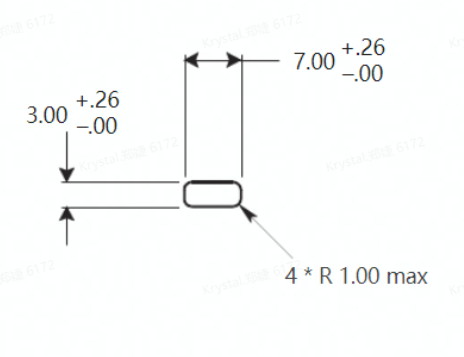
18. What is the resolution of the EMEET Meeting Capsule?
The EMEET Meeting Capsule is a 360° camera with 1080p resolution. Due to the different picture displays in the five modes, the sharpness will also be slightly different.
Both Spotlight mode and Classic mode have been shown to provide better clarity than other modes (e.g., collaboration mode, Speech mode).
Multiplayer meeting scenario: If you are not satisfied with 360° panoramic, then we recommend you use the classic mode.
For single-player scenarios, we recommend using Spotlight mode to show you at your best.
19. Is it possible to adjust the speed of person tracking?
Absolutely! Our device has a sensitivity level adjustment function, which can be adjusted through the remote control or EMEETLINK PC software.
This button can adjust the capturing speed of the device, with three sensitivity levels: low, medium, and high. Selecting "high" will enable the device to capture the speaker's voice and video more quickly.
