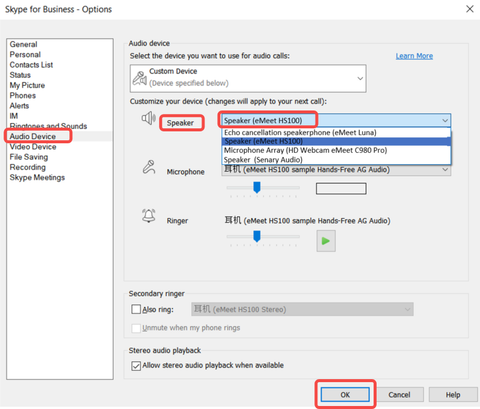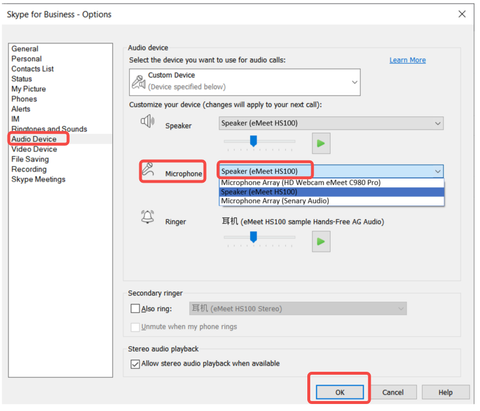HS100 FAQ
1. What's in the box?
It contains a HS100 Headset, a USB cable, a USB dongle, a carrying bag, a safety guide, and a manual.

2. Device display of EMEET HS100
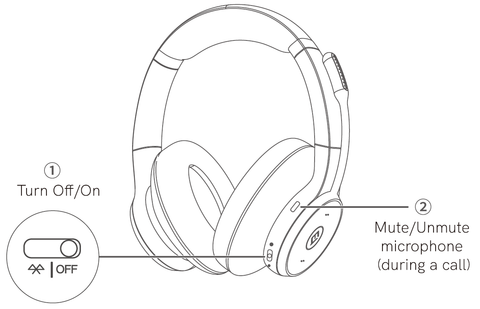

3. How to turn on/off the device?
- Auto power on
The device will automatically turn on when connecting to a computer via USB-C cable, no need to slide the On/Off switch by yourself.
And the device will broadcast the power-on prompt tone to remind you.
When the device is disconnected from the computer, it will automatically turn off.
- Manually power on
Slide the On/Off switch to On or Off position to power the headset on or off.
When it turns on/off, it will have the prompt tone to remind you.

4. How to connect the device?
(1) USB Connection
Connect the HS100 to your computer by using a USB-C cable, then it will automatically turn on.
And the device will broadcast the power-on prompt tone to remind you.
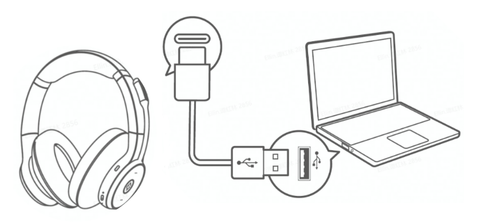
(2) Bluethooth Connection
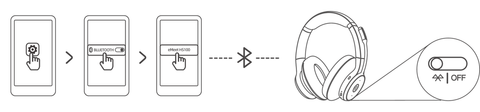
- Turn on the Bluetooth setting on your device.
- Turn on the HS100, dial the switch key to the Bluetooth symbol and keep it for 2S to enter the paring mode. In the mode, the status indicator turns blue and flashes.
- Enter the Bluetooth menu of your device, then select HS100 from the available devices list.
- When it is connected successfully, the HS100 status indicator lights up blue and goes out after 5 seconds.
Disconnection
- Dial the switch key to the Bluetooth for 3s, the Bluetooth button on the headset, the device status indicator turns blue and flashes.
- Under this way, to connect via Bluetooth again, you need enter the Bluetooth menu of your mobile device and select HS100 from the available devices list.
Reconnection
- When the device is turned on again, the bluetooth will be reconnected to your mobile device(the last connectioned device) automatically.
- And there is no need to dial the switch key to the Bluetooth.
Connect two devices at once via Bluetooth.
- For example, you can connect 2 different device via Bluethooth and 1 device via USB cable at once.
- Or connect 1 device via USB dongle and 1 device via Bluethooth.
(3) USB Dongle Connection
Dongle status
| Dongle Status | Dongle LED |
|---|---|
| Pairing | Flashing Blue |
| Connect successfully | Steady blue |
| Incoming call | Flashing green |
| During a call | Steady green |
| Microphone muted | Steady red |
| Headset low battery | Flashes red |
Pairing of USB Dongle
- To pair a dongle with your EMEET device, please operate as follows:
- Insert the dongle to a USB port, and open the Bluetooth of your device.
- Open the EMEETLINK software, click the picture of dongle to enter the settings.
- Click the search button, then click hs100 from the devices list.
- When a checkmark appears, the dongle is successful connected.

5. How to check the device's power? How to charge the device?
(1) Check battery level
When you turn on the device, there are three indicator LED and prompt tone.
During you use the device, dial the switch key to the Bluetooth, it also has the indicator LED and prompt tone to remind you.
Dongle status
|
Battery status
|
Low | Medium | Full |
|---|---|---|---|
| Indicator LED | Red | Yellow | Green |
| Prompt tone | Low battery | Medium battery | Full battery |
At the same time, you can also check the remaining talk time of the device by using EMEETLINK.
(2) Charge the device
Please plug the device into an outlet via a USB cable.
When the battery is not fully charged, the status indicator lights up steady red.
When the battery is full, the status indicator lights up steady green.
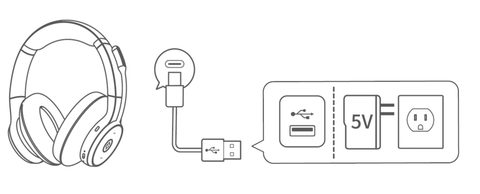
(3) Battery life and battery capacity
The headset has a 30-hour battery life and supports a 24-hour continuous call.
And it has a 4 hour battery life on a 15-minute charge.
6. How to use the device to play music?
(1) Button display

(2) Adjust the volume
- Short press the "+" / "-" button of the device to increase/decrease the volume of the device.
- There are 10 sections of the volume.
- Every time you press the "+" button, the volume number will increase 10.
- Until press 10 times, there is up to the max volume.
(3) Switch songs
- Long-press the device volume "+" button, the music will skip to the next song.
- Long-press the device volume "-" button, the music will jump to the previous song.
(4) Play/Pause songs
- Short press the multi-function button of the device to play or pause the music.
-
Take off the headset when listening to music, the playing music will be paused automatically.
- Put the headset back on, the music will automatically resume.
7. How to use the device to make calls?
This function can be used on telephone communication and Skype for business when the device is connected to your mobile/computer.
(1) Use the multi-function button during a call
- Short press the button to answer and hang up calls.
- Long press the button for 3 seconds to reject calls.
- Double click the button of the device to call back.
(2) Smart wear detection
- When there is an incoming call, take off the headset, the call will be automatically answered.
- When you use the device to answer calls, it will automatically play the call through the speaker.
- When you use your phone to answer calls, it will be played through your phone. If you want to play the call via the device, just select it when answering the call.
8. How to mute the microphone of the device?
(1) Rotate the mic boom
- Rotate the mic boom upwards, the microphone will be muted
- Rotate the mic boom downwards, the microphone will be unmuted.
- And the device will broadcast the "mute/unmute" prompt tone to remind you.

(2) Pressing the mute button
- Short press this button to mute the device, unmute it by pressing this button again.
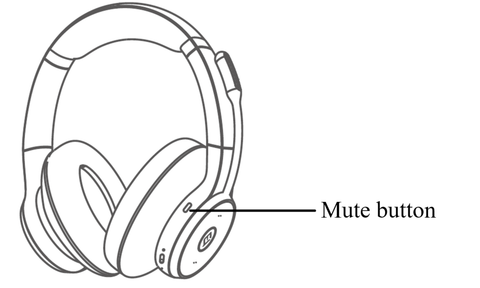
9. What is smart wear detection?
(1) Play music
- Take off the headset when listening to music, playing music will be paused automatically.
- Put the headset back on, music will automatically resume.
(2) Make calls
- When there is an incoming call, take off the headset, the call will be automatically answered.
(3) How to enable/disable this function?
- Downloading and installing the EMEET PC tool EMEETLINK.
- Connect the device to the computer via USB cable.
- Open the EMEETLINK software and click on the device picture to enter the setting interface.
- Check/uncheck the smart wear detection to enable/disable this function.

10. How to turn on/off the Ambient sound function.
When ambient sound is enabled, you will hear ambient sound, and the speaker and microphone will be muted when you are on a call or listening to music.
Ambient sound is basically the background sound. Turning off the ambient sound gives you a more immersive experience, while turning on it enables you to hear the surrounding sound and be aware of what is happening.
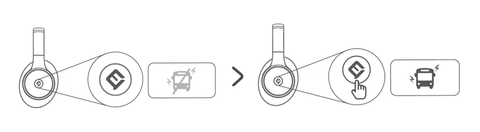
11. How to reset the device?
- Hold volume "+" and volume "-" button at the same time for 10s to restar the headset.
- This function can clear the list of paired devices and resets all settings.

12. What is the compatibility of HS100?
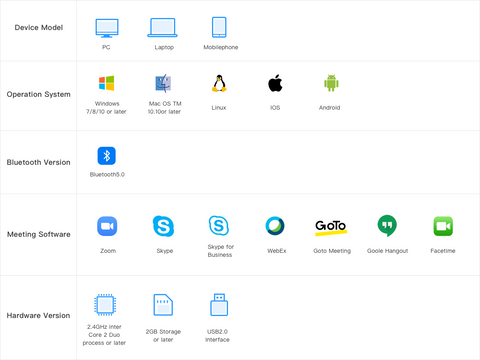
13. How to set up my device on the Mac system?
Connect your device to the computer at first. Then select System Preferences > Sound.
Set Default Microphone
Click "Input" under the Sound tab, then select EMEET Wireless HS100 with Mic as the default microphone device.
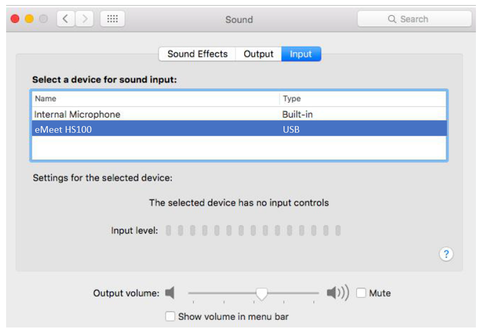
Set Default Speaker
Click "Output" under the Sound tab, then select EMEET HS100 as the default speaker device.
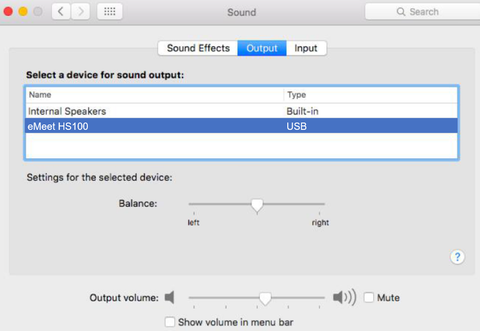
14. How to set up my device on the Windows system?
Connect your device to the computer at first.
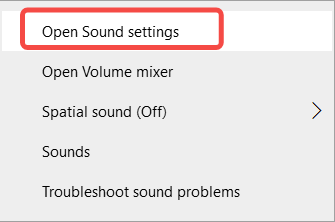
(1) Test the speaker of EMEET HS100 on your computer:
- Select EMEET HS100 as the output device.
- Just simply play music or video on any website or software.
- Then you can hear the sound coming from EMEET HS100 .
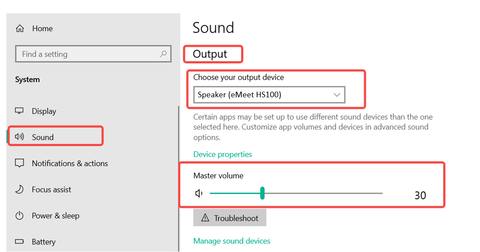
(2) Test the microphone of EMEET HS100 on your computer:
- Select EMEET HS100 as the input device.
- Tap the device or say something.
- Then you can see the volume bar fluctuates.
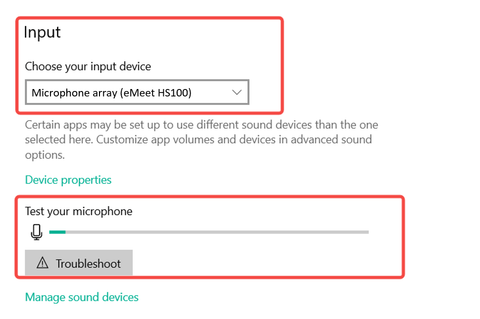
15. How to set my device as default?
First, search for "Control panel" in the lower-left corner, then open it.
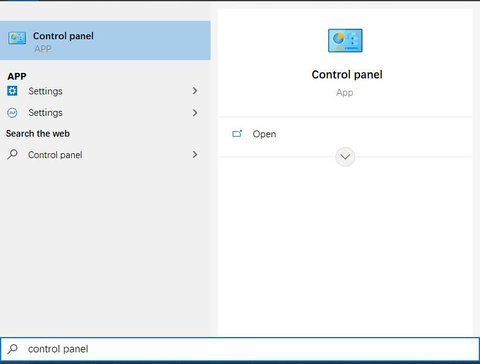
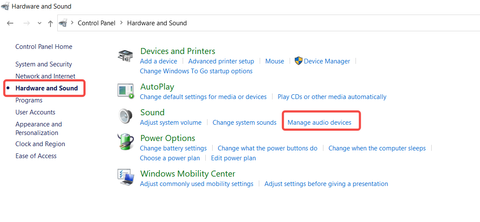
Set HS100 as the default microphone
- Click the Recording tab on the top of the displayed setup window.
- Select EMEET HS100 under the tab, and then click the Set Default button.
- Click "OK" to save your changes.
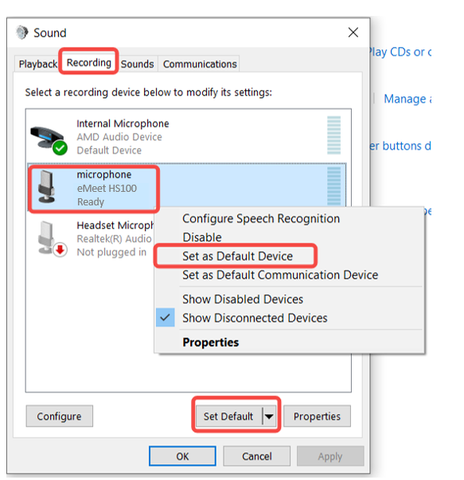
Adjust the microphone volume
- Double click the microphone(EMEET HS100 ) and then click "Levels".
- Drag the slider to the volume level you want, and click "OK" to save the changes.
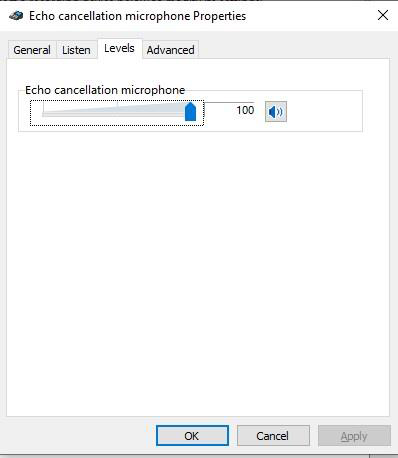
Set HS100 Max as the default speaker
- Click the Playback tab on the top of the displayed setup window.
- Under the tab, select EMEET HS100 , and then click the Set Default button.
- Click "OK" to save your changes.
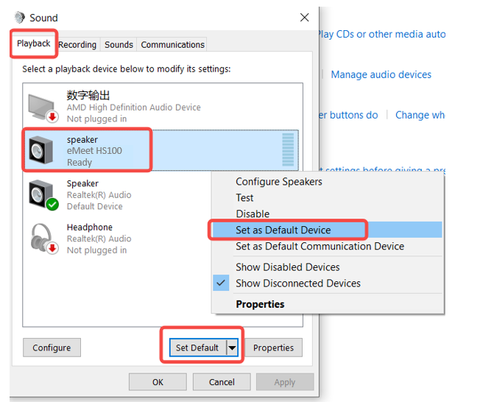
16. How to start a meeting on Zoom?
- Click the upper-right settings icon
- Select the "Audio" option, then set the microphone and speaker to “Echo cancellation speakerphone EMEET HS100 ”.
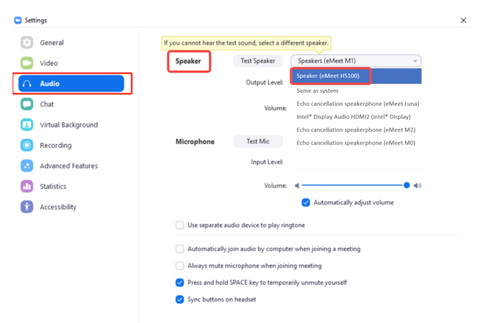
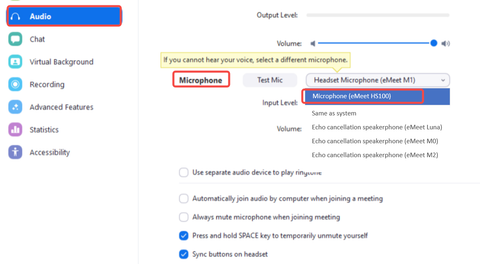
17. How to start a meeting on Skype?
- Click the settings icon.
- Select the "Audio & Video" option, then set the microphone and speaker to “Echo cancellation speakerphone EMEET HS100 ”.
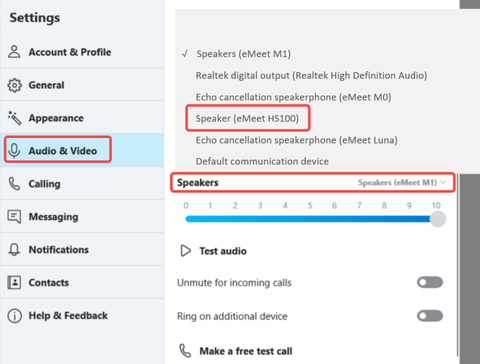

18. How to start a meeting on Skype for Business?
- Click the audio device settings to enter the setting interface.
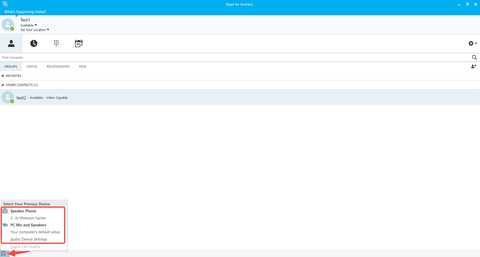
- Select the "Audio Device" option, set the microphone and speaker to “Echo cancellation speakerphone EMEET HS100 ”.