Meeting Capsule Pro Room Kit FAQ
1. What's in the box?
It contains an EMEET Meeting Capsule Pro, a co-camera EMEET StreamCam One (Model:E700403), two 2m USB cable(C-C), two C to A adapters, a power adapter, a safety guide, a user manual, a desktop tripod TD303, 1 ball head adapter for the tripod, and 1 set of whiteboard calibration paper.

2. Product Overview

EMEET Meeting Capsule Pro

Co-Camera EMEET StreamCam One(Model:E700403)
3. How do I place the Meeting Capsule Pro?
Option 1: Place the device on a flat surface on the table.
Option 2: Install it on a tripod. The bottom standard 1/4 inch thread can be used to attach it to the tripod. Please note that the device weighs 1KG and the tripod used should support a weight of more than 1KG.
Note: The accompanying tripod is not recommended to be used as it has insufficient support for the weight of the EMEET Meeting Capsule Pro.
4. How do I use Meeting Capsule Pro?
Connect the host to the power adapter. The host will automatically start after it is energized.
Connect the host to your computer via USB Cable.
The product is plug-and-play. When using it for the first time, select "EMEET Meeting Capsule Pro" as the default microphone, speaker, and camera.
- For macOS: System Settings > Sound > Sound Effects/Output/Input
- For Windows: Right-click the sound icon > Open Sound Settings > Select Output/Input device
- For video conferencing software like Zoom, Skype, and Teams: Settings > Audio > Speaker/Microphone; Video > Camera
Long press the Co-Camera EMEET StreamCam One(Model: E700403) power button for 2 seconds to turn it on. The devices will automatically connect wirelessly.
5. How do I update the software for the Meeting Capsule Pro?
Please download the EMEET PC software EMEETLINK first.
- Connect the capsule and the computer via USB cable, and the capsule should be energized.
- Turn on the EMEETLINK and enter the settings interface.
- Click the Upgrade button to update the firmware.
- The update needs 5-15 mins. In this period, you will see a progress bar to let you know the status of the update. Meanwhile, the LED indicators of the capsule will be purple.
- Once the update finishes, pls restart the capsule.
Kindly note: During the upgrade, do not cut off power supply or disconnect the USB cable.
6. How do I lock the EMEET Meeting Capsule Pro?

Please choose a lock that works with the Kensington security slot.
Click the link below to learn more.
https://customer.kensington.com/us/us/4593/kensington-security-slot
7. How far does the microphone pick up voices?
The sound pick-up distance varies with the environment.
- In an open environment without reverberation, the sound pick-up distance reaches 18 feet.
- In an enclosed glass room, the sound pick-up distance will be impacted and be appropriately reduced.
8. Which products can Meeting Capsule Pro be cascaded with?
(1). Wireless Video Cascading
EMEET Meeting Capsule Pro supports cascading video with its Co-Camera EMEET StreamCam One(Model: E700403), but it does not support cascading audio.
Please note that one Meeting Capsule Pro can only be wirelessly cascaded with one co-camera.
(2). Wired Audio Cascading
EMEET Meeting Capsule Pro supports single-unit audio cascading with EMEET Meeting Capsule Pro, EMEET Meeting Capsule, Luna Plus, M0 Plus, and M3, but it does not support cascading video.
To complete the cascade, insert the EMEET proprietary cascade cable into the aux port of both the EMEET Meeting Capsule Pro and the speakerphone.
(3). Wireless Cascading+Wired Cascading
The EMEET Meeting Capsule Pro can wirelessly cascade with a Co-Camera EMEET StreamCam One(Model: E700403) for video and also connect with a speakerphone for audio via a wired connection at the same time.
9. Does EMEET Meeting Capsule Pro have call mode and music mode?
EMEET Meeting Capsule Pro supports two modes: call mode and music mode.
When the microphone is in use, such as during a conference call, the device will enter call mode.
In call mode, the default settings use full-duplex mode, noise reduction, and echo cancellation to provide a clearer conference call experience.
When the microphone is not in use, the device will be in music mode.
In music mode, the speaker outputs high-fidelity sound quality, giving you an enhanced listening experience.
10. How does Meeting Capsule Pro's AI Speaker Tracking work?
EMEET Meeting Capsule Pro uses advanced algorithms and multiple microphones to accurately track and capture sound from different directions, combined with facial recognition technology for speaker positioning.
It is comforting to know that even if the speaker's face is obscured, the device can still recognize and locate the speaker's position.
11. Does the microphone have noise reduction effect?
EMEET Meeting Capsule Pro is equipped with 2+8 high-quality microphone arrays and exclusive intelligent noise reduction technology - VOICEIA.
Carefully designed to reduce more than 2700 types of noise, it provides clearer and more stable audio quality.
A series of technologies such as full-duplex conversation, echo cancellation, reverb suppression, noise suppression, voice enhancement, and automatic gain control can effectively eliminate interference and noise, and enhance the voice quality of participants, allowing you to hear every detail clearly in meetings.
12. How to mute the microphone of Meeting Capsule Pro?
- Simply press the mute button on the device to mute the microphone.
- You also can mute the microphones via EMEETLINK.

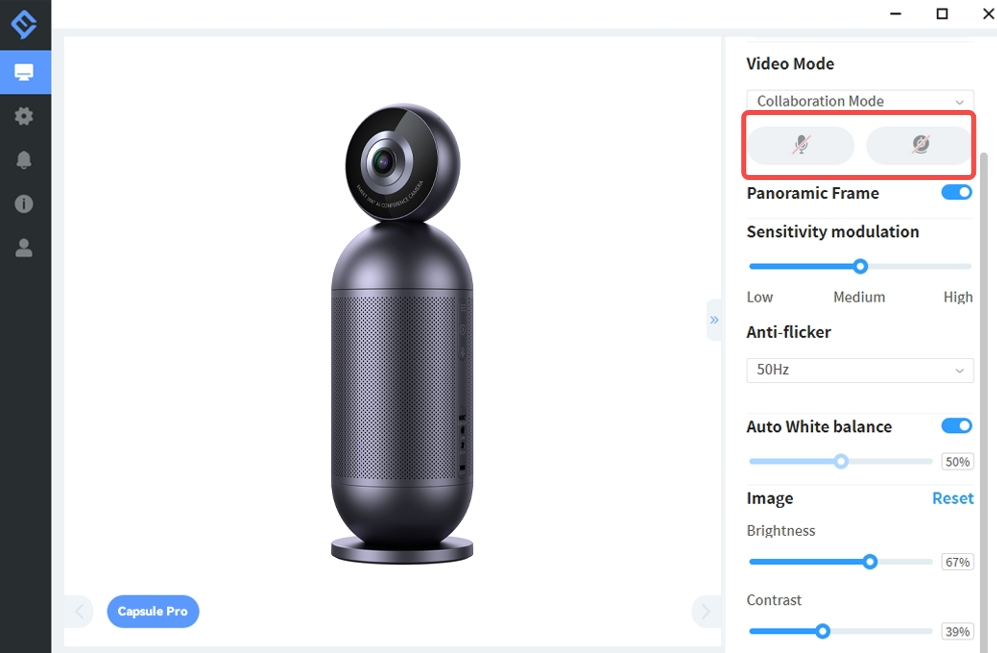
13. How to deal with background noise?
(1). Remote participants hear background noise
If there is background noise in the room, remote participants may hear it.
EMEET Meeting Capsule Pro comes with noise reduction algorithms. Please make sure that the microphone and speaker are set to EMEET Meeting Capsule Pro as the default device.
It is also recommended to upgrade EMEET Meeting Capsule Pro to the latest software, to ensure that the noise reduction effect is at its best state.
(2). Local participants hear background noise
If local participants hear background noise, it means that the noise is coming from remote participants.
Please confirm whether other participants have turned off their microphones when remote participants are speaking. If they have not, please remind them to turn off their microphones.
14. How many modes does the Meeting Capsule Pro have?
(1). Collaboration Mode
Active speakers (up to 3) can be detected by their voices and appear on the screen at the same time. Their faces will be automatically centered.
The lower part of the screen displays a panoramic view of the conference room.
(2). InPrivate mode
This mode turns off both the microphones and the camera for privacy protection.
15. How many participants can be supported?
The number of participants may vary depending on the meeting room.
The device supports a pickup range of 18 feet radius. Please keep the number of participants within this range.
16. How do I turn on/off the panoramic frame?
Each time you turn on the capsule, a panoramic view of the room will be captured by the camera and appear on the screen.
You can use the EMEETLINK software to turn on/ off the panoramic frame:
- Download the EMEET PC software EMEETLINK and connect the capsule Pro to your computer.
- Enter the setting interface, and find the panoramic frame on the right settings.
- When the button is grey, it means the panoramic frame is off.
17. How to turn on InPrivate mode?
You can turn on InPrivate mode by short-pressing the privacy button on the Meeting Capsule Pro device.
You can also use EMEELINK to turn on privacy mode.

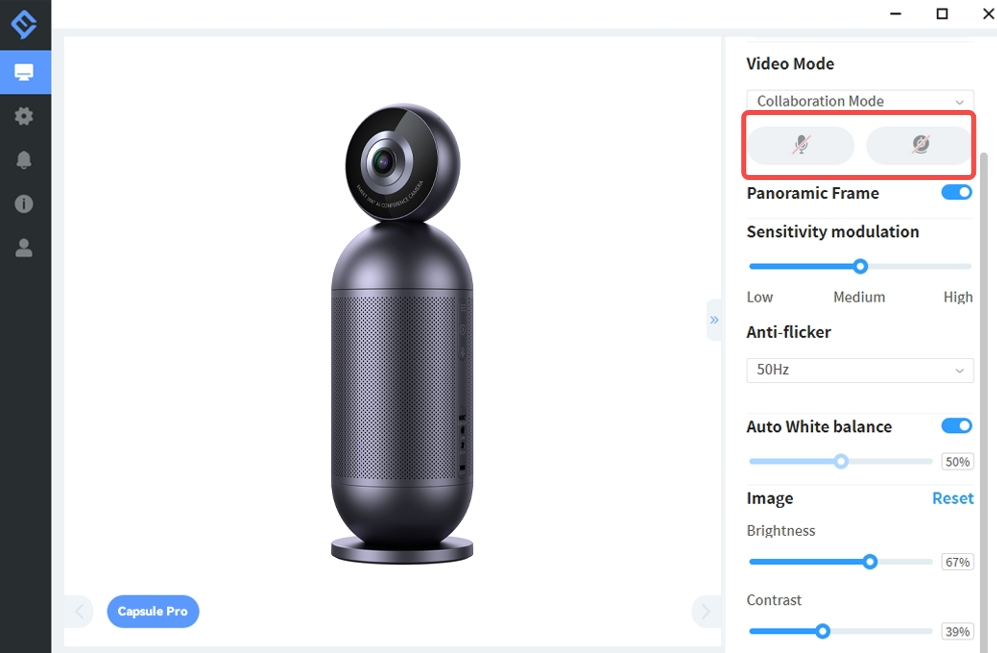
18. How to change video resolution?
When conducting a video conference using the meeting software, the software platform may default the resolution to 480P or 720P to achieve smooth video calling. The specific display may vary depending on the video conferencing software.
If the meeting software provides the option to switch to a higher resolution, you can directly adjust it in the settings of the platform.
Please note that higher resolutions require a higher network requirement.
19. How do I pair EMEET Meeting Capsule Pro and Co-Camera EMEET StreamCam One(Model: E700403)?
For the Meeting Capsule Pro room kit you purchased, the pairing process has already been completed at the factory.
All you need to do is to turn both devices and they will automatically pair.
When Co-Camera is pairing, the status indicator light will be flash green.
When the pairing is successful, a steady green light will be displayed.
When it is working to transmit video, it will show a steady red light.

If you need to manually pair devices, please follow these steps:
- Turn on both the EMEET Meeting Capsule Pro and the EMEET StreamCam One(Model: E700403) devices.
- Connect both devices to your computer via USB cable and open the PC software EMEETLINK.
- On the EMEETLINK page, select the EMEET Meeting Capsule Pro page, choose the "Wireless Cascading" function, select the EMEET StreamCam One(Model: E700403) device and click on the "Pair" button.

20. How to use the whiteboard correction feature?
Just place the whiteboard stickers on the whiteboard in a diagonal form. That is, on the bottom left and top right corners.
We recommend placing the Co-Camera EMEET StreamCam One(Model: E700403) within a range of 1-3 meters from the whiteboard when using the whiteboard mode to get the best shooting and image quality.
If the camera is too far away from the whiteboard, it may cause the image to be blurry or distorted.
21. How to enter and exit Co-Camera EMEET StreamCam One(Model: E700403)?
To turn on/off the video transmission during the co-camera cascade, simply short-press the power button on the back of the device.
When video transmission is turned on, the device indicator light will be steady red.
When turned off, the device remains successfully cascaded but with no video output, and the indicator light will be steady green.

22. Why does the cascade connection between the Co-Camera EMEET StreamCam One(Model: E700403) and EMEET Meeting Capsule Pro get disconnected when the co-camera is connected to a computer via USB?
USB mode has a higher priority over cascade mode.
Therefore, if you need to maintain the cascade state, do not connect the co-camera to the computer.
23. How does the Co-Camera EMEET StreamCam One(Model: E700403) behave after disconnection?
The device will automatically shut down after being disconnected for 20 minutes.
24. Why is there a difference in the image quality presented by EMEET Meeting Capsule Pro and Co-Camera EMEET StreamCam One(Model: E700403)?
While both EMEET Meeting Capsule Pro 360° and Co-Camera EMEET StreamCam One(Model: E700403) output at 1080P, the AI detection algorithm images on the panoramic view of EMEET Meeting Capsule Pro are cropped from the overall panoramic view, resulting in a slightly lower image clarity compared to the images from co-camera.
25. How to disconnect the cascade connection?
There are two ways to disconnect the cascade:
- Long press the power button to turn off Co-Camera EMEET StreamCam One(Model: E700403)
- Connect the Co-Camera EMEET StreamCam One(Model: E700403) to the computer via a USB cable.
26. Why is the AI tracking showing the speaker in profile instead of facing forward?
The camera of EMEET Meeting Capsule Pro has a 360° panoramic view, and the specific on-screen image depends on the angle at which the speaker faces the camera.
If you want to show your front face on the video, we recommend you to face the Meeting Capsule Pro camera when speaking.
27. Can the Co-Camera EMEET StreamCam One(Model: E700403) be used as a standalone USB webcam?
Yes, the Co-Camera EMEET StreamCam One(Model: E700403) can be used as a standalone webcam.
Simply connect it to your computer via a USB cable, and it will be ready to use without any additional drivers or software installation. Plug and Play.
28. Does the Co-Camera EMEET StreamCam One(Model: E700403) have a privacy mode?
The device does not have a privacy mode.
If you do not need to use the device, you can simply turn it off to ensure privacy.
29. Can the whiteboard function be used when using the Co-Camera EMEET StreamCam One(Model: E700403) individually?
Yes, you can use the whiteboard function by placing the whiteboard stickers on the diagonals of the whiteboard, which will automatically activate the whiteboard correction function.
30. Why can't the device be turned on?
Please check if the device has power. If not, please charge the device. If the device has power, please long-press the power button to turn it on.
31. What is the compatible conference software for the product?
The EMEET Meeting Capsule Pro is compatible with most popular video conferencing software in the market, including Zoom, Skype, Microsoft Teams, Google Meet, Cisco Webex, and Facetime.
32. How to start a Zoom/Teams meeting with the device?
Connect the EMEET Meeting Capsule Pro to the power adapter, and it will automatically turn on after being plugged in;
Connect the computer and the EMEET Meeting Capsule Pro via USB cable (USB OUT);
This product is driver-free. For first-time use, please Select the EMEET Meeting Capsule Pro as mic, camera and speaker.
- macOS: System Preferences > Sound > Sound effects/Output/Input
- Windows: Right-click on the sound icon > Open Sound Settings > Select Output device/Select Input device
- Conference software (Zoom, Skype, Teams, etc.): Settings > Audio > Speakers/Microphone; Video > Camera
Press and hold the Co-Camera EMEET StreamCam One(Model: E700403) power button for 2 seconds to turn on the device, and the device will automatically wirelessly connect to the EMEET Meeting Capsule Pro.
33. Can EMEET Meeting Capsule Pro and Co-Camera EMEET StreamCam One(Model: E700403) join meetings by mobile phones or tablets?
No, they cannot be joined by mobile phones or tablets because most mobile versions of video conferencing software do not support external cameras.
This is a limitation of Android and iOS versions of video conferencing software.