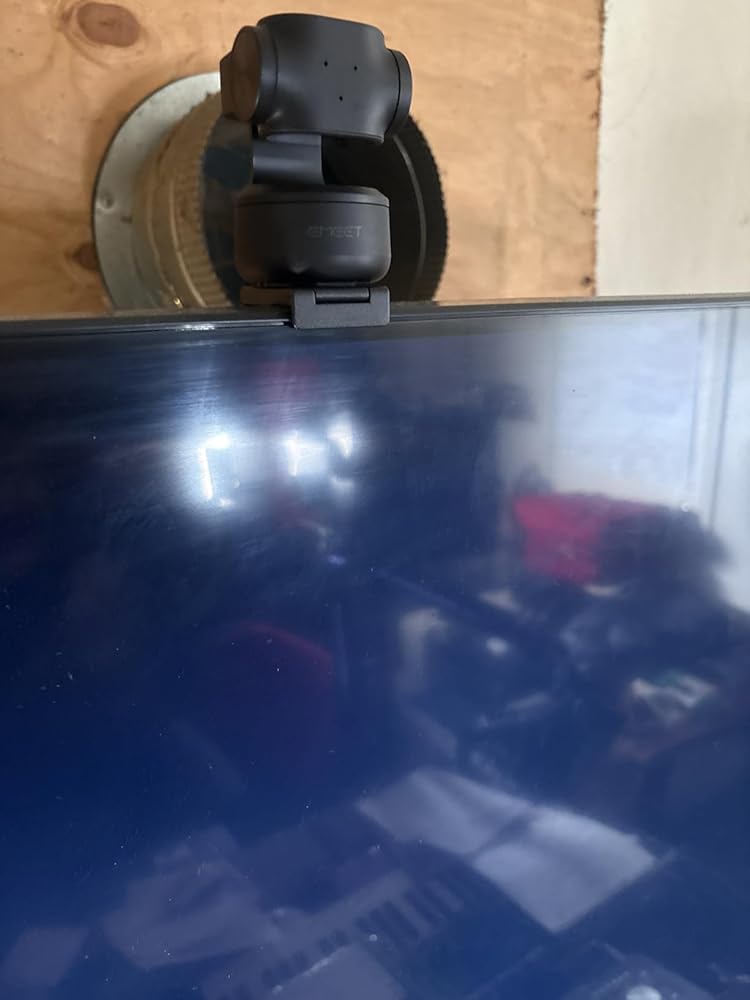EMEET PIXY
PIXYTECH SPECS
AI-Assisted Camera*1
640*360@30FPS, 640*480@30FPS
640*360@30FPS, 640*360@60FPS
640*480@30FPS,800*600@30FPS
960*720@30FPS,1024*576@30FPS
1024*576@60FPS,1280*720@30FPS
1280*720@60FPS,1280*960@30FPS
1920*1080@30FPS,1920*1080@60FPS
2560*1440@30FPS,3840*2160@30FPS
Noise Canceling Mode
Original Sound Mode
Tilt: ±90° (180°)
*Does not support Windows systems based on the ARM architecture
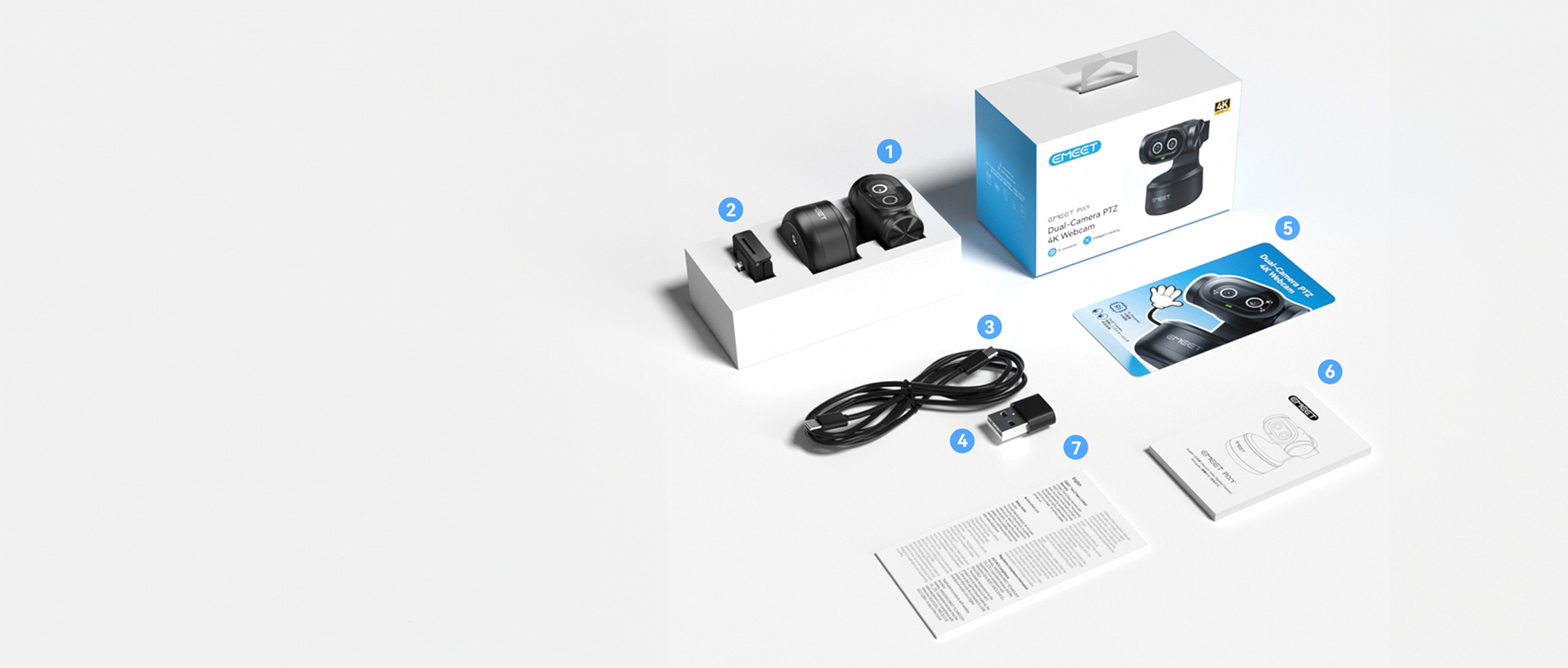
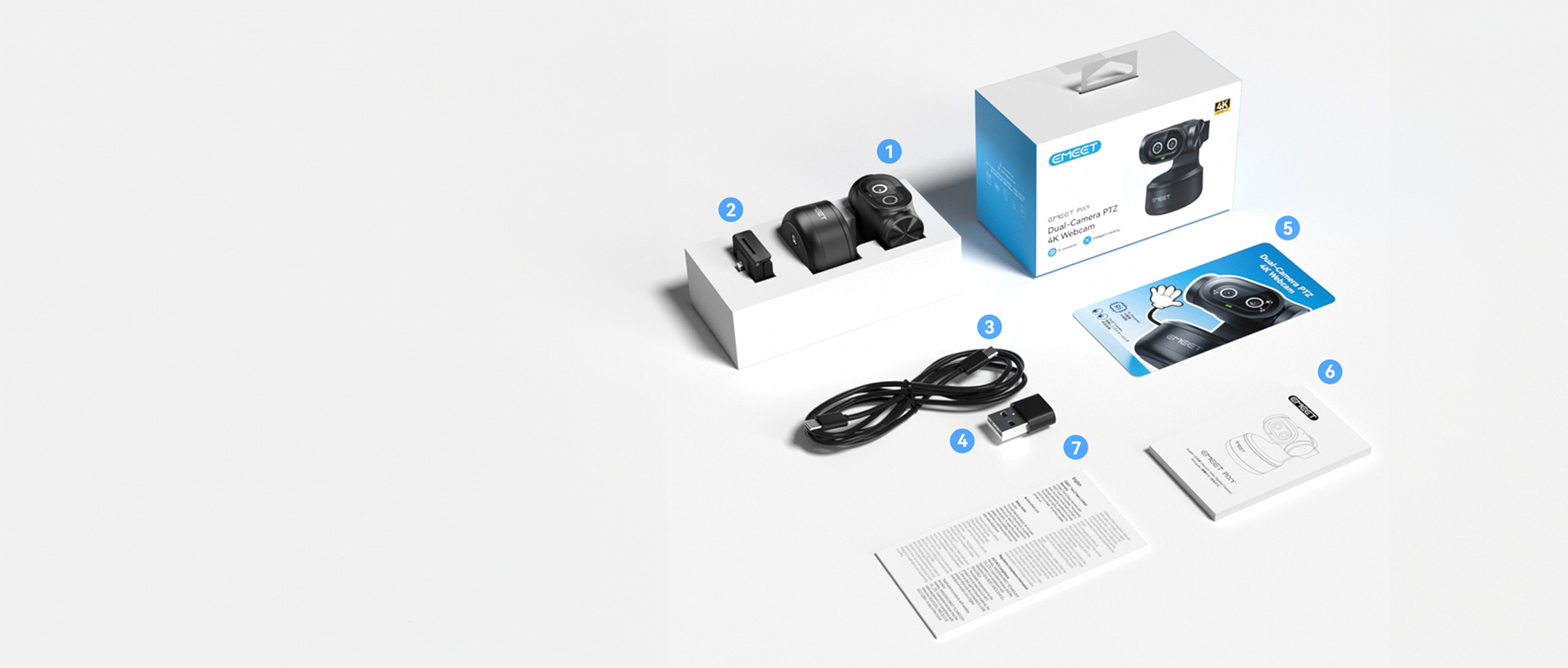
- EMEET PIXY
- Mounitor Mount
- USB-C to C Cable (1.5m)
- USB-C to USB-A Adapter
- Quick Start Guide
- User Manual
- Safety and Warranty Policy
FAQ
Have a Question?
How to update the firmware?
If a firmware update is available, you’ll see a pop-up prompt. You can also go to the top right corner > Settings > Management > click the icon on the right > select “Update” to complete the firmware update.
How to download and update the software?
Step 1: Download EMEET STUDIO from the EMEET website


STEP 2: Open EMEET STUDIO. After connecting your device, a pop-up on the home page will prompt "Firmware Update." Click "Confirm" to go to the upgrade page, then follow the on-screen instructions to complete the update. (Do not unplug the device or shut down your computer during the update.)


Is it necessary to install dedicated software to access all features?
The core functions can be used without EMEET STUDIO; however, certain advanced features and settings—such as disabling gesture control or adjusting audio modes—require EMEET STUDIO for an enhanced experience.
What is the maximum number of devices supported for multi-device collaboration, and what are the configuration requirements?
The number of devices that can be used simultaneously for multi-device collaboration depends on your computer’s specifications and software environment. If you need to connect multiple devices with 4K resolution output, we recommend avoiding the use of a single USB hub. Instead, connect the devices to different USB ports on your computer (e.g., front and back ports, or ports on opposite sides). EMEET STUDIO supports connecting up to four devices at the same time.
What are the focus modes available, and in what scenarios should each be used?
EMEET PIXY provides the following focus modes:
1.Face Focus: Automatically detects and focuses on faces, ensuring clear facial details even in multi-person scenes. This mode helps save time by eliminating the need for manual adjustments and is ideal for personal live streaming.
2.Center Focus: Keeps the focus fixed in the center of the frame. Simply place the subject in the center during shooting to maintain clear image details. This mode is suitable for general-purpose scenarios.
3.Custom Area Focus: Allows users to freely select the focus area based on creative intent, offering precise control over the focal point of the image.
What scenarios is Pixy suitable for?
It is suitable for non-directional scenarios, as well as live streaming, meetings, and education/training settings.
How long is the USB cable?
1.5 meters
- Choosing a selection results in a full page refresh.