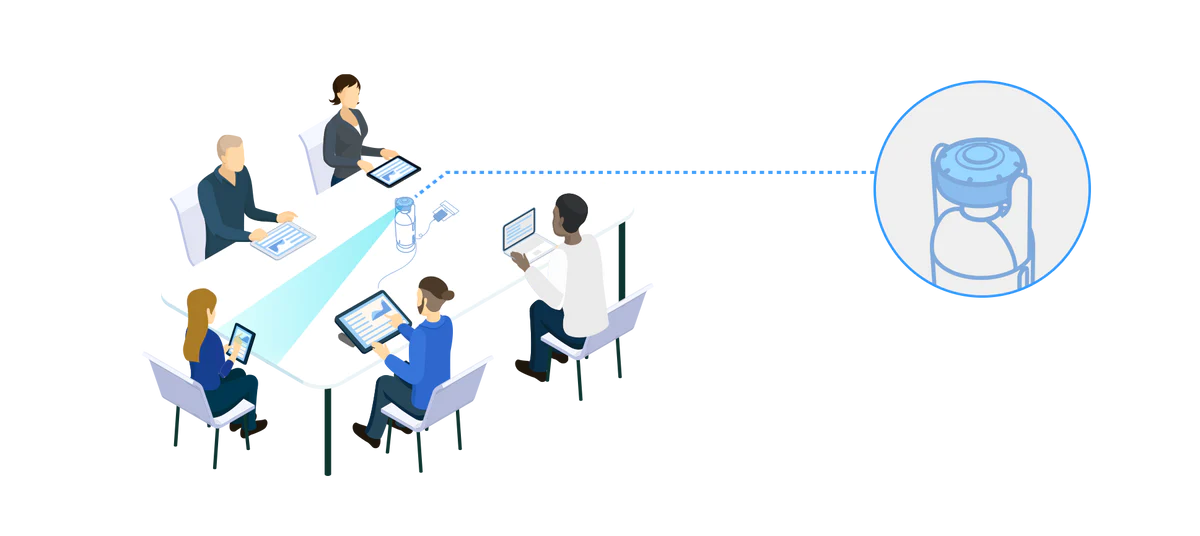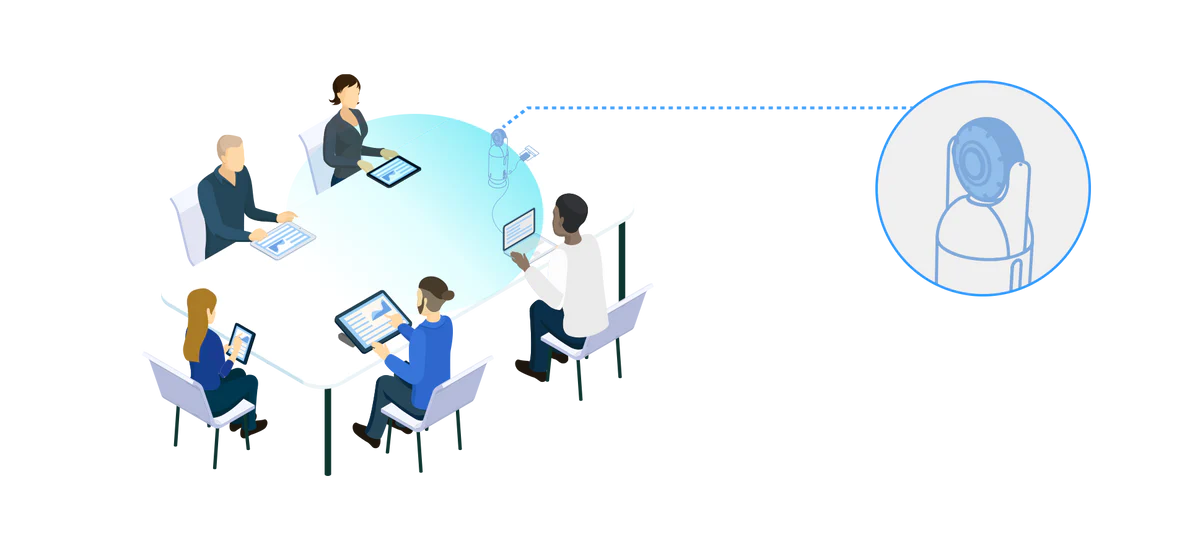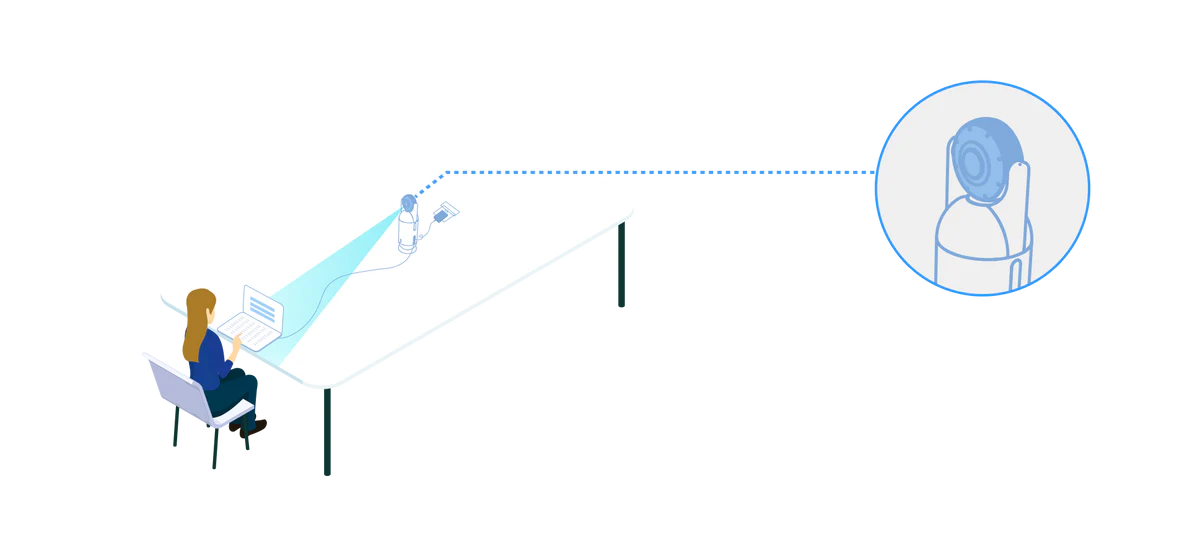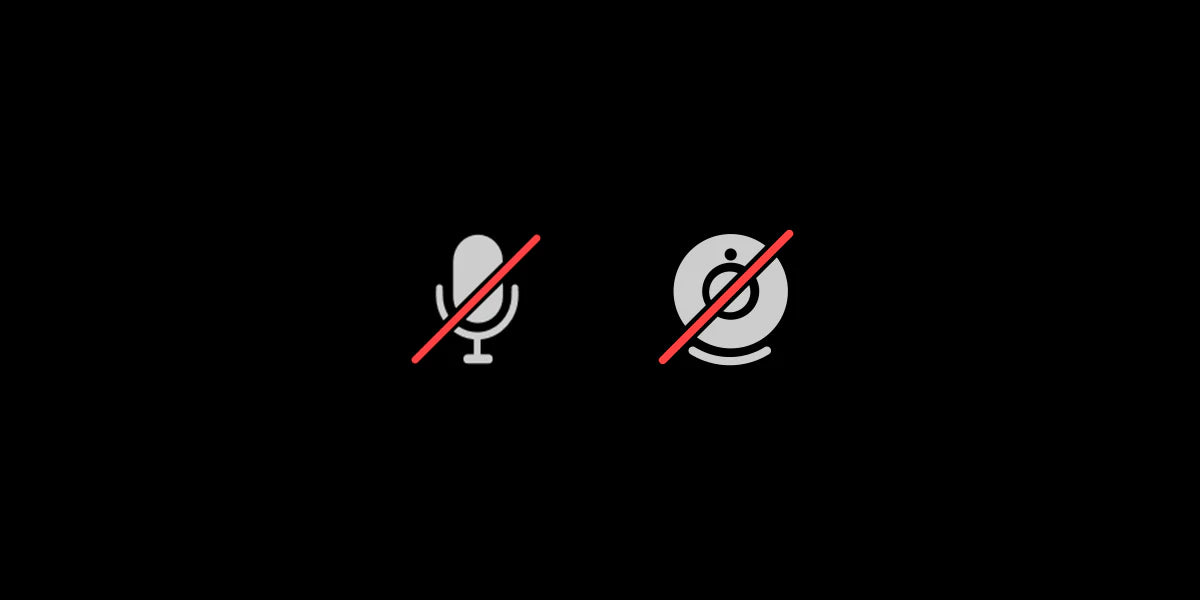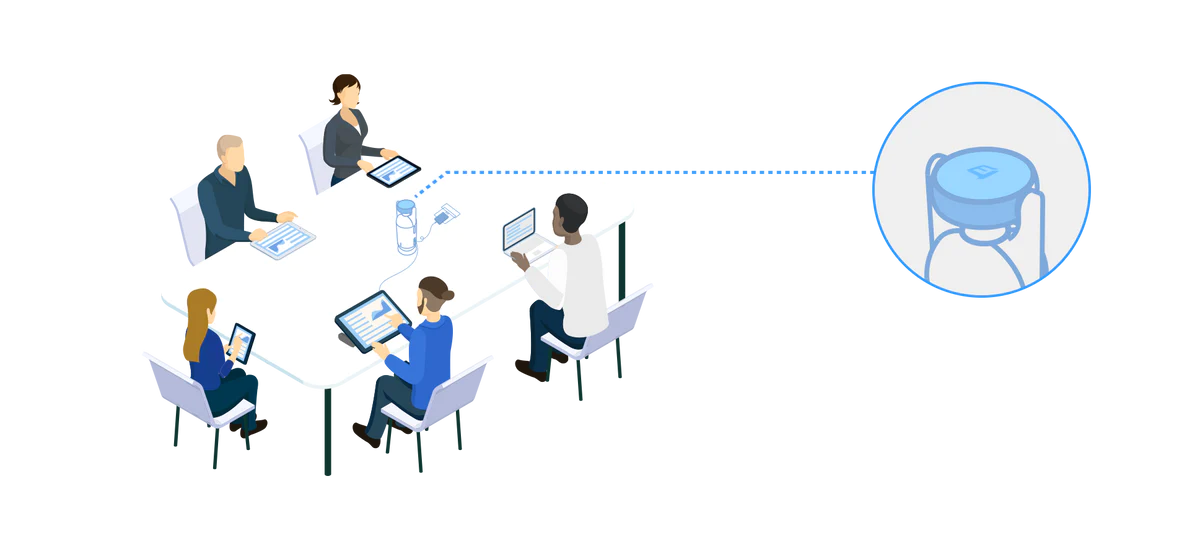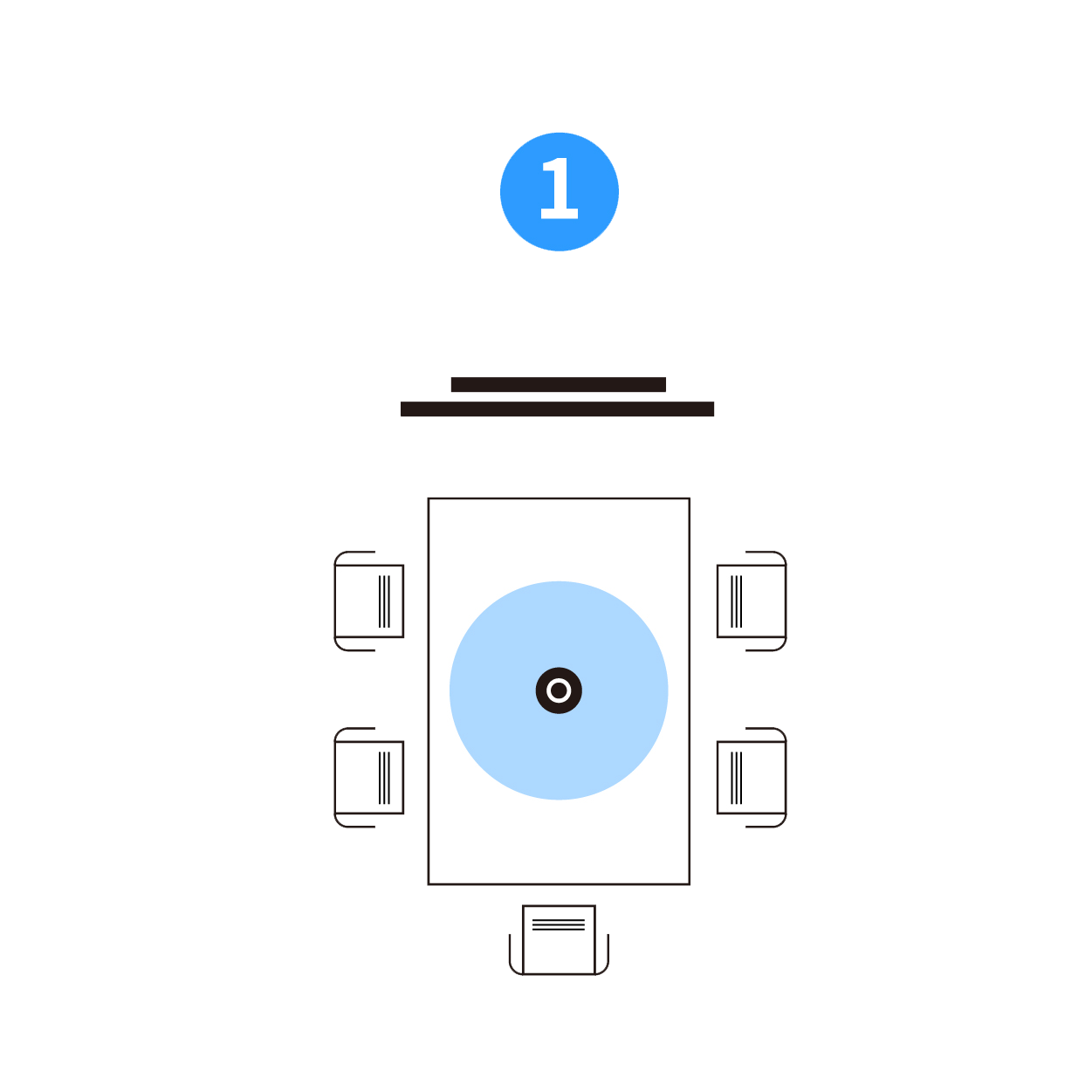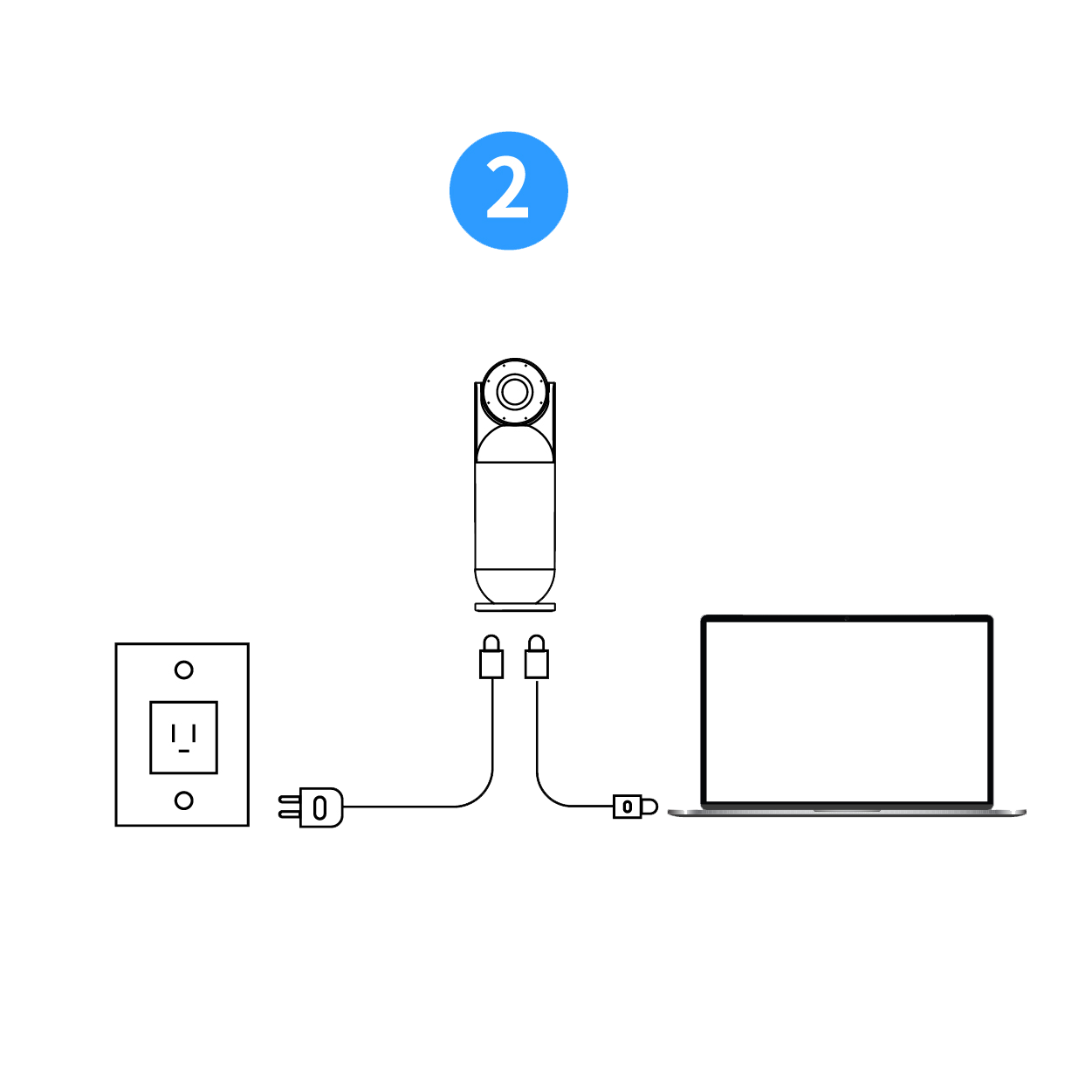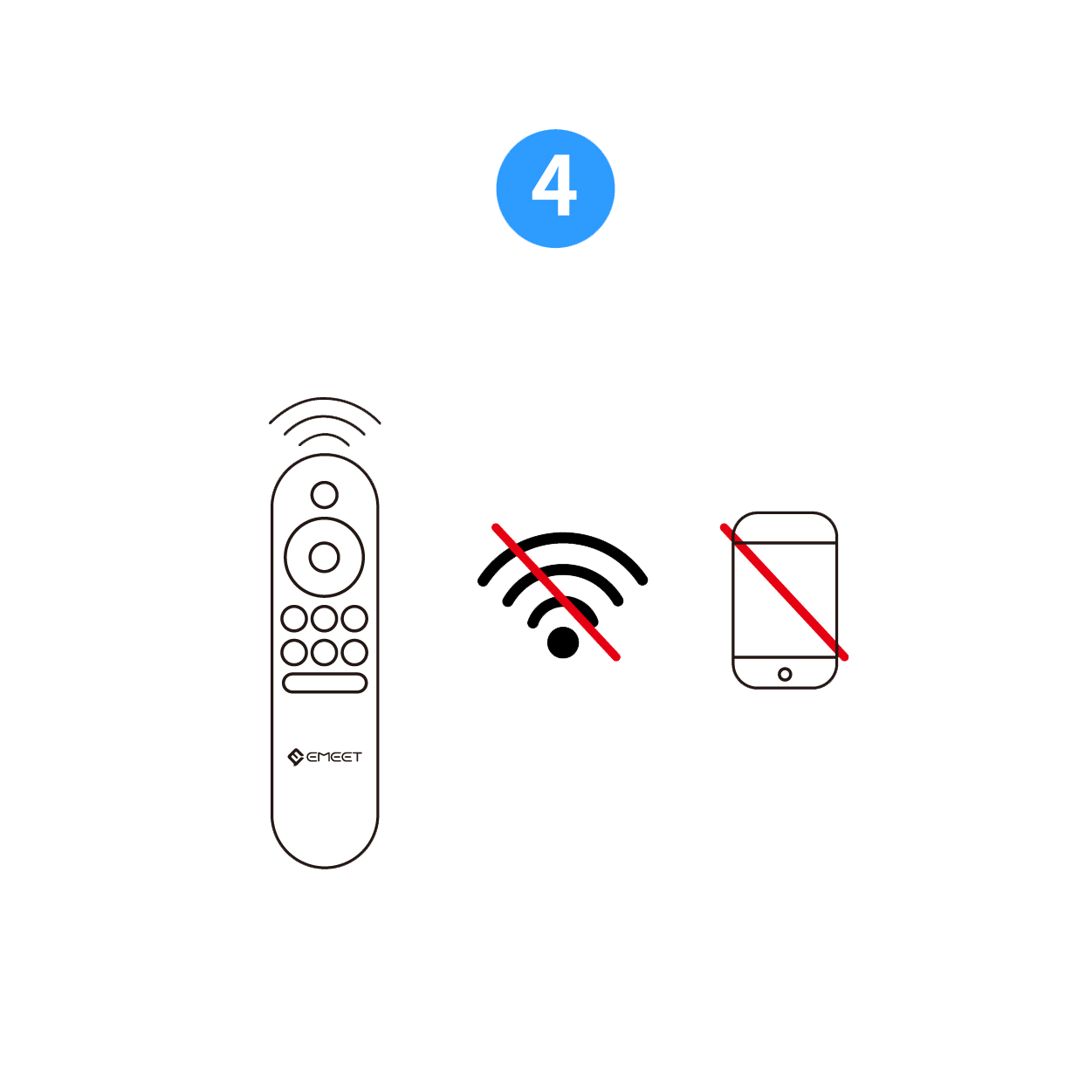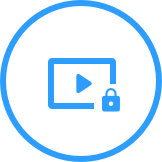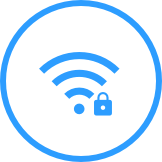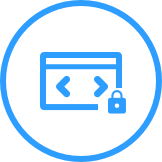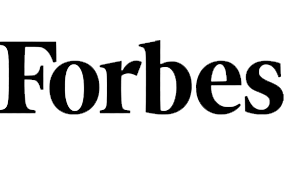EMEET Meeting Capsule + OfficeCore M3
Crafted for Hybrid Collaboration


Optimized 360° Audio and Video Coverage
 EMEET Meeting Capsule 360° View:
Placed at the center of the table. Capture everyone from all angles.
EMEET Meeting Capsule 360° View:
Placed at the center of the table. Capture everyone from all angles.
 Traditional Tabletop Camera View:
Placed at one end of the table. Limited to a certain field of view.
Traditional Tabletop Camera View:
Placed at one end of the table. Limited to a certain field of view.
Intelligent AI Algorithm for Natural Communication


5 Video Modes for Different Scenarios

Active speakers (up to 3) can be zoomed in on and appear on the screen at the same time.
A panoramic view of the conference room is displayed at the bottom of the screen.
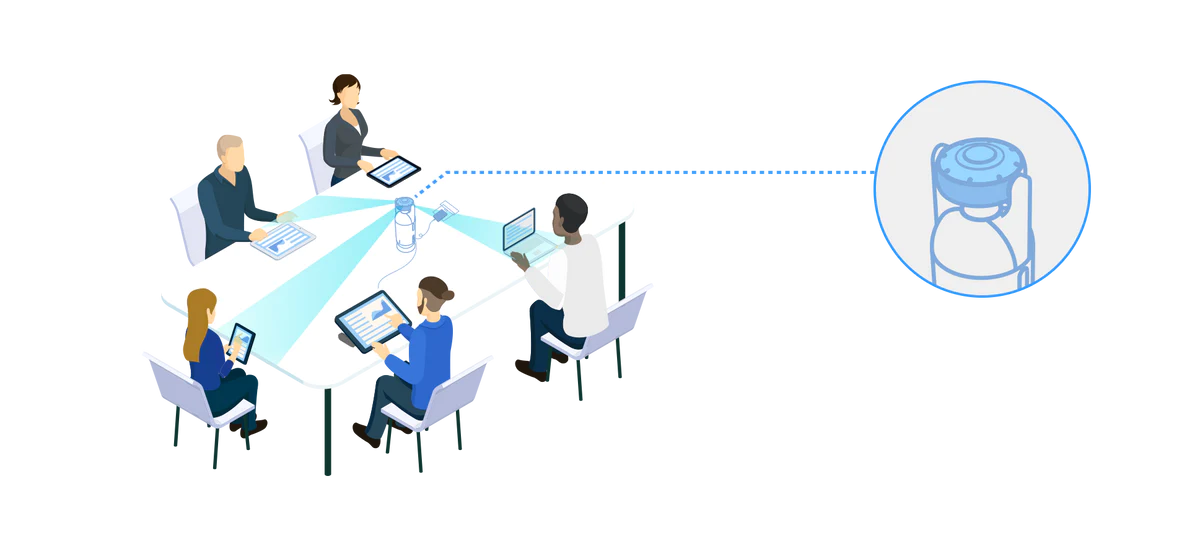





To See the Entire Room
To be Heard Clearly
To Hear Every Syllable
Tactful suspended cavity design avoids vibration noise thus both microphones and speaker work perfectly well.

Plug and Play
Either by using our remote control from afar or clicking the physical buttons on the device to operate the EMEET Meeting Capsule is available.-
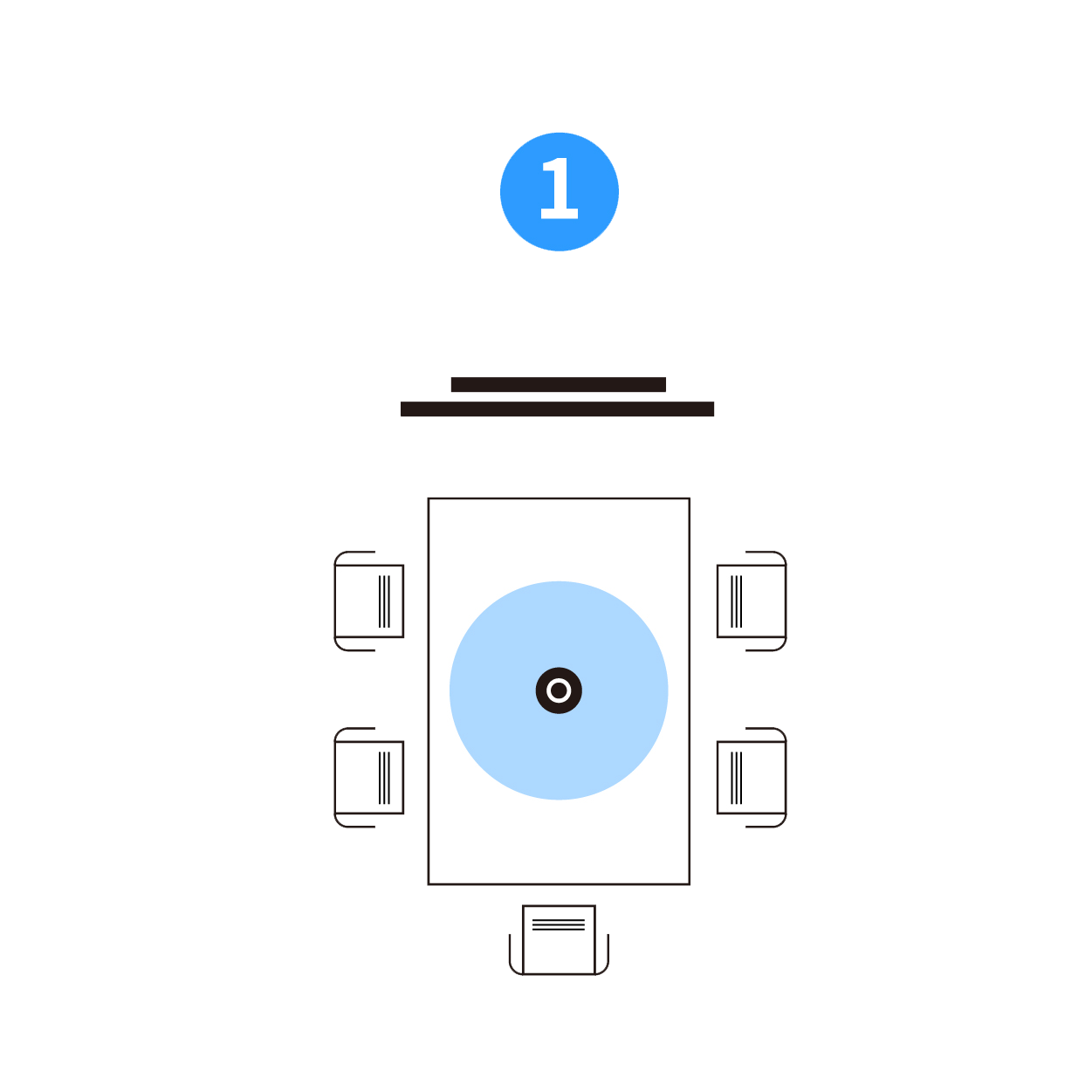
Place the device on a table.
-
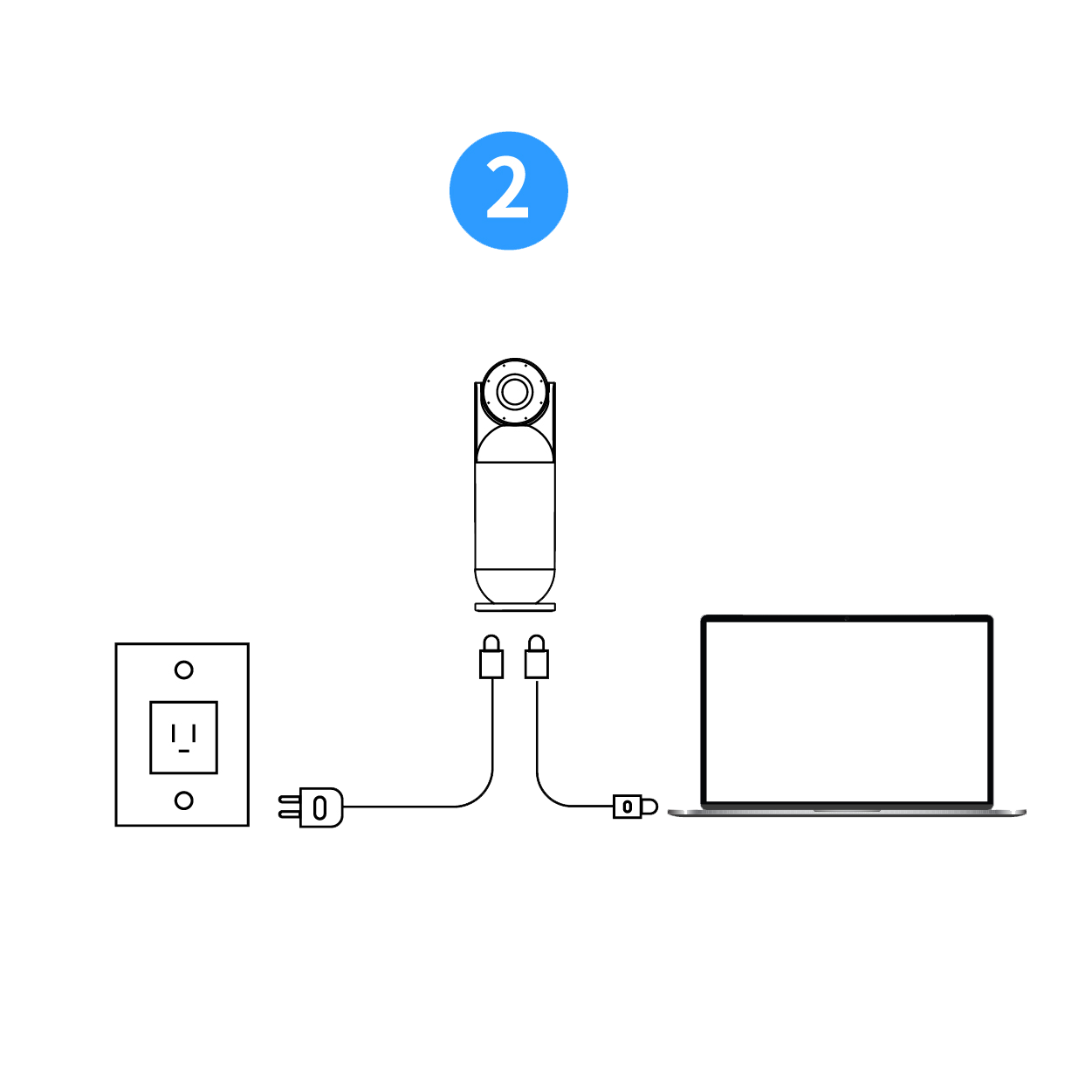
Plug in power and connect to a computer via USB and you're ready to go.
-

Select the EMEET Meeting Capsule as mic, camera and speaker.
-
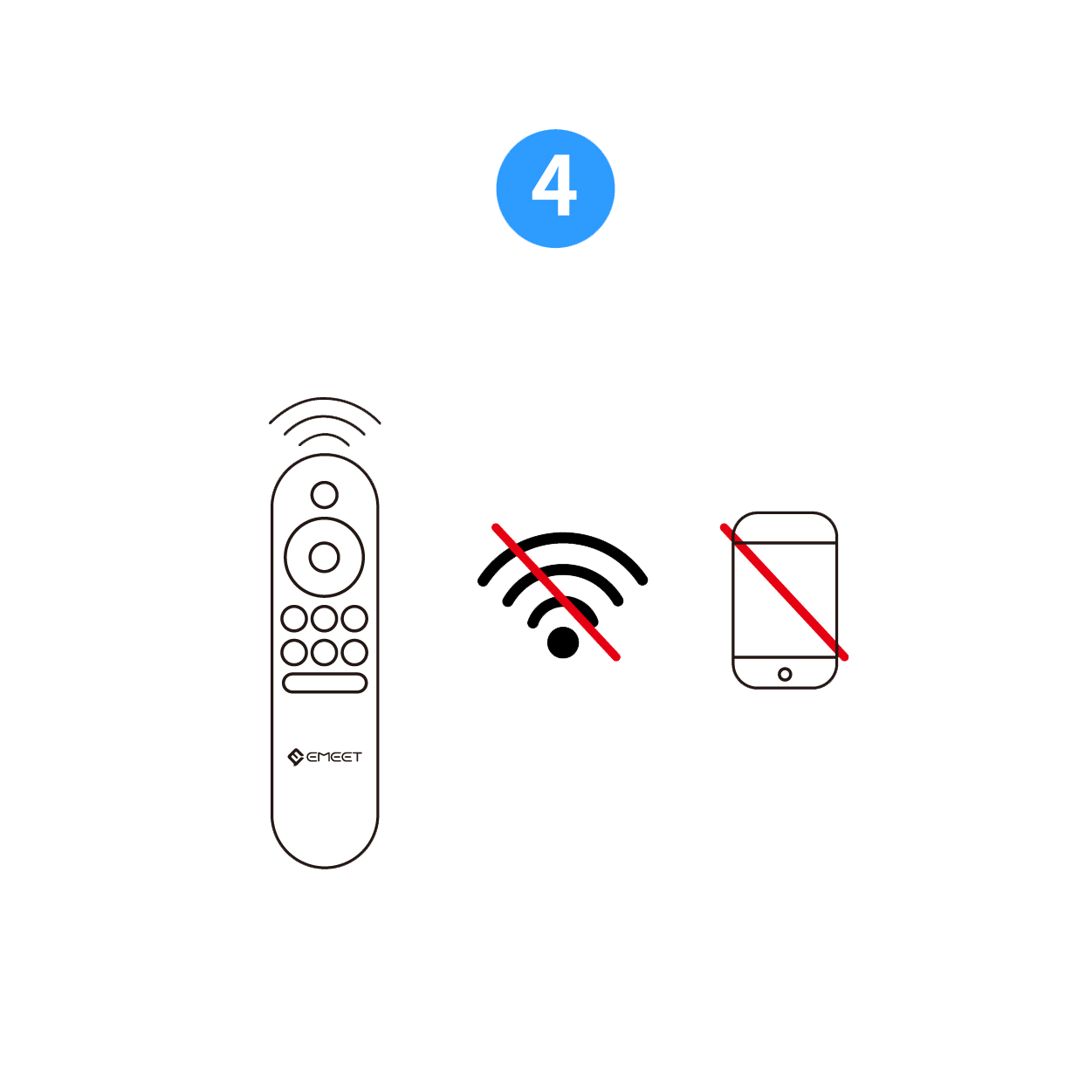
Operate the device via remote control or the physical buttons on the device.No need for cell phones or Wi-Fi.
Convey Clearer Information
Exclusive VoiceIA® DSP intelligent algorithm enables 8 mics to achieve noise cancellation, human voice enhancement and full duplex, impressing the other end with premium sound and keeping online meetings as immersive as offline ones.
Intelligent Conferencing Solutions for Various Coverage

Collaborative experience: One EMEET Meeting Capsule

Extended audio: One EMEET Meeting Capsule Daisy Chained with an EMEET OfficeCore M3
-
Audio range: 36ft
-
Video range: 13ft
(1) EMEET Meeting Capsule*1
(2) EMEET OfficeCore M3*1
(3) EMEET Daisy Chain Cable*1
Flexible Placement for Your Convenience


Out-of-the-box Compatibility


Customize Parameters as You Want


Secure Your Data and Privacy
-

No audio content will be stored.
-
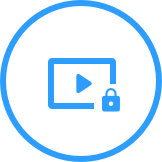
No video content will be stored.
-
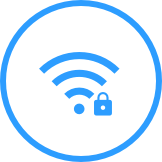
No user data will be recorded by Wi-Fi.
-
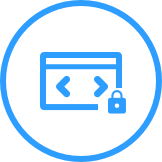
The software won't record any user data.
TECH SPECS
360° optional fisheye lens
Focus type: AI-based focus
Output Resolution: 1080P HD Video
Video Pickup Radius: 13’ (4m)
Field of View: 0 - 360° adjustable
8 omni-directional beamforming Smart Mics
Audio Pickup Radius: 18’ (5.5m)
Extended audio: Extend the audio range to 36' (11m) when daisy chained with an EMEET M3.
One built-in speaker for 360° coverage and clear in-room sound
Output level: 10W/90dB
Plug and play connection to host computer via USB-C
Option to connect to an EMEET M3 via an EMEET daisy chain cable
Management: Via remote control or the physical buttons on the device.
Power Supply: AC 100 - 240V
Line cord: Specific to region
Plug and play connection to host computer via USB-C
Works with Zoom, Microsoft Teams, Skype for Business, Slack, Webex, and many more
Compatible with virtually all web-based video conferencing platforms
Upgrade firmware and customize video parameters in EMEETLINK
Place Options: Center of the table, tripod-mounted,60cm ahead of the user for spotlight mode, at one end of the table by using a Kensington lock
Input: 12V, 2000mA
Average Power Consumption: 10W
Meeting capsule does not record any video or audio content
Video and audio are streamed to the host computer via USB-C connection
Option to secure the Meeting Capsule with lock adapter
2-year warranty
Dimensions: 4.4" W x 4.4" D x 10.72" H (97mm*291mm)
Weight: 1060g


- EMEET Meeting Capsule
- USB C-A Adapter
- Safety Guide
- USB C-C Cable, 3m
- Power Supply Adapter
- No. 7 batteries for remote control
- User Manual
- Remote control
FAQ
Have a Question?
Can I turn on/off the panoramic frame?
Yes. Each time you turn on the capsule, a panoramic view of the room will be captured by the camera and appear on the screen.
Before turning on/off this frame, please make sure that the EMEET Meeting Capsule has entered either the Collaboration Mode or the Speech Mode (the lens faces up).
You can take the following two steps to turn on/ off the panoramic frame:
Use the EMEETLINK software
Download the EMEET PC software EMEETLINK and connect the capsule to your computer.
Enter the setting interface, and find the panoramic frame on the right settings.
When the button is grey, it means the panoramic frame is off.
Use the remote control
Just click the Panoramic frame button to turn it on/off.
Can I zoom in/out and adjust the view of the capsule?
Yes, you can zoom in/out and adjust the view of the capsule
-
Zoom in/out
In the classic mode, the camera can zoom in or out via EMEETLINK or the remote control.
-
Adjust the view
Speech mode: In speech mode, you can press the left and right buttons on the remote control to adjust what is being framed.You can also click the left and right icons on the EMEETLINK to make the adjustment.
Classic mode: You can tune the view up, down, left, and right via the remote control or EMEETLINK.The default field of view for the classic mode is 180°. Please decrease the field of view to 140 or 120 before tuning.
How to set up EMEET Meeting Capsule?
First, plug the power adapter into an outlet, then the device will turn on automatically when the power is on. The input of the adapter is AC 100 - 240V, the output is DC 12V.
Next, plug the USB into your computer, open up your video conference software and select the EMEET Meeting Capsule as your mic, camera and speaker. No need for downloads and Wi-Fi.
What video conferencing software does the Meeting Capsule work with?
The Meeting capsule will work with nearly all web-based video conferencing software, including Zoom, Google Meet, Skype, Skype for Business, Microsoft Teams, Webex, GoToMeeting, etc.
Can I use external speakers or microphones with the EMEET Meeting Capsule?
Yes. We recommend the following options if you'd like to extend the range of the EMEET Meeting Capsule's microphones.
-
Use an EMEET Officecore M3 by Daisy Chain to extend the range of the EMEET Meeting Capsule's microphones from 18ft to 36ft.
-
Connect 2 EMEET Meeting Capsules by Daisy Chain to extend the range of microphones from 18ft to 36ft.
Can I secure the EMEET Meeting Capsule to a table?
Yes. There's a Kensington lock slot on the EMEET Meeting Capsule. You can secure it on the table by using locks that meet Kensington standard. Click the link below to learn more about Kensington lock.
USER MANUAL
- Choosing a selection results in a full page refresh.