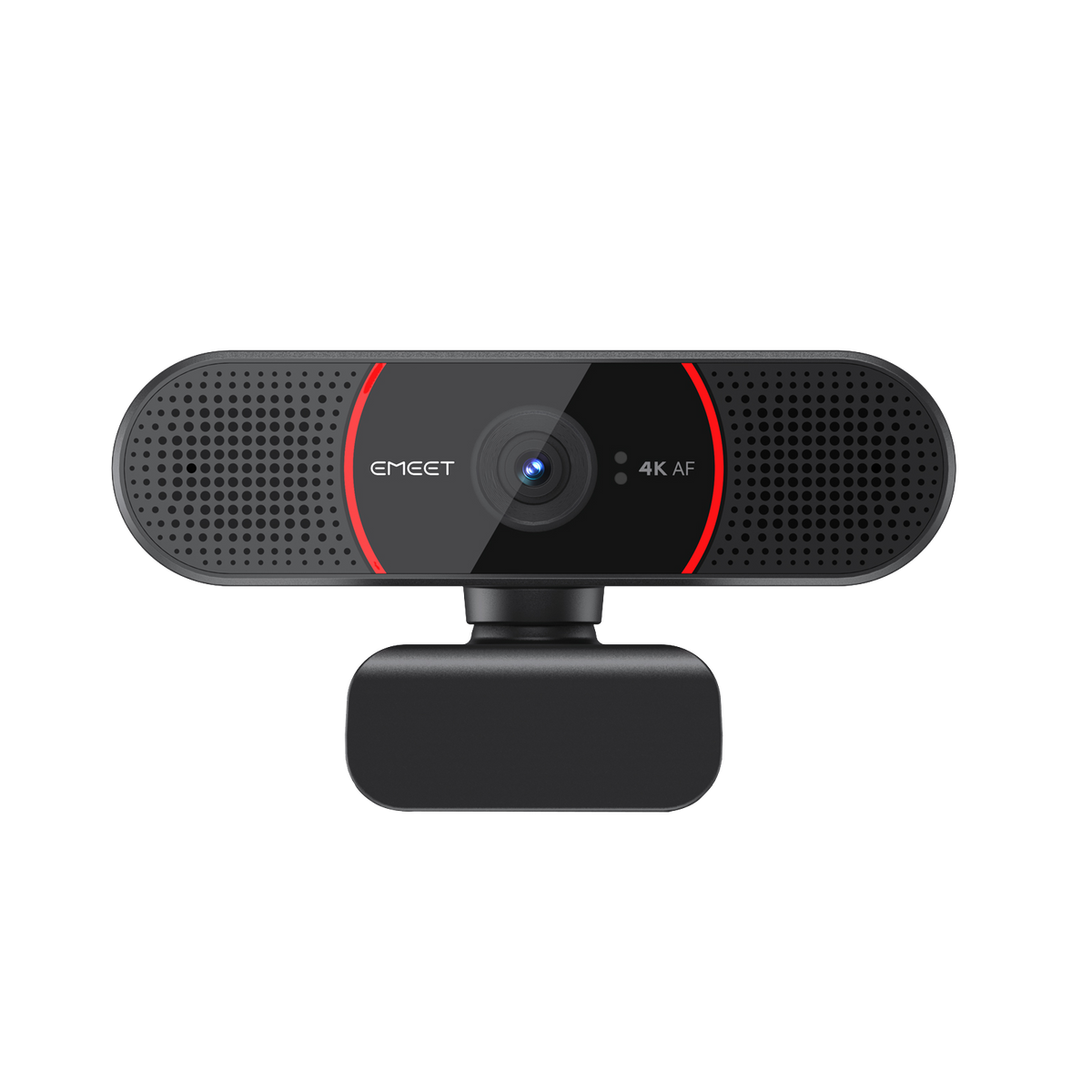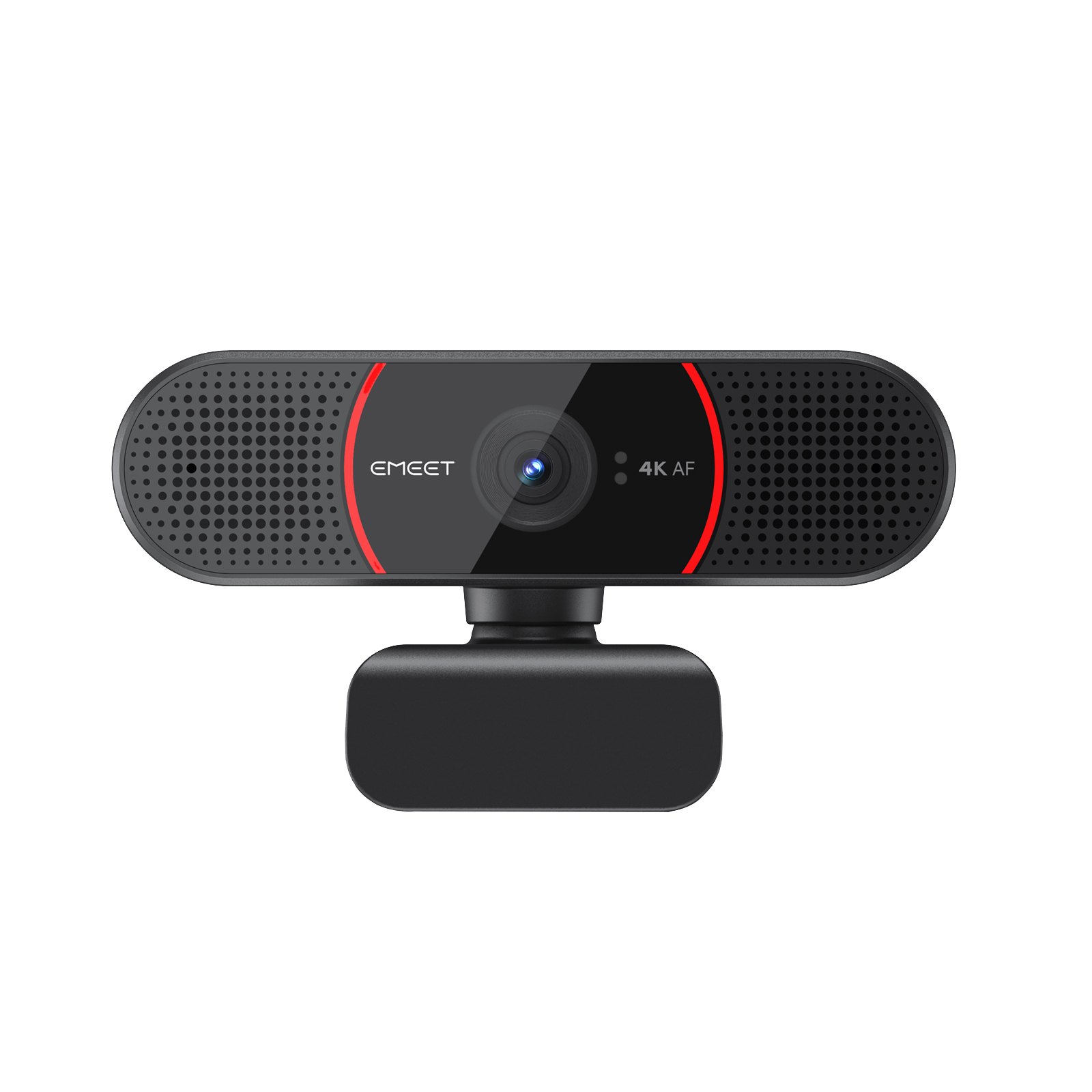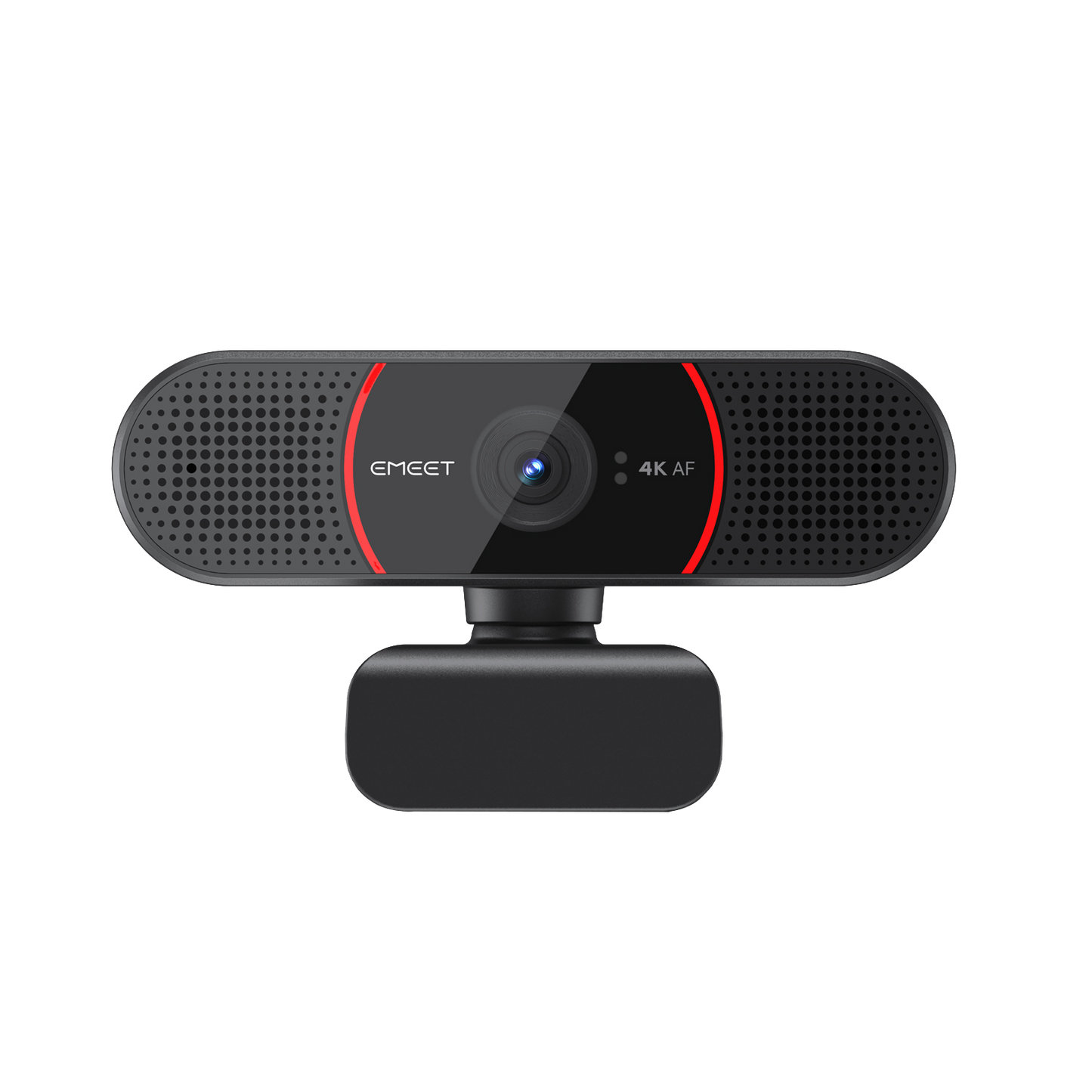










EMEET SmartCam C960 4K
C960 4KClearer in Sight


Precise & Stable PDAF-Powered Autofocus


Focus on You


Plug and Play


Privacy Protected


Easy to Use


Out-of-the-Box Compatibility


Better with EMEETLINK
Change parameters and upgrade firmware to let it get smarter.
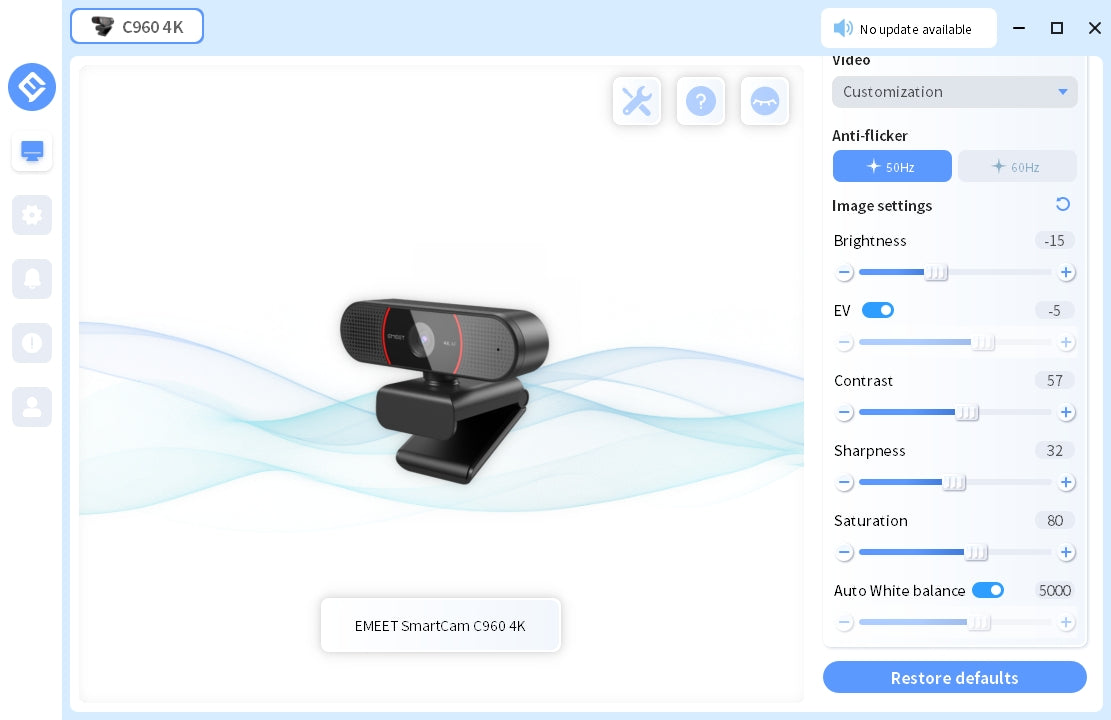
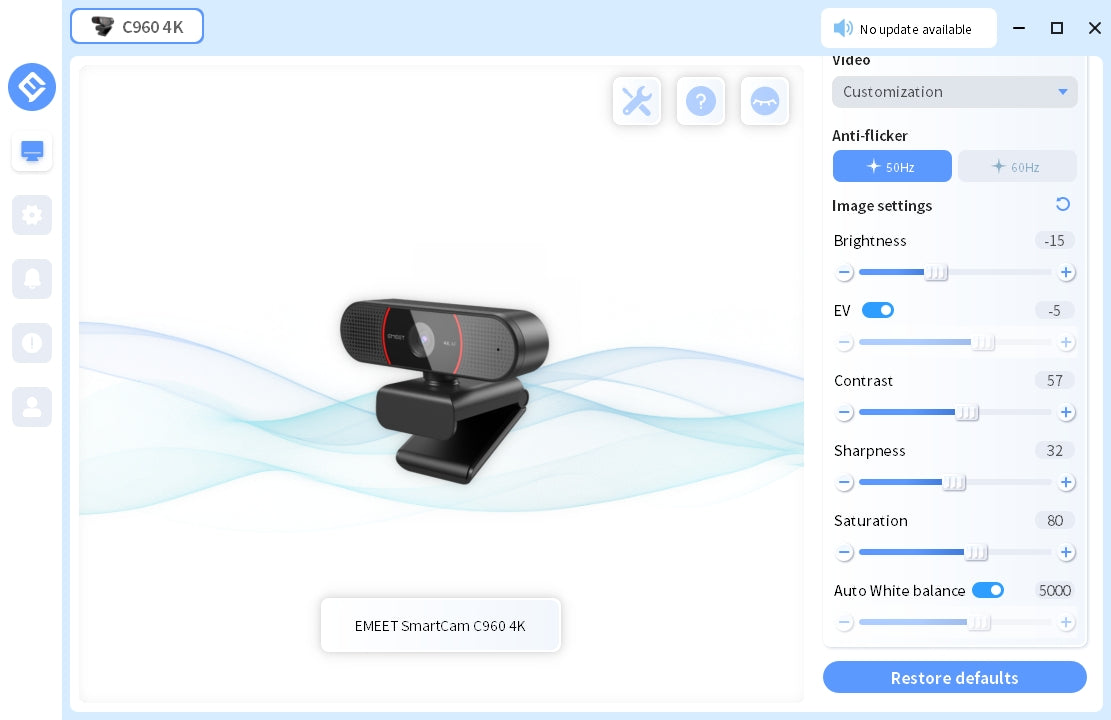
技術仕様


- EMEET SmartCam C960 4K
- Physical Privacy Cover
- User Manual
製品比較
| モデル |
 C960 4K
C960 4K
|
 C960 2K
C960 2K
|
 S600
S600
|
|---|---|---|---|
| 価格 | $49.99 | $49.99 | $57.99 |
| Max Resolution | Ultra HD 4K@30FPS | 2K@30FPS |
Ultra HD 4K@30FPS FHD 1080P@60FPS |
| Field of View (Diagonal) | 73° | 73° | Adjustable 65°-88° |
| Focus Type | PDAF Auto Focus | PDAF Auto Focus | TOF Auto Focus |
| Auto Light Correction | Yes | Yes | Yes |
| Microphone | 2 Noise-Canceling Mics | 2 Noise-Canceling Mics | 2 Noise-Canceling Mics |
| Connection | Plug-and-Play USB-A | Plug-and-Play USB-A | Plug-and-Play USB-C to C |
| Privacy Cover | Physical Flippable Privacy Cover | Physical Flippable Privacy Cover | Built-in Rotary Privacy Cover |
| 360° Rotatable Head | Yes | Yes | NO |
| Tripod-Mounted(1/4" Thread) | Yes | Yes | Yes |
| Dimensions (W*H*D mm) | 100*59*55 | 100*59*55 | 71*52*71 |
よくある質問
質問がありますか?
What is TOF Focusing?
TOF Focusing is a camera technology that uses Time of Flight (TOF) imaging to measure the distance between the camera and the subject being photographed.
This enables more accurate autofocus and better low-light photography.
What is the difference between TOF focusing and automatic focusing?
TOF focusing and automatic focusing have some differences.
Automatic focusing is a technology that uses the camera lens to measure the focus in the photo and adjusts the camera's focus distance automatically to make the focus clear based on the measurement result.
TOF focusing uses time-of-flight camera technology to calculate the distance to the object, and when adjusting the focus, it prioritizes the distance to the object, so it can focus more accurately.
In addition, TOF focusing can work better in low-light environments because it does not rely only on visible light.
How do I use the USB Webcam?
1. Turn on
Plug the USB-A connector into your computer, the device will automatically turn on.
Then open the software you want to use, and select the EMEET device.
The device status indicator will turn blue, indicating that the camera is working.
2. Turn off
Exit the meeting software, the camera will turn off.
Unplug the USB connector from your computer or laptop, the device will automatically turn off.
3. Plug-and-play supports your computer to recognize the webcam immediately.
Note: If your computer does not instantly recognize the webcam, please check if the following tips can resolve the issue:
Check if the device has been selected on your meeting software.
Try plugging into a different USB port or restarting the computer.
ユーザーマニュアル
- 選択結果を選ぶと、ページが全面的に更新されます。