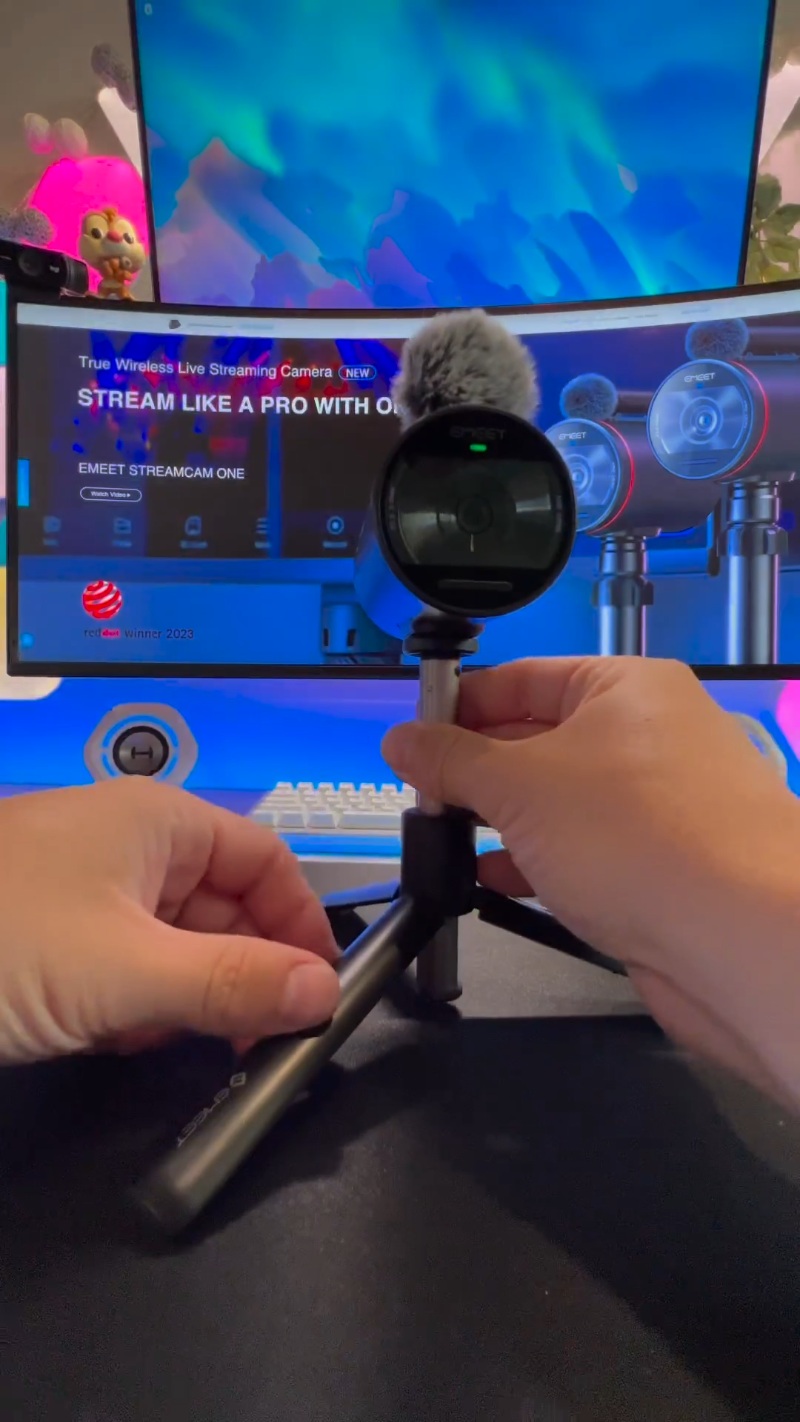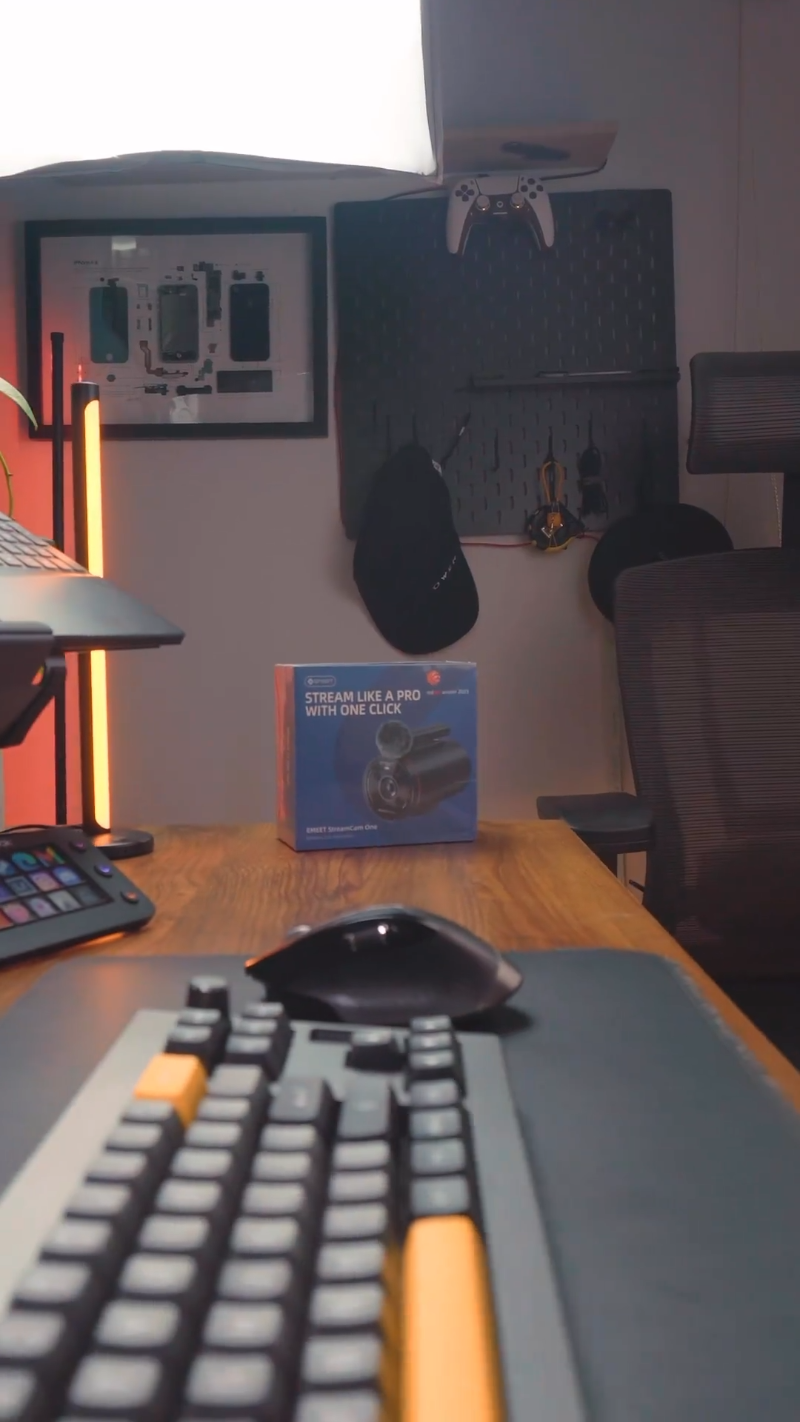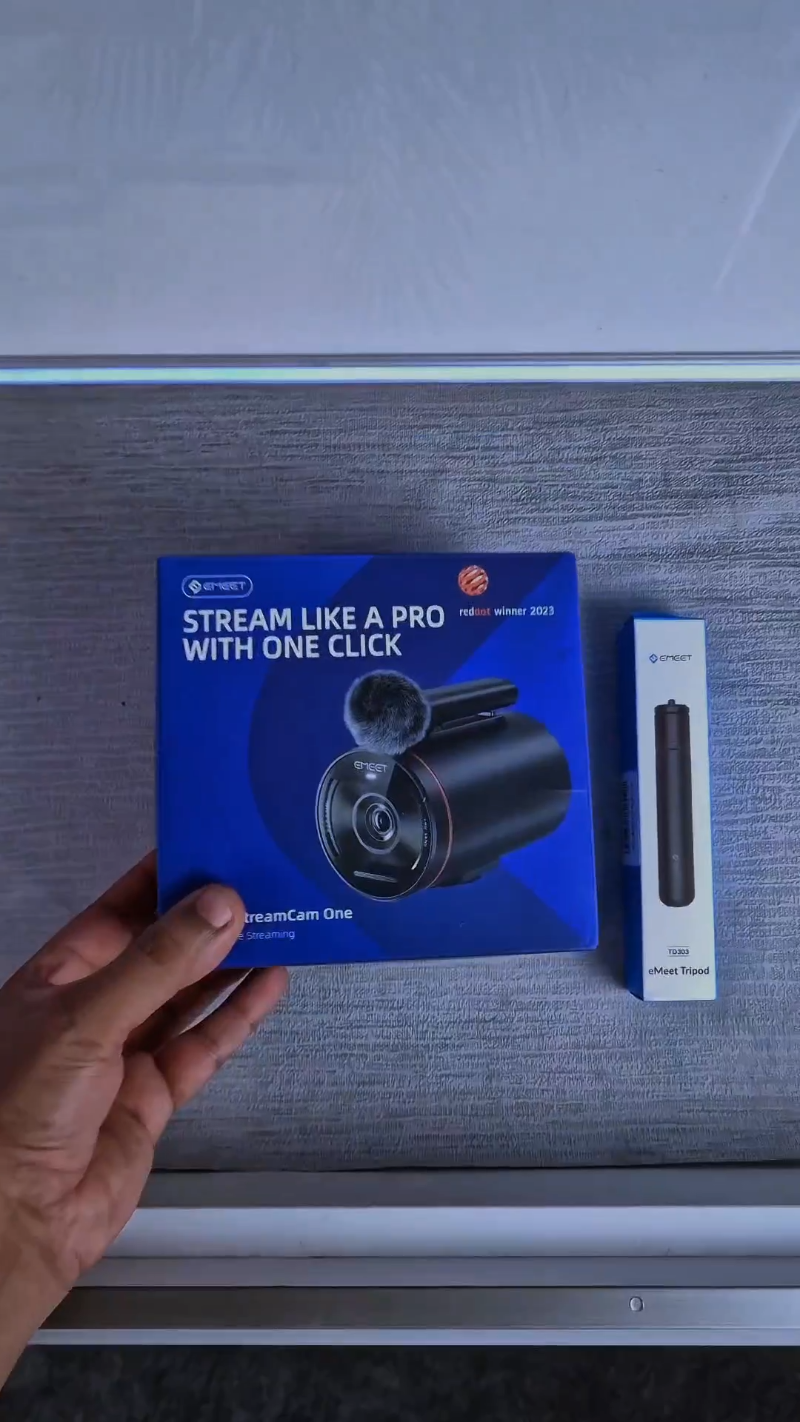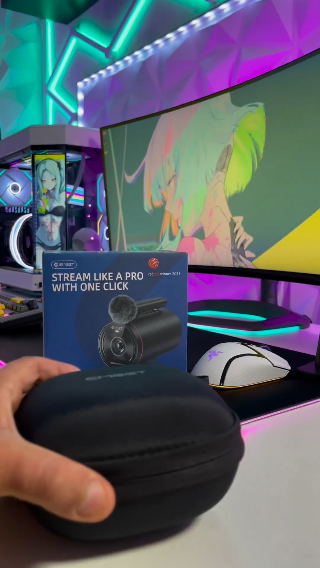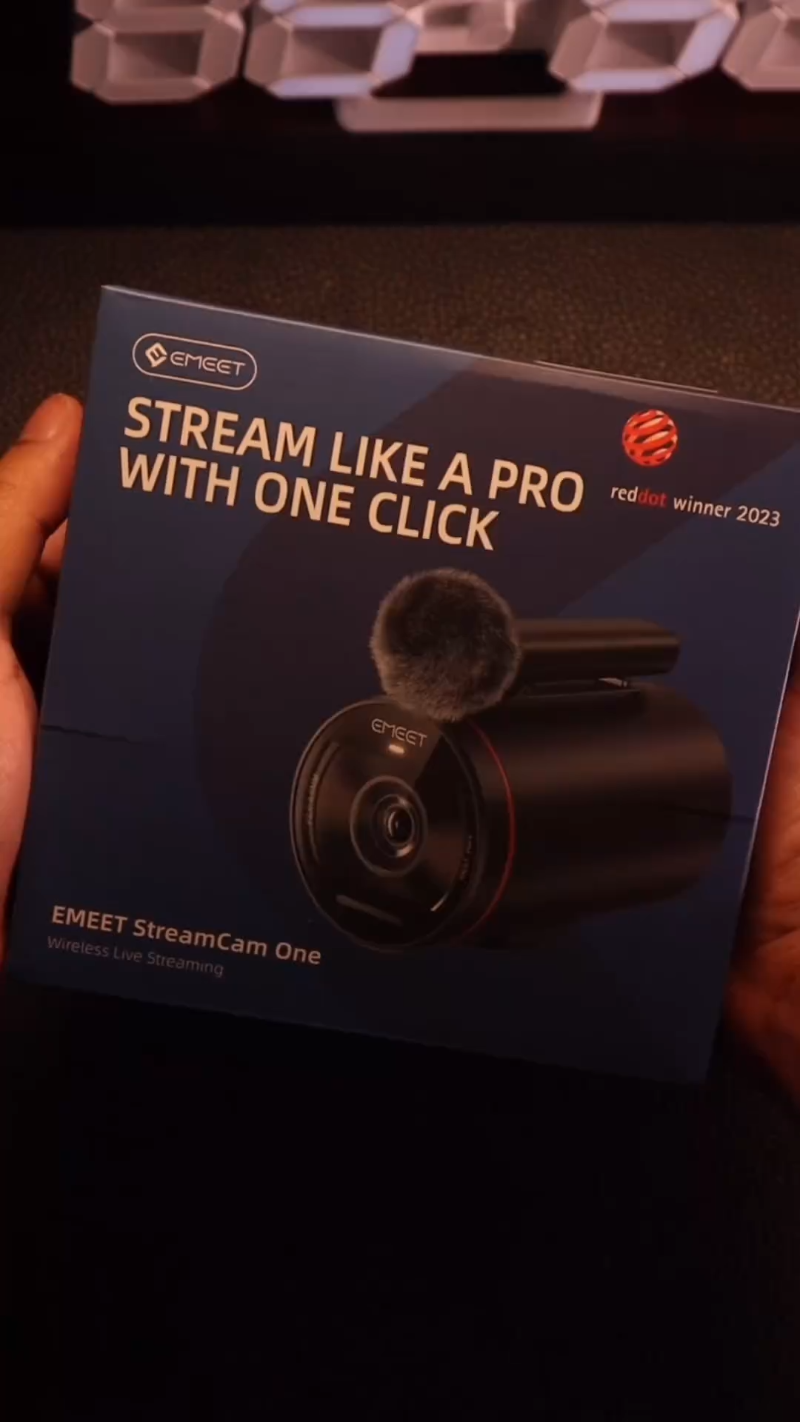EMEET StreamCam One (Gen 2)
Streaming BundleConnect with #emeet on Social Media
Share your experience and spread the words
In-Depth Reviews by Influencers


Eddie Studios


GH Tech Review


911Studios-Shopping, Gadgets & Tech


RodrickViews


JEDIJA
Connect with #emeet on Social Media
Share your experience and spread the words
TECH SPECS


- EMEET Stream Cam One
- Carrying Pouch
- Wireless Microphone
- Mic Windscreen
- 1m C-C Cable
- C-A Adapter
- User Manual
- Safety Guide
- Sticker
FAQ
Have a Question?
How to upgrade the firmware of StreamCam One?
If there is a new firmware version of StreamCam One, our EMEETSTREAM app will remind you. In order to better use StreamCam one, we suggest that you upgrade the firmware to the latest version.
Please follow the steps below to upgrade StreamCam One:
Before upgrading, please make sure that the StreamCam One has a battery level of more than 50%. If the battery level is insufficient, please charge the StreamCam One first.
Turn on the StreamCam One, connect it to your phone. Please refer to the instructions for the connection procedure.
After connecting successfully, enter the EMEETSTREAM software and click Camera Settings, then select Firmware Update
How to turn on and off the wireless microphone?
If the wireless microphone is placed on the corresponding camera, then just press the camera power button, and the wireless microphone will turn on with the camera.
Press and hold the wireless microphone button for 2 seconds to turn the wireless microphone on /off.
Using Wi-Fi Wireless Network
You will see a list of available wifi networks from the EMEET camera. Select the network and enter password.
The password will be stored by the EMEET camera after the wifi connection is successful
Finally, you need to confirm whether the EMEETSTREAM application mobile device has also joined the same network (if it's already the same then no need to confirm again);
Return to home page and you have completed the adding process.
How to enable Intelligent Camera Position and Switcher?
When multiple machines are connected, the EMEETSTREAM application can automatically conduct the screen switching.
Click the icon under the video window to turn it on;
The function will not be available if only one EMEET Camera is connected.
USER MANUAL
- Choosing a selection results in a full page refresh.