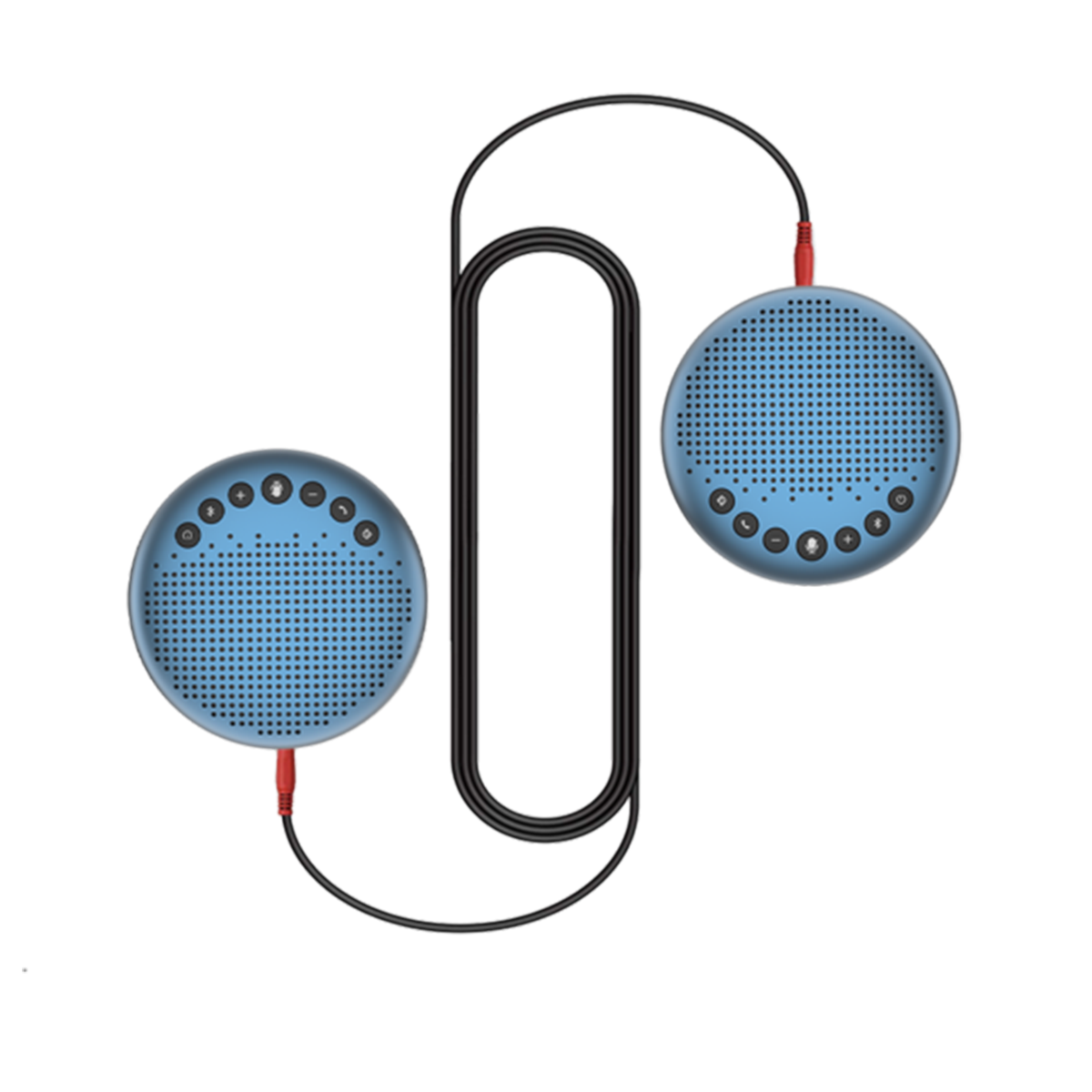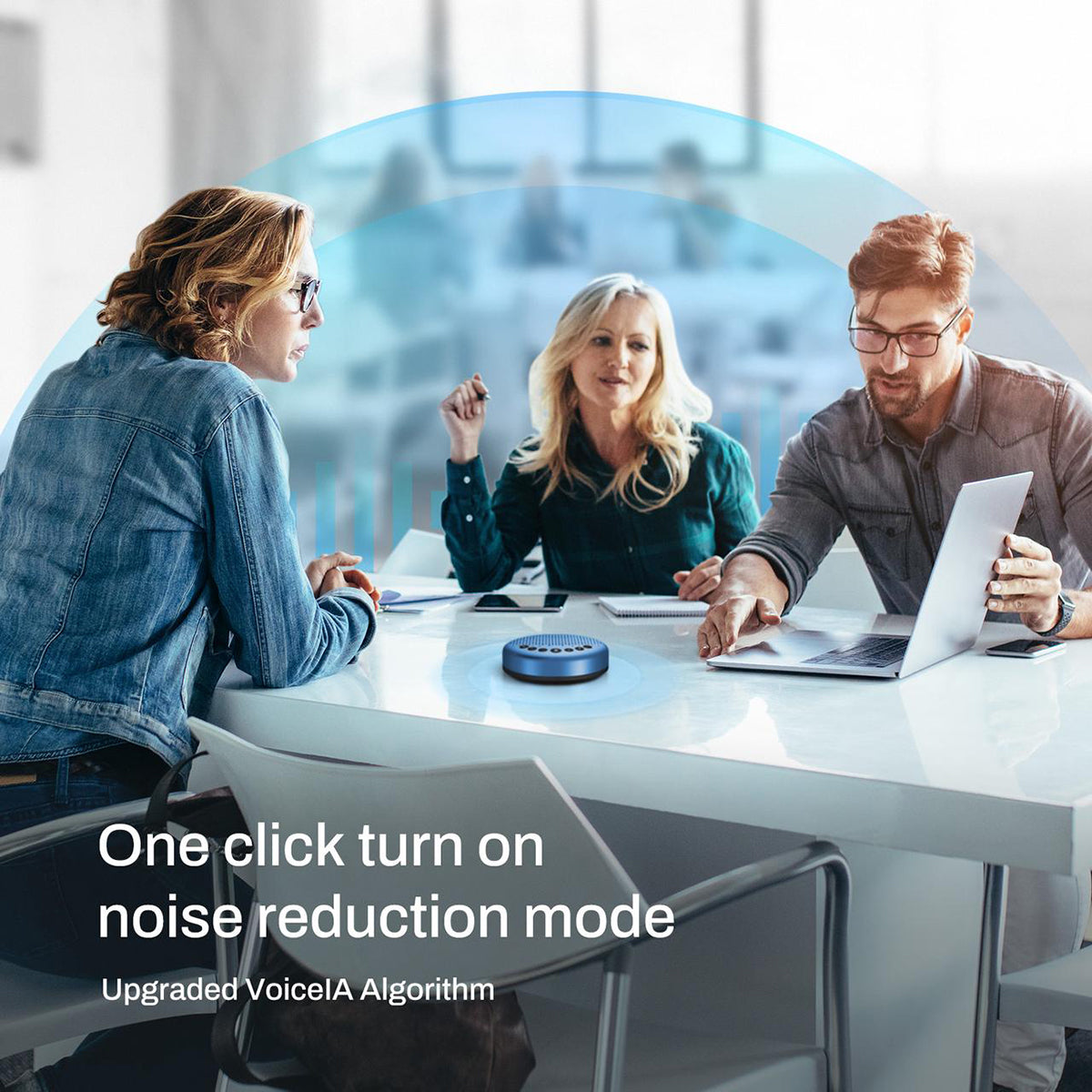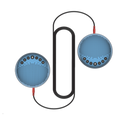
EMEET OfficeCore Luna Lite (2 Pack with Daisy Chain)
USD
$159.99
Overview
Explore
Specs
Faqs
Reviews
User Manual

Translation missing: en.Stylish and Portable
With a matt blue shell, it is also a decoration on the table that brightens your mood on a busy day. Its small size enables you to take it wherever you go and start meetings anytime.
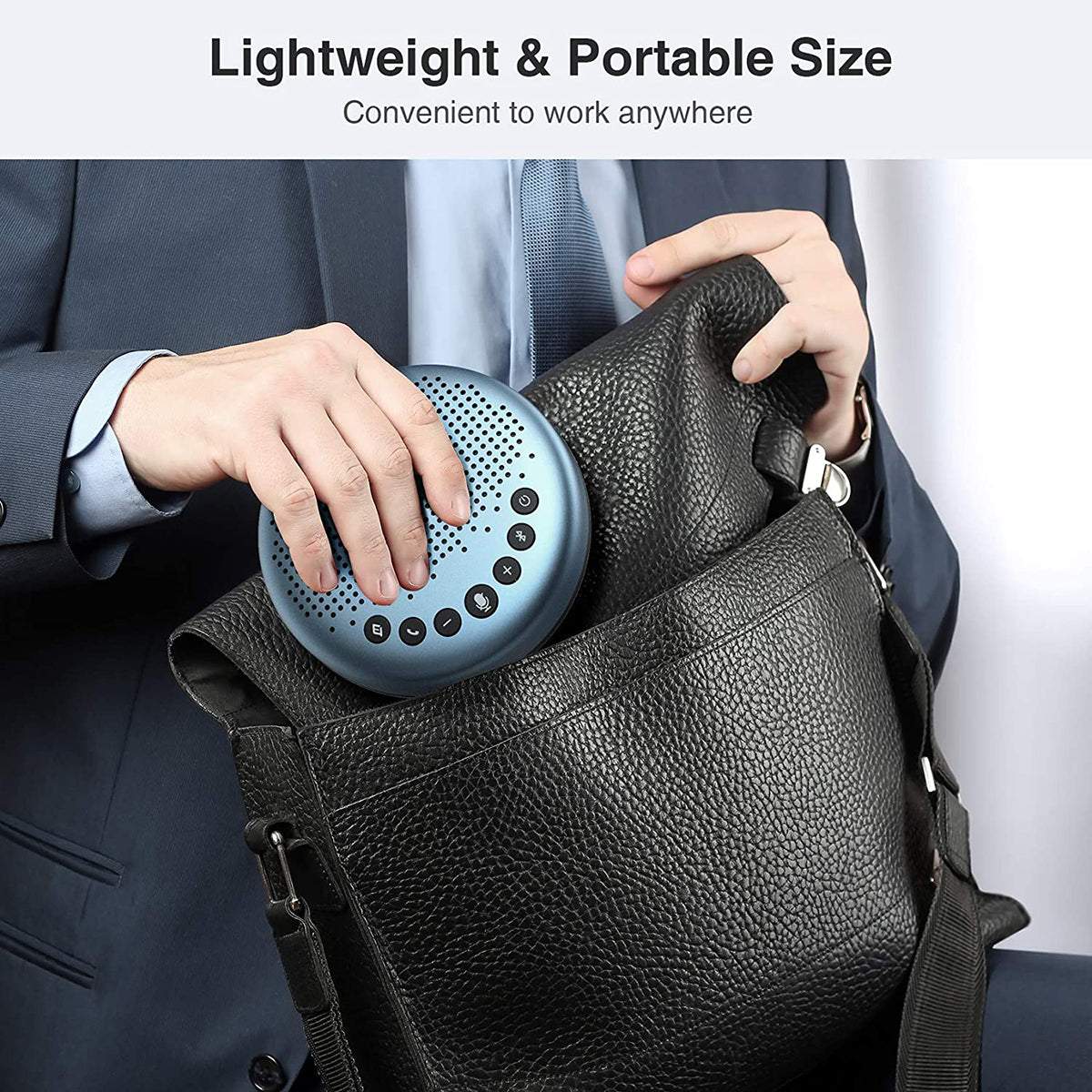
Translation missing: en.VoiceIA<sup>®</sup> Algorithm for Excellent Audio Performance
Our exclusive VoiceIA® algorithm effectively removes distracting background noise and enhances human voices. Near or far from the device, your voice is automatically adjusted to an appropriate audible volume to the other side.

Translation missing: en.360° Voice Hunter
A 3-microphone array picks up voices from any direction, so everyone is clearly heard. The built-in speaker supports audio output up to 85 dB, so everyone clearly hears the other end.

Translation missing: en.Double Meeting Space
Two Luna Lite speaker with microphone for pc can be connected to double the voice pickup range and make the sound audible in a large area, therefore supporting meetings up to 16 attendees.

TECH SPECS
Translation missing: en.AUDIO
Translation missing: en.<div class="tr"><div class="td">Microphone Array:</div><div class="td">3 Omni-Directional Microphones</div></div>
<div class="tr"><div class="td">Mic Sample Rate:</div><div class="td">16kHz HD Voice:</div></div>
<div class="tr"><div class="td">Speaker:</div><div class="td">3W*1, 85dB</div></div>
<div class="tr"><div class="td">Microphone Technology:</div><div class="td">Voice Hunting Ring Light, 360° Voice Pickup, Full Duplex, Noise Cancellation, Voice Enhancement</div></div>
Translation missing: en.BATTERY
Translation missing: en.<div class="tr"><div class="td">Battery Capacity:</div><div class="td">2600mAh</div></div>
<div class="tr"><div class="td">Battery Type:</div><div class="td">Lithium-ion</div></div>
<div class="tr"><div class="td">Talk Time:</div><div class="td">Up to 10h</div></div>
<div class="tr"><div class="td">Charge Time:</div><div class="td">2-3 hours</div></div>
Translation missing: en.CONNECTION
Translation missing: en.<div class="tr"><div class="td">Connection Method:</div><div class="td">USB-C Cable, Bluetooth, USB Dongle, 3.5mm Jack</div></div>
<div class="tr"><div class="td">USB Cable:</div><div class="td">Type A to C, 1m</div></div>
<div class="tr"><div class="td">Wireless Frequency:</div><div class="td">Bluetooth 4.2</div></div>
<div class="tr"><div class="td">Bluetooth Adapter:</div><div class="td">EMEET A200</div></div>
<div class="tr"><div class="td">Connected Devices:</div><div class="td">1 corded, 1 via Bluetooth</div></div>
<div class="tr"><div class="td">Supported Bluetooth Profiles:</div><div class="td">A2DP, AVRCP, HFR Profiles, SBC codec</div></div>
Translation missing: en.USAGE
Translation missing: en.<div class="tr"><div class="td">Meeting With:</div><div class="td">Up to 8 people</div></div>
<div class="tr"><div class="td">Daisy Chain:</div><div class="td">Up to 16 people</div></div>
<div class="tr"><div class="td">Recommended For:</div> <div class="td">Workspace & Home Office, Huddle Room</div></div>
<div class="tr"><div class="td">Software Supported:</div><div class="td">EMEET Exclusive Software EMEETLINK</div></div>
Translation missing: en.COMPATIBILITY
Translation missing: en.<div class="tr"><div class="td">Compatibility</div><div class="td">Works with Zoom, Microsoft Teams, Webex, Skype, etc.</div></div>
<div class="tr"><div class="td">Operating System</div><div class="td">Windows 7, 8, 10, or later, Mac OS 10.10 or later</div></div>
Translation missing: en.GENERAL
Translation missing: en.<div class="tr"><div class="td">Dimensions(W*H*D): </div><div class="td">4.7 in* 4.7 in*1.5 in (120mm*120mm*39mm)</div></div>
<div class="tr"><div class="td">Weight:</div><div class="td">0.66 lb (302g)</div></div>
Translation missing: en.FAQ
General
Ask a Question
Have a Question?
Translation missing: en.<strong>How to connect the EMEET Luna lite via Bluetooth?<br/></strong>
Translation missing: en.Connection:
Turn on the Bluetooth setting on your mobile device.
Press and hold the Bluetooth button on the speakerphone for 2 seconds to enter pairing mode.
In the mode, the status indicator turns blue and flashes.
Enter the Bluetooth menu of your mobile device, then select EMEET Luna lite from the available devices list. When it is connected successfully, the device status indicator turns steady blue.
Disconnection:
Short press the Bluetooth button on the EMEET Luna lite, the device status indicator will turn white.
Long press the Bluetooth button on the EMEET Luna lite, the device status indicator turns blue and flashes.
Reconnection:
When the device is turned on, the Bluetooth will be reconnected to your mobile device(the last connected device) automatically
Translation missing: en.<strong>How to turn on the VoiceIA<sup>®</sup> function of EMEET Luna lite?</strong>
Translation missing: en.Short press the VoiceIA<sup>®</sup> button, the function will be turned on/off.
When it turns on/off, there will be a prompt tone (VoiceIA<sup>®</sup> ON, VoiceIA<sup>®</sup> OFF) to remind you.
Note: When you make a call at wireless state, there will be no prompt tone
Translation missing: en.<strong>How to use the daisy chain(Cascade Function)?<br/></strong>
Translation missing: en.Use an EMEET daisy chain cable to connect the OUT/LINK ports of each device.
<ol>
<li>USB Connection + Daisy chain:
Source light of the device shows green under the USB connection.
Source light of the device shows ice blue when Daisy chains another device.
</li>
<li>Bluetooth Connection + Daisy chain:
Source light of the device shows blue under Bluetooth connection.
Source light of the device shows ice blue when Daisy chains another device.
</li>
</ol>
Note: Microphone Mute button、Volume "+" "-" button、VoiceIA<sup>®</sup> button can be synchronized while cascading.
It’s an extension of a mono speaker and microphone to improve the range, not stereo
USER MANUAL
Translation missing: en.EMEET OfficeCore Luna Lite User Manual
Download Now