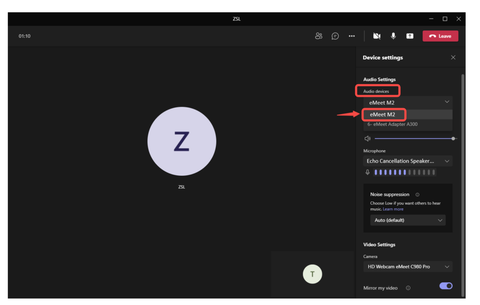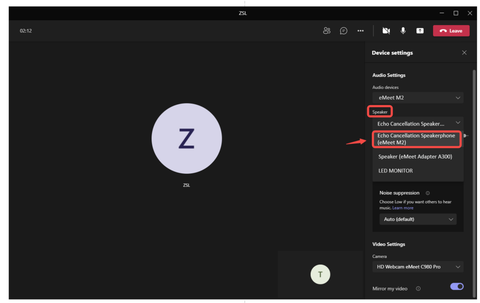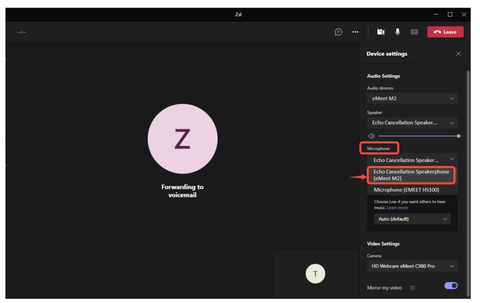M2 FAQ
1. What's in the box of Speakerphone M2?
It contains an EMEET M2, a carrying bag, a USB cable, an audio cable, and a manual.
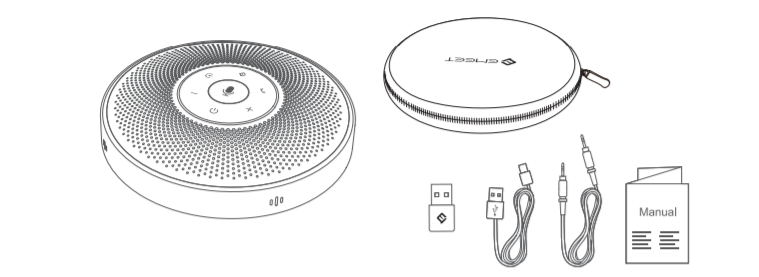
2. Device display of EMEET Speakerphone M2
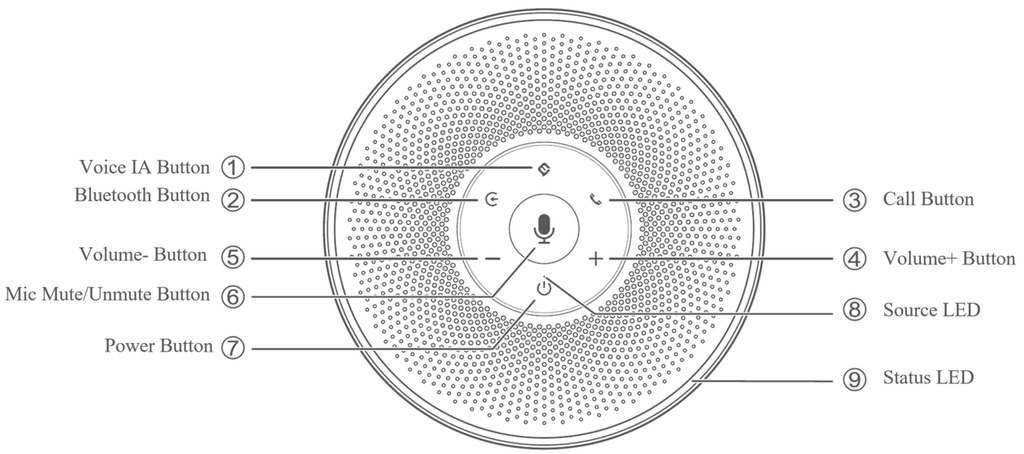
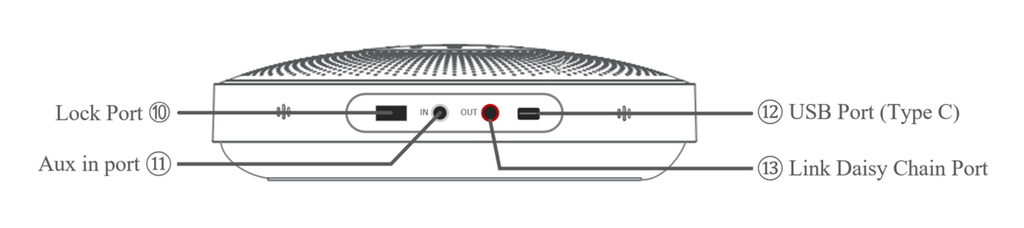
3. How do I turn on M2 Speakerphone?
- Long press the power button for 2 seconds to turn on or off the device.
- When the device is turned on, the equipment status indicator will flash blue with a prompt tone.
- When the device is turned off, the equipment status indicator light goes off with a prompt tone.

4. How do I connect to Speakerphone M2?
(1) USB Connection
Connect the Conference Speakerphone M2 to your computer by using a USB-C cable. When the connection is successful, the status LED light turns green to indicate you.
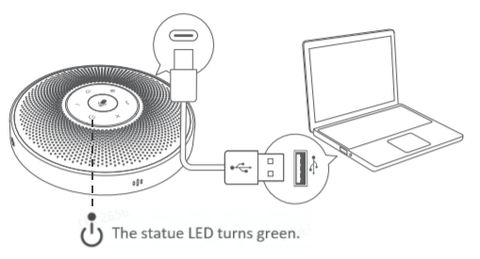
(2) Bluetooth Connection
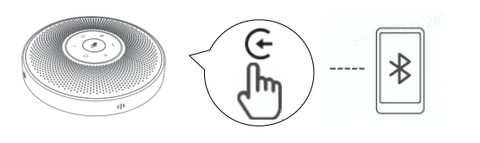
Connection Steps
Follow the below steps to pair the M2 to your smartphone, tablet, computer, laptop, or other mobile devices:
- Turn on the Bluetooth setting on your mobile device.
- Press and hold the Bluetooth button on the speakerphone for 2 seconds to enter pairing mode. In the mode, the status indicator turns blue and flashes.
- Enter the Bluetooth menu of your mobile device, then select M2 from the available devices list. When it is connected successfully, the device status indicator turns steady blue.
Disconnection
- Long press the Bluetooth button on the M2, the device status indicator turns blue and flashes.
- To connect via Bluetooth again, you need to enter the Bluetooth menu of your mobile device and select M2 from the available devices list.
Reconnection
When the device is turned on, the Bluetooth will be reconnected to your mobile device(the last connected device) automatically. And there is no need to long-press the Bluetooth button to enter the pairing mode.
(3) USB Dongle Connection
Automatically connect
Plug the USB dongle into the computer, the M2 will be connected automatically when it is turned on. And the status LED light of USB dongle & M2 will show steady blue.
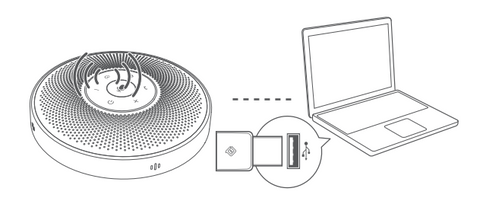
Dongle status
| Dongle status | Pairing Mode | Connect Successfully |
|---|---|---|
| Dongle LED | Flashing Blue | Steady Blue |
Pairing of USB Dongle
To pair a dongle with your EMEET device, please operate as follows:
- Insert the dongle to a USB port, and open the Bluetooth of your device.
- Open the EMEETLINK software, click the picture of dongle to enter the settings.
- Click the search button, then click M2 from the avaliable devices list.
- When a checkmark appears, the dongle is successfully connected.

(4)Aux Cable Connection
Use the AUX cable to connect the phone to the AUX IN ports of this device.
This device will replace the speaker and microphone of the phone.
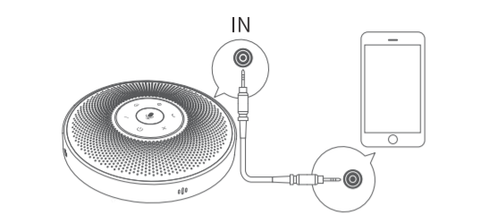
Use the AUX cable to connect the external speaker to the AUX OUT port of this device.
And the audio will be played synchronously with this device through the external speaker.
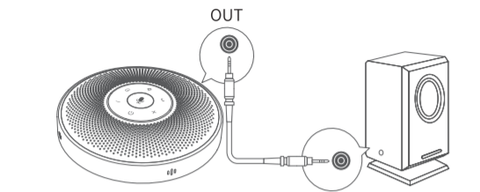
5. How to check the device's power? How to charge the EMEET Speakerphone M2?
(1) Check battery level
Short press the power button when the device is turned on.
And the device status LED turns green to indicate the battery level.

When the battery level is low to 5%, the status LED turns red to warn the low battery.
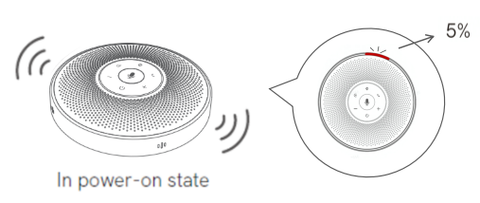
(2) Charge the device
Please plug the device into an outlet via a USB cable when the device is turned off.
When the battery is not fully charged, the status indicator lights up yellow-green and flashes.
When the battery is full, the status indicator lights up steady yellow-green.
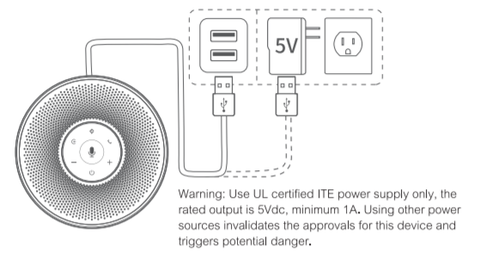
(3) Battery life and battery capacity
The Conference Room Speakerphone M2 has a built-in 2600 mAh battery and when it is fully charged typically supports a 10-hour continuous call.
It will take about 2-3 hours to get fully charged if you use a regular household outlet. But the charging time may vary depending on the remaining battery power and battery condition.
6. How to use the call button of EMEET Speakerphone M2?
This function can be used on telephone communication and Skype for business when the device is connected to your mobile/computer.
- Short press to answer and hang up calls.
- Long press for 3 seconds to reject calls.
When you use the device to answer calls, it will automatically play the call through the speaker.
When you use your phone to answer calls, it will be played through your phone. If you want to play the call via M2, just select it as the speaker device when answering the call.
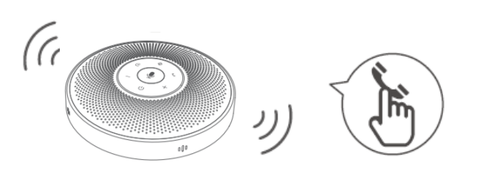
7. How to increase/decrease the volume of the EMEET Speakerphone M2?
- Short press the "+" / "-" button of the device to increase/decrease the volume of the device.
- There are 10 sections of the volume. Every time you press the "+" button, the volume number will increase 10. Until press 10 times, it will up to the max volume.
Also, the device has prompt tone and status LED to remind you.
With pressing the "+" "-" button, the volume of the prompt tone and status LED changes, too.
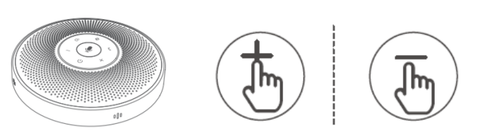
8. How to mute the microphone of the EMEET M2?
- Short press the mute button to mute/unmute the microphone of M2.
- Just one-click to mute the microphone, no need to click the computer interface via mouse.
- And when the mute function is turned on, there will be a red indicator to remind you.
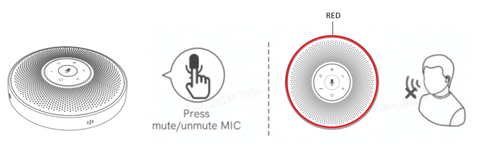
9. How to use the DOA light function of the EMEET Speakerphone M2?
(1) What is DOA?
DOA: Direction of Arrival. The DOA light indicates the orientation of sounds to achieve human-computer interaction.
(2) How to turn it on/off?
- Download and install the EMEET PC tool EMEETLINK.
- Connect the device to the computer via a USB cable.
- Open the EMEETLINK software to enter the device settings interface.
- Select/unselect the DOA light switch.

10. What is the compatibility of M2?
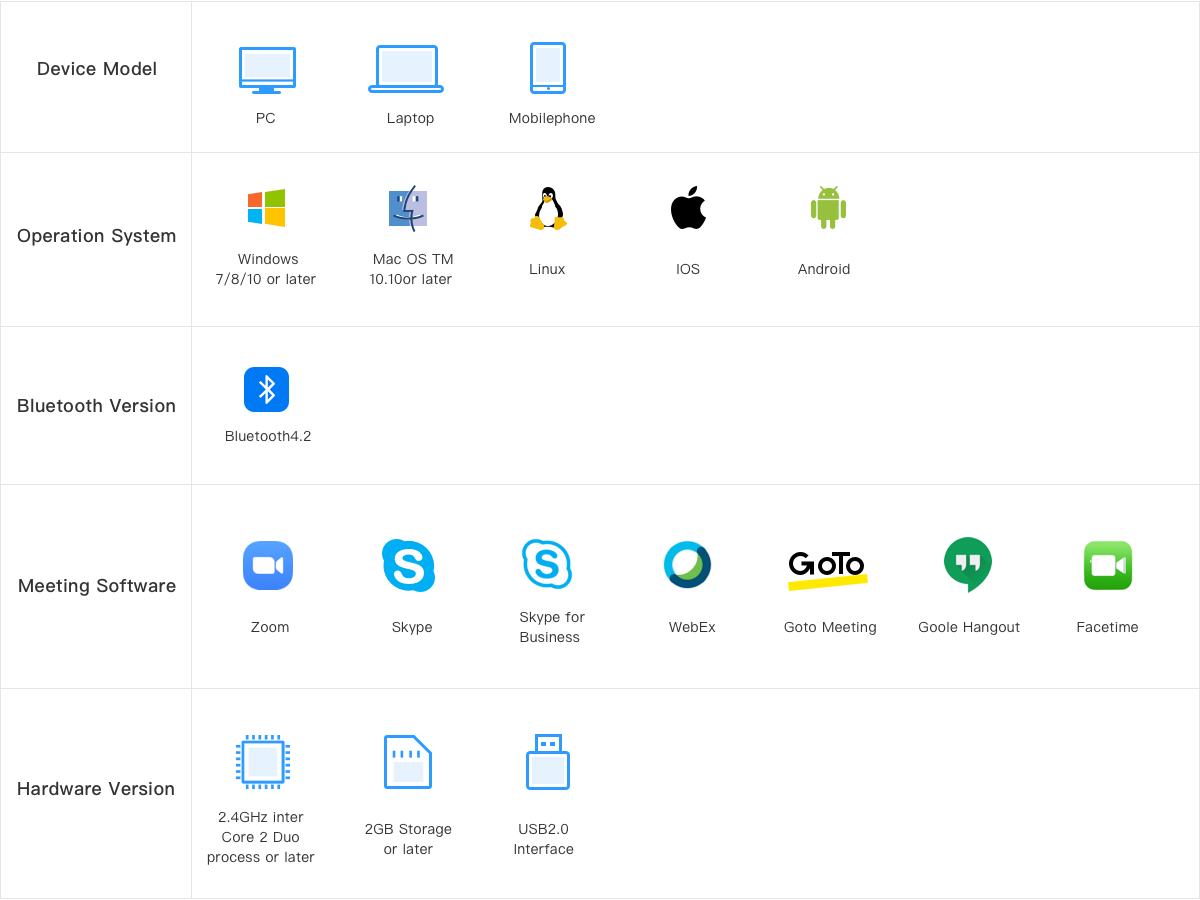
11. How to use the Voice IA function of the EMEET Speakerphone M2?
(1) What is Voice IA
- Voice IA is an EMEET independent research and development acoustic technique. It can offer crystal-clear audio when you call.
- The core technologies include reliable full-duplex echo cancellation, microphone array positioning & enhancement, Intelligent voice noise reduction & de-reverberation, and multi-speaker role separation.
- Voice IA is turned off by default. In a quiet conference room without noise, the default mode is generally recommended.
Note: After Voice IA mode is enabled, in order to maintain a good sound pickup effect, please make a call within a range of 1.5m(4.9ft).
(2) How to turn it on/off
The Voice IA function is turned off by default.
- Short press the Voice IA button, the function will be turned on/off.
- When it turns on/off, there will be a prompt tone (Voice IA ON, Voice IA OFF) to remind you.
Note: When you make a call at wireless state, there will be no prompt tone.
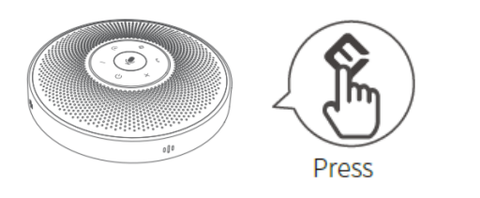
12. How do I daisy chain speakers?
- The cascade function requires an EMEET daisy chain cable.
- Use a daisy chain cable to connect the OUT port of each device.

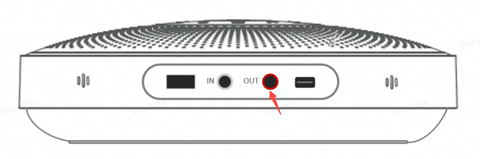
- There are two ways to use the cascading function:
USB Connection + Daisy chain
Source light of the device shows greenmunder the USB connection.
Source light of the device shows ice blue when Daisy chains another device.
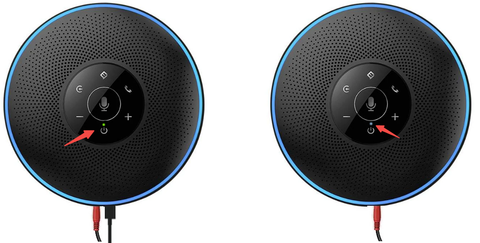
Bluetooth Connection + Daisy chain
Source light of the device shows blue under Bluetooth connection.
Source light of the device shows ice blue when Daisy chains another device.
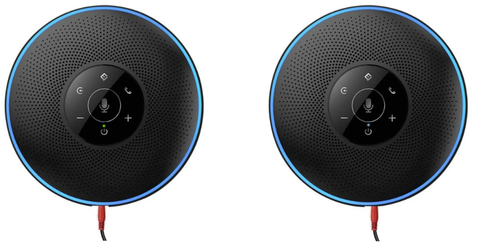
- Microphone Mute buttonVolume "+" "-" buttonVoice IA button can be synchronized while cascading.
- Its an extension of a mono speaker and microphone to improve the range, not stereo.
13. How many participants can be supported?
It is ideal for medium size meetings with up to 10 participants.
After daisy chain and with its built-in 85dB & 3W speaker, you could hold a meeting with up to 20 participants.
14 How do I set up my device on Mac?
Connect your device to the computer at first. Then select System Preferences > Sound.
Set Default Microphone
Click "Input" under the Sound tab, then select EMEET Speakerphone M2 as the default microphone device.
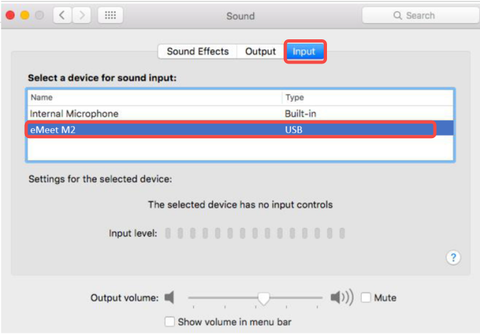
Set Default Speaker
Click "Output" under the Sound tab, then select EMEET Bluetooth Conferece Microphone M2 as the default speaker device.
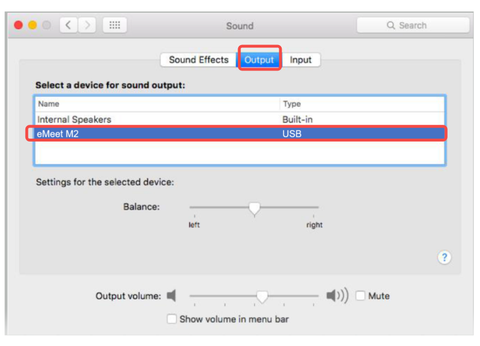
15. How do I set up my device on Windows?
Connect your device to the computer at first.
Right-click the icon from the lower right corner of the computer, then click "Open Sound Settings".
![]()
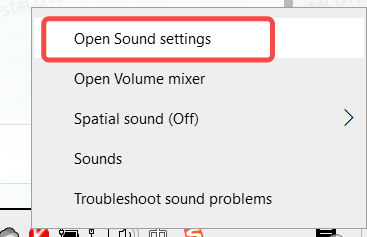
(1) Test the speaker of EMEET Speakerphone M2 on your computer:
- Select EMEET Speakerphone M2 as the output device.
- Just simply play music or video on any website or software.
- Then you can hear the sound coming from EMEET Speakerphoen M2.
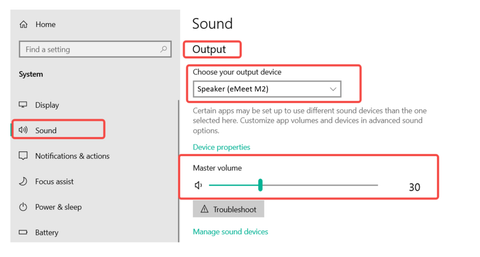
(2) Test the microphone of EMEET M2 on your computer:
- Select EMEET Speakerphone M2 as the input device.
- Tap the device or say something.
- Then you can see the volume bar fluctuates.
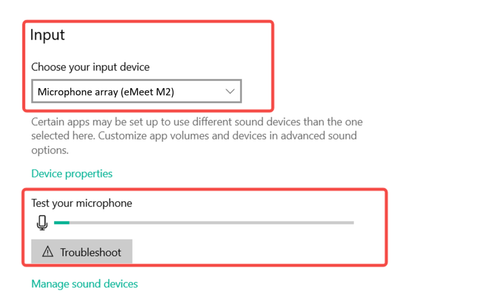
16. How do I set my device as default?
First, search for "Control panel" in the lower-left corner, then open it. 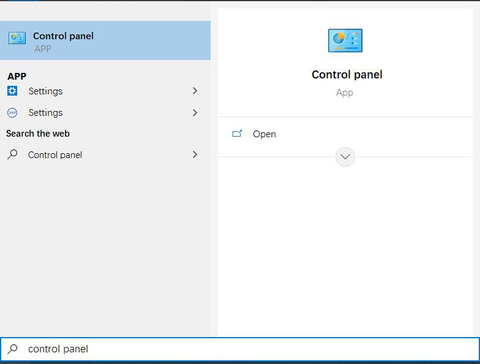
Click "Hardware and Sound", then select "Manage audio devices" in sound.
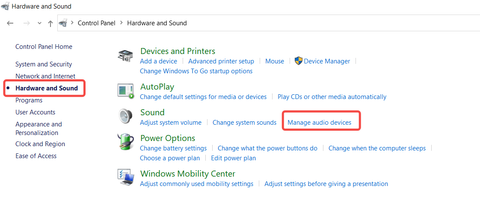
Set M2 as the default microphone
- Click the Recording tab on the top of the displayed setup window.
- Select EMEET M2 under the tab, and then click the Set Default button.
- Click "OK" to save your changes.

Adjust the microphone volume
- Double click the microphone(EMEET M2) and then click "Levels".
- Drag the slider to the volume level you want, and click "OK" to save the changes.
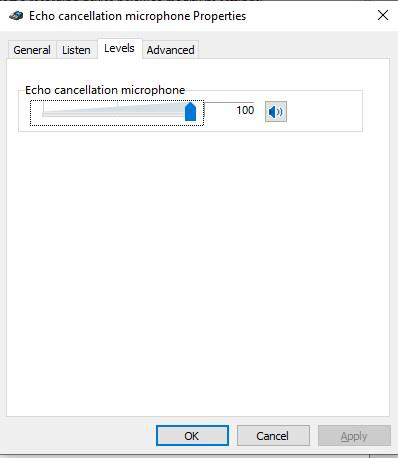
Set M2 Max as the default speaker
- Click the Playback tab on the top of the displayed setup window.
- Under the tab, select EMEET M2, and then click the Set Default button.
- Click "OK" to save your changes.
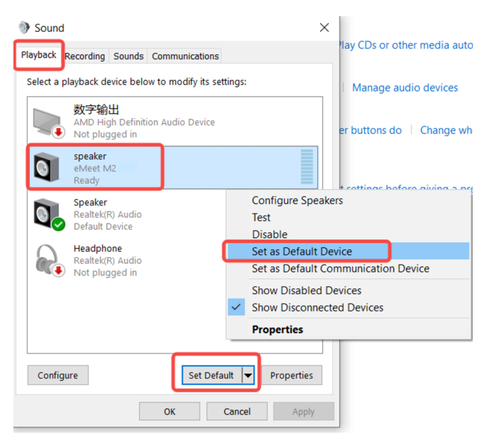
17. How to start a meeting on Zoom?
After connecting your EMEET M2 to the computer, you can start your meeting in Zoom with the following steps:
- Click the upper-right settings icon
![]()
- Select the "Audio" option, then set the microphone and speaker to Echo cancellation speakerphone EMEET M2.
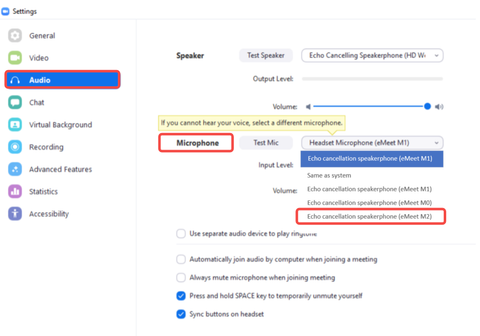
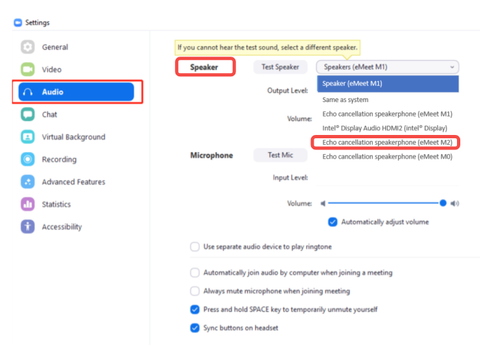
18. How to start a meeting on Skype?
After connecting your EMEET M2 to the computer, you can start your meeting on Skype with the following steps:
- Click the settings icon.
![]()
- Select the "Audio & Video" option, then set the microphone and speaker to Echo cancellation speakerphone EMEET M2.
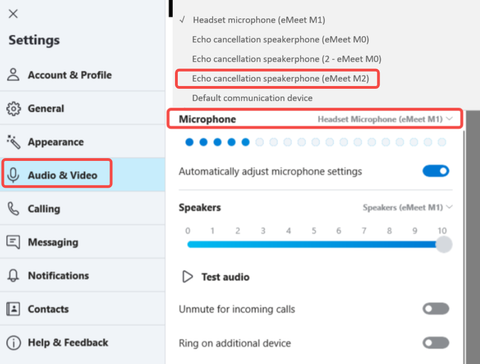
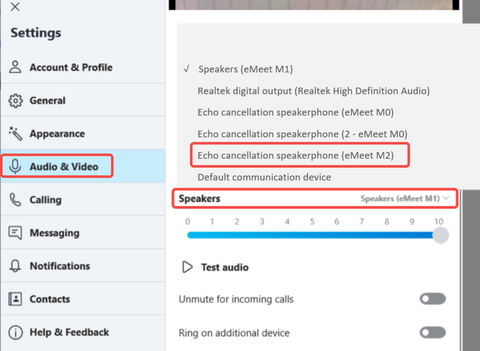
19. How to start a meeting on Skype for Business?
After connecting your EMEET M2 to the computer, you can start your meeting on Skype for Business as the following steps:
- Click the audio device settings to enter the setting interface.
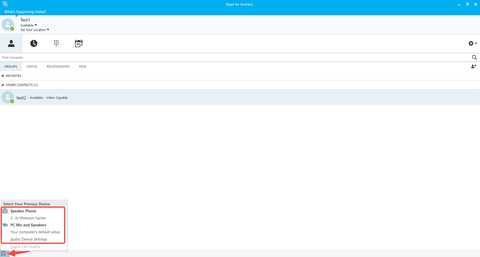
- Select the "Audio Device" option, set the microphone and speaker to Echo cancellation speakerphone EMEET M2.
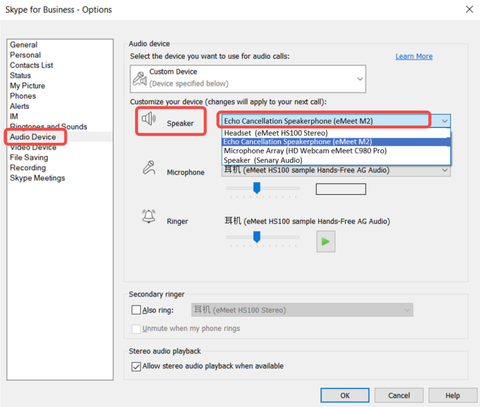
20. How to start a meeting on Microsoft Teams?
- In the Microsoft Teams main window, click your profile picture in the top right of the window then select Device Settings from the drop-down menu.
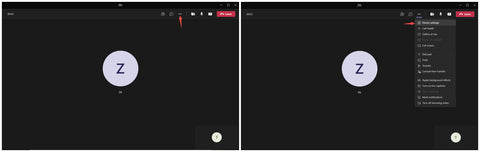
- Choose EMEET M2 as your Audio devices(Speaker & Microphone).