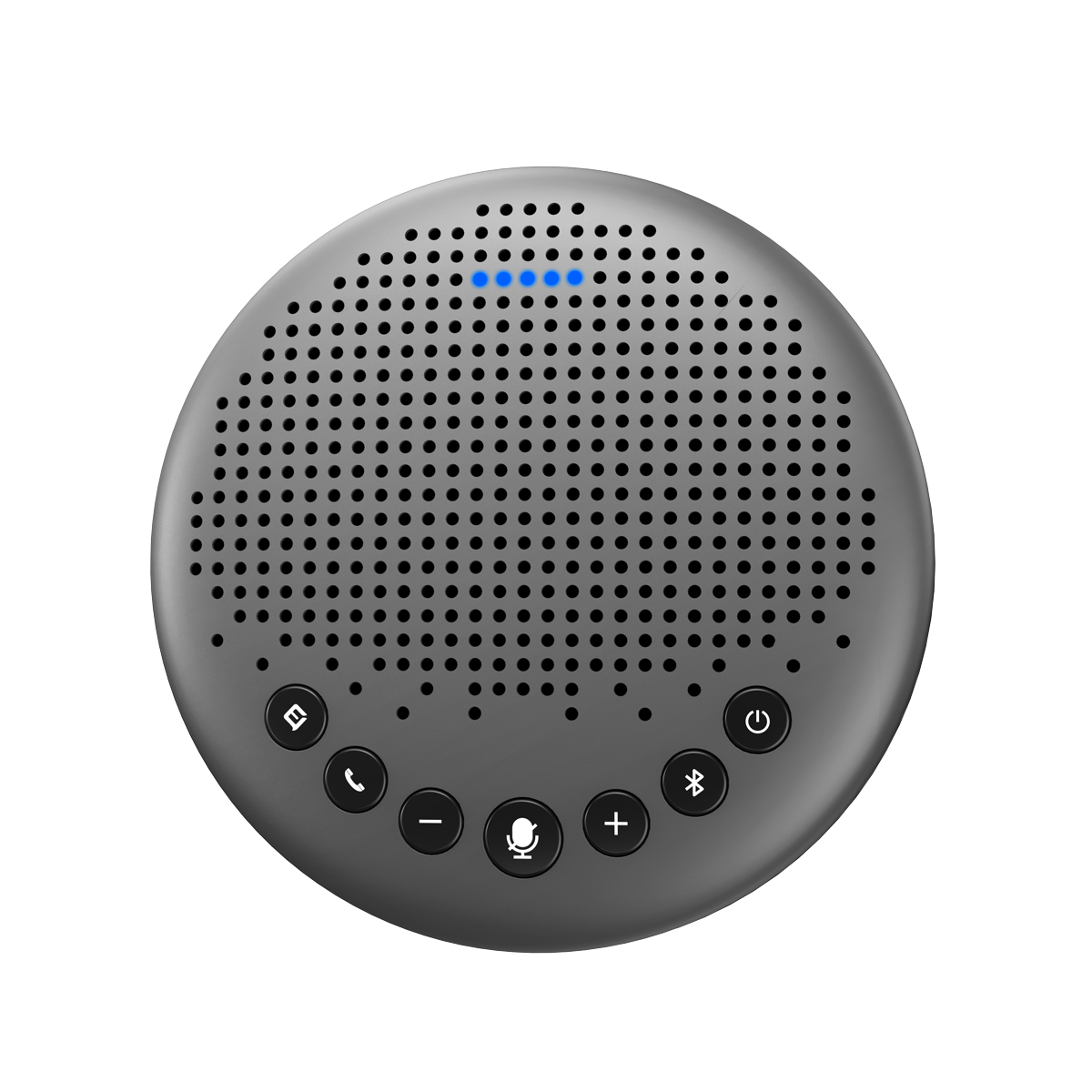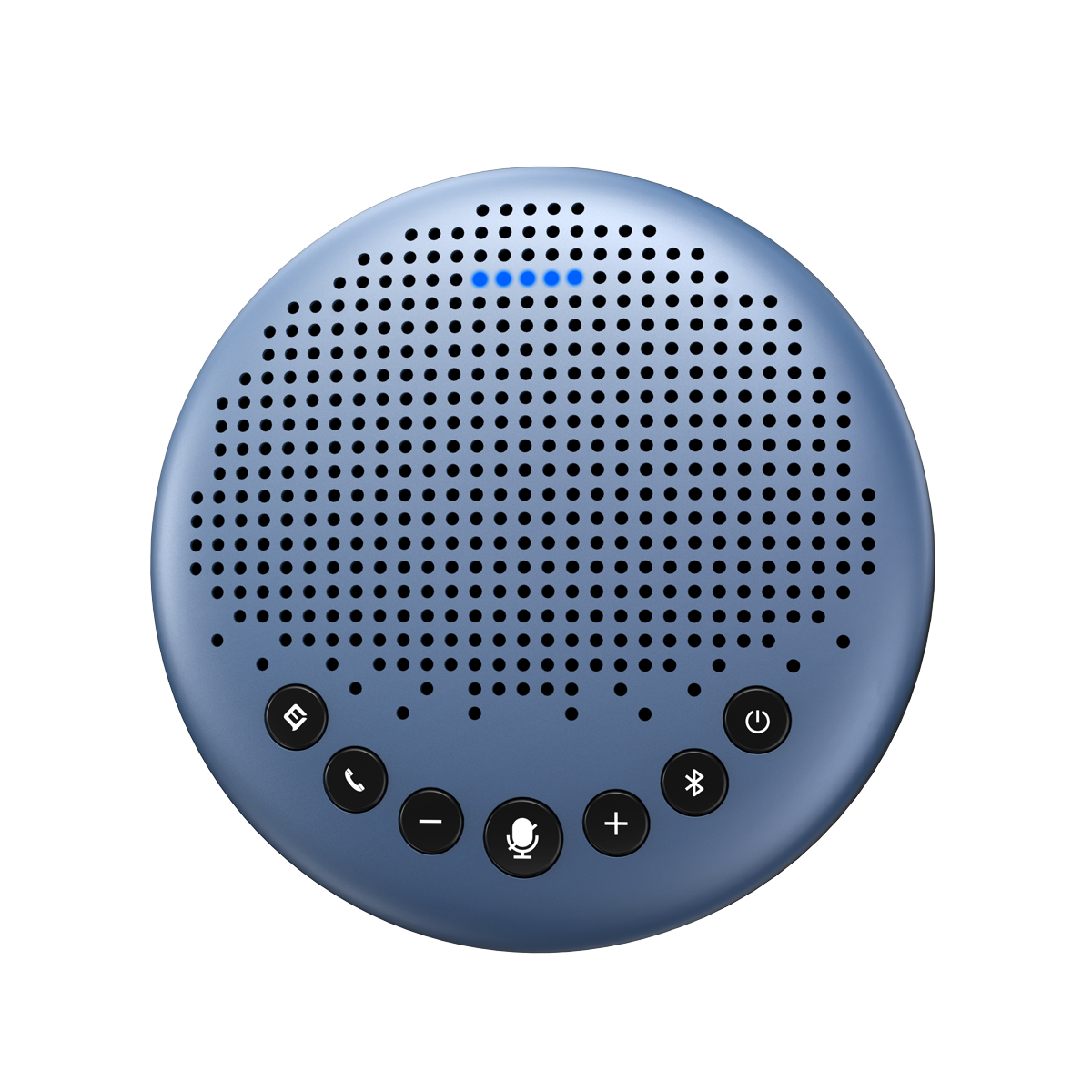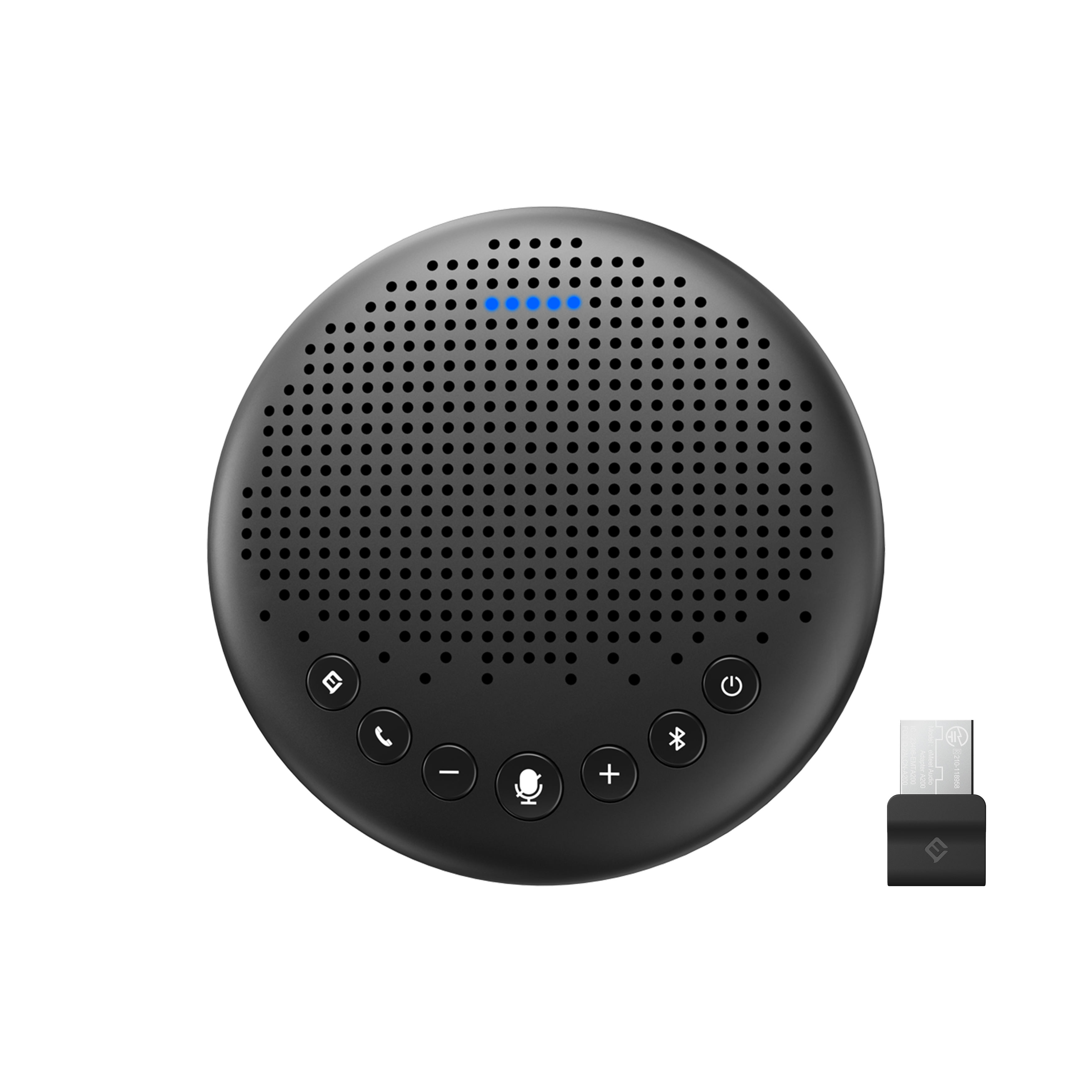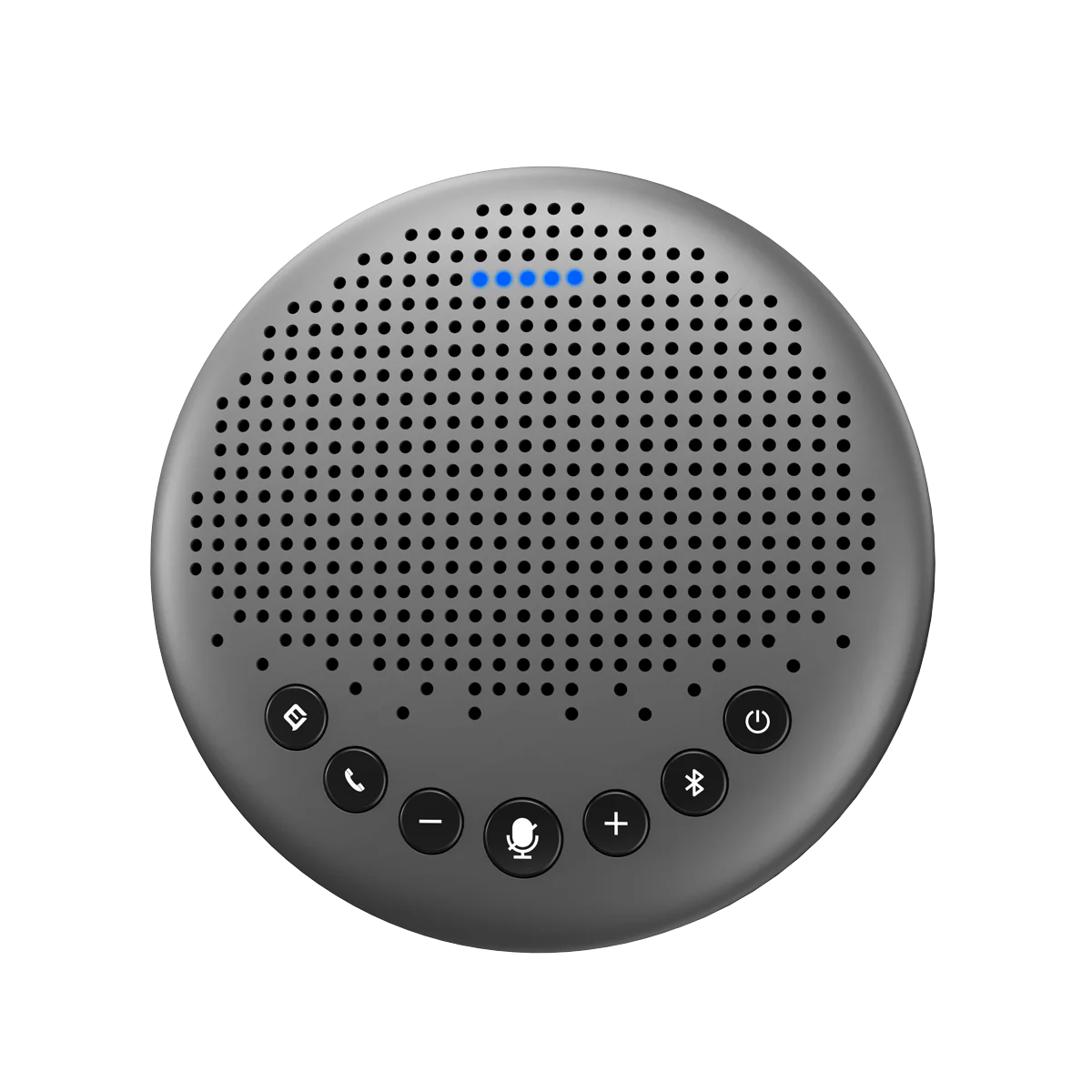
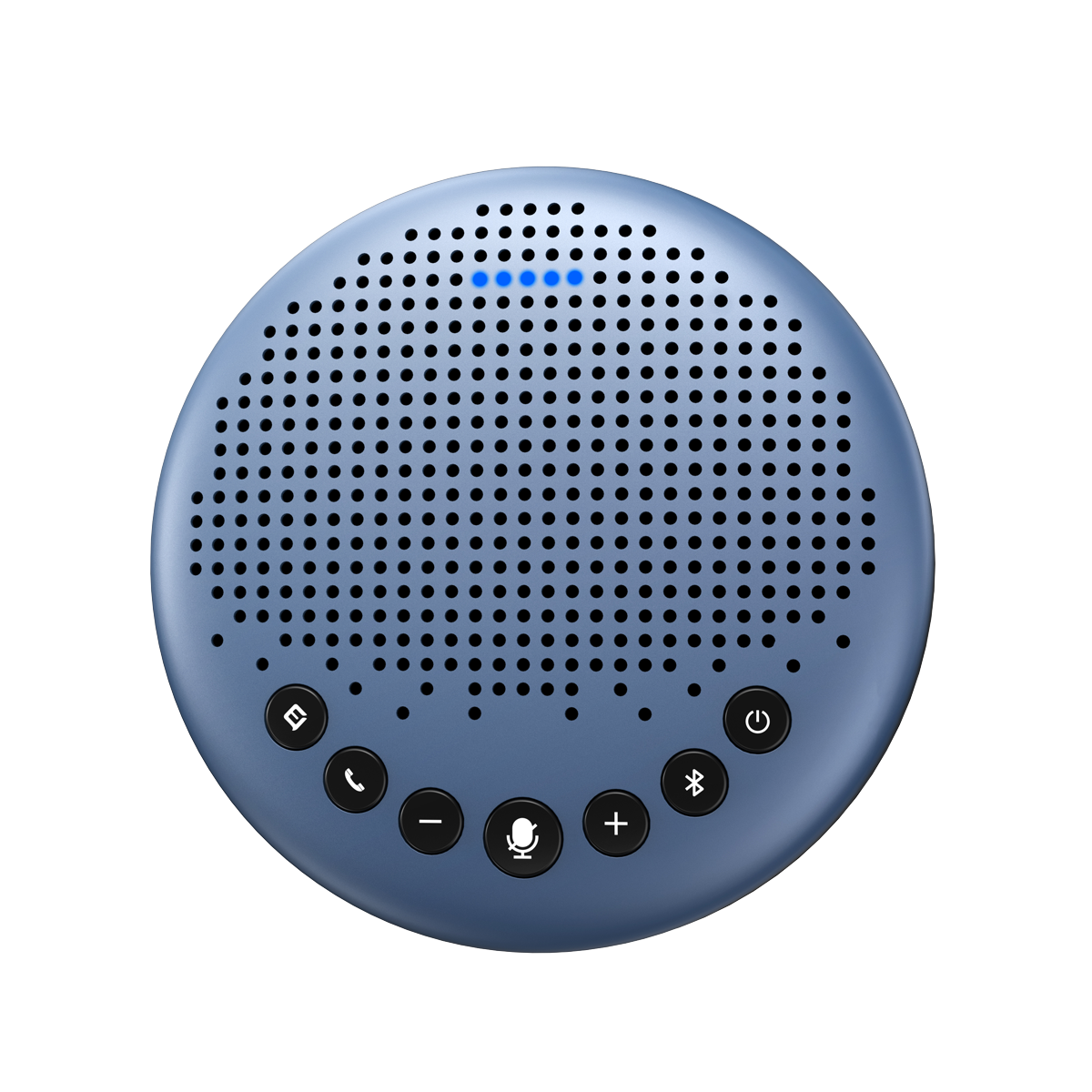
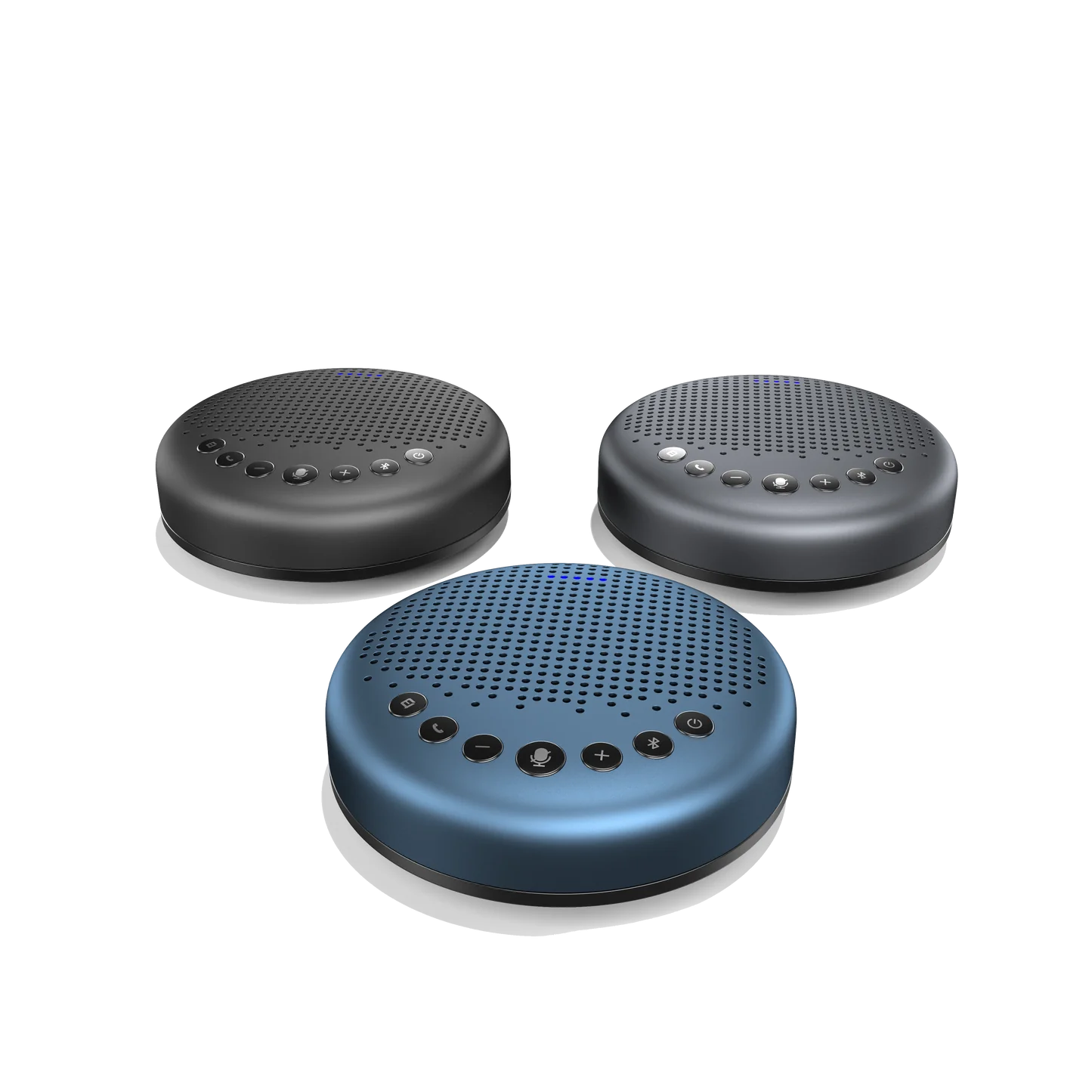







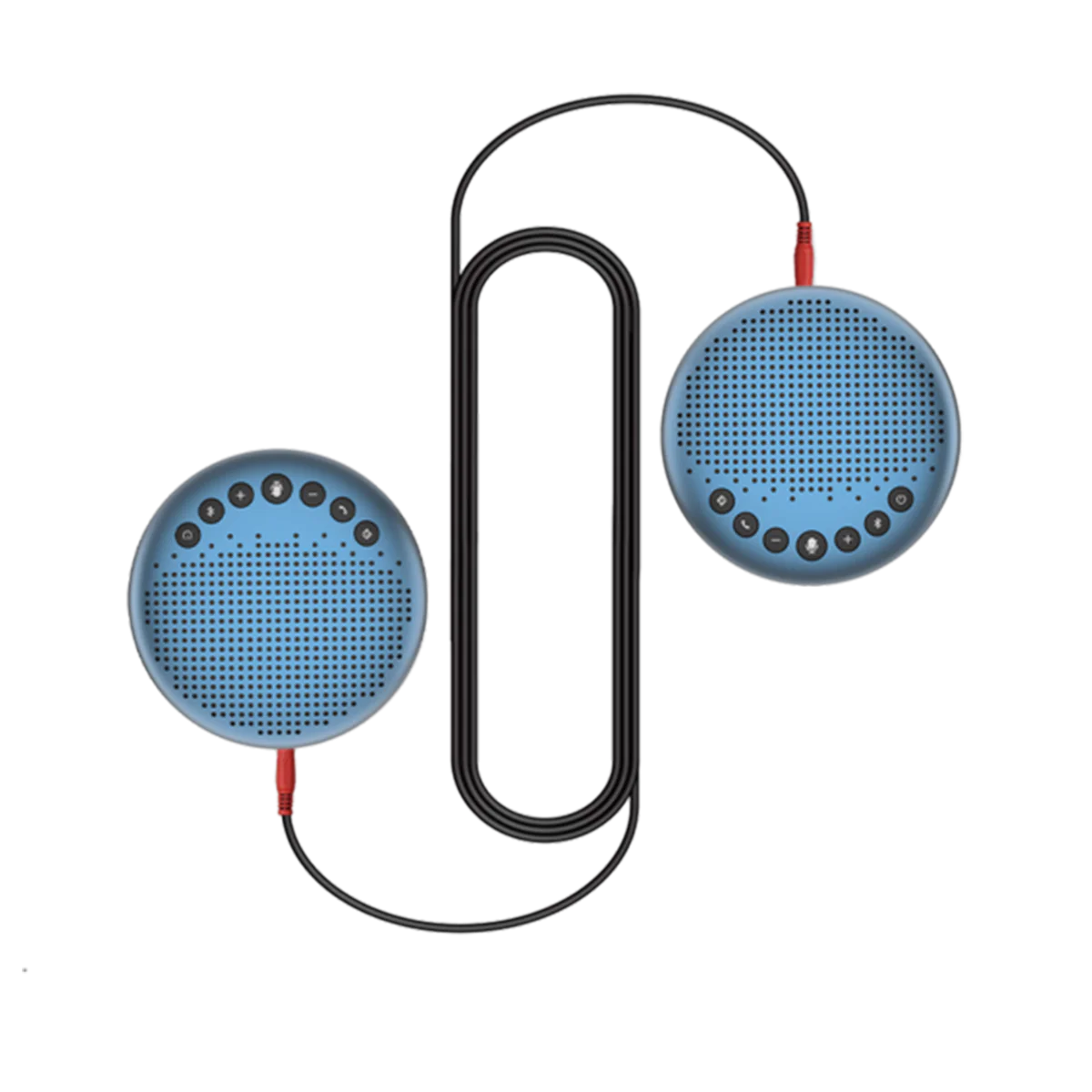



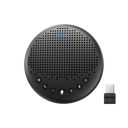
EMEET OfficeCore Luna
LunaAnywhere Will Do

360° All-Around Voice Pickup

Exclusive Audio Processing Algorithm

A Walking Eye-Catcher
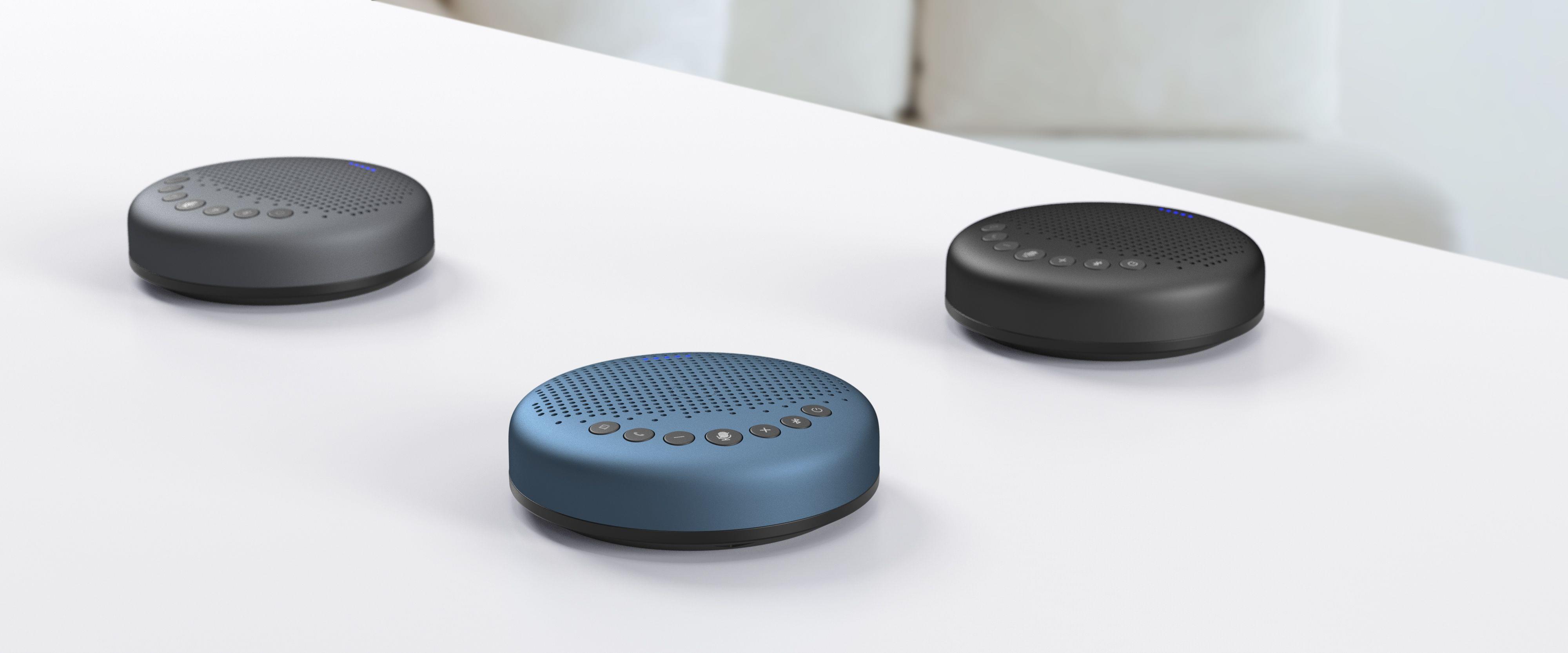
Work On the Go

Smart Coverage

Collaborative experience: One EMEET OfficeCore Luna
-
Voice Pickup Range: 8ft
-
Suitable for rooms with up to 8 people.

Extended audio: 2 EMEET OfficeCore Luna with an EMEET Daisy Chain Cable
-
Voice Pickup Range: 16ft
-
Suitable for rooms with up to 16 people.
Versatile and Reliable Connectivity

EMEETLINK Software

Broad Compatibility

TECH SPECS

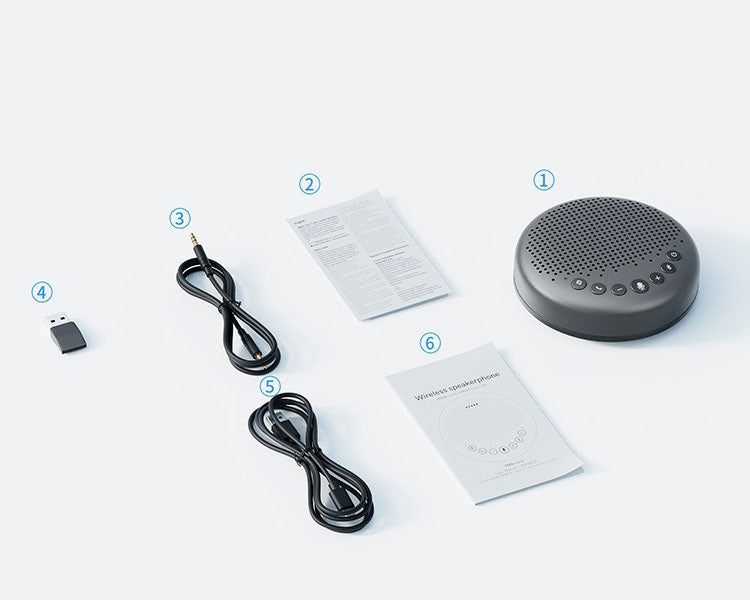
- EMEET OfficeCore Luna
- Safety Guide
- 3.5mm Audio Cable
- USB Dongle A200
- USB-C Cable, 1m
- User Manual
Product Comparison
| Model |
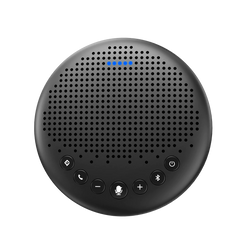 Luna
Luna
|
 M1A
M1A
|
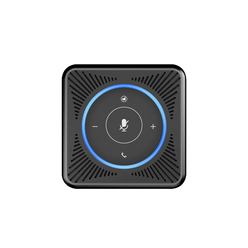 M0
M0
|
|---|---|---|---|
| Price | $69.99 | $69.99 | |
| Recommended For | Workspace & Home Office, Huddle Room, Work From Anywhere | Workspace & Home Office, Huddle Room | Workspace & Home Office |
| Meetings With | Up to 8 people | Up to 8 people | Up to 5 people |
| Daisy Chained | Up to 16 people | N/A | N/A |
| Microphone Array | 3 Omni-Directional Mic Array | 2 Omni-Directional Mic Array | 4 Omni-Directional Mic Array |
| Voice Pickup Range(Tested in lab environment) | Up to 8ft | Up to 9.8ft | Up to 8ft |
| Loudspeaker | 85dB@0.5m, 3W | 80dB@0.5m, 3W | 80dB@0.5m, 3W |
| Connection Method | USB-C Cable, Bluetooth, USB Adapter, AUX in/out | USB-C Cable | USB-C Cable, 3.5mm Jack |
| Connected Devices | 1 Corded, 1 via Bluetooth | 1 Corded | 1 Corded |
| USB Adapter | EMEET A200 | N/A | N/A |
| Bluetooth | Bluetooth 4.2 | N/A | N/A |
| Battery Included | Yes | No | No |
| Dimensions(W*H*D) | 4.7 in* 4.7 in*1.5 in (120mm*120mm*39mm) | 4.4 in* 4.4 in*1.4 in (112mm*112mm*36mm) | 3.14 in* 3.14 in*1.65 in (80mm*80mm*42mm) |
| Weight | 0.66 lb (302g) | 0.43 lb (196g) | 0.45 lb (202g) |
FAQ
Have a Question?
How to pair the USB Dongle to my device?
To pair a dongle with your EMEET device, please operate as follows:
- Insert the dongle into the computer, and open the Bluetooth of your device.
- Open the EMEETLINK software.
- Click the "Search" button, then click EMEET Luna from the available list.
- When it shows "Connected", the dongle is paired successfully.
How to connect the EMEET Computer Speakerphone Luna via Bluetooth?
Connection
Turn on the Bluetooth setting on your mobile device.
Press and hold the Bluetooth button on the speakerphone for 2 seconds to enter pairing mode. In the mode, the status indicator turns blue and flashes.
Enter the Bluetooth menu of your mobile device, then select EMEET Luna from the available devices list. When it is connected successfully, the device status indicator turns steady blue.
Disconnection
Short press the Bluetooth button on the EMEET Luna, the device status indicator will turn white.
Long press the Bluetooth button on the EMEET Luna, the device status indicator turns blue and flashes.
Reconnection
When the device is turned on, the Bluetooth will be reconnected to your mobile device(the last connected device) automatically.
How to use the daisy chain(Cascade Function)?
Use an EMEET daisy chain cable to connect the OUT/LINK ports of each device.
USB Connection + Daisy chain:
Source light of the device shows green under the USB connection.
Source light of the device shows ice blue when Daisy chains another device.
Bluetooth Connection + Daisy chain:
Source light of the device shows blue under Bluetooth connection.
Source light of the device shows ice blue when Daisy chains another device.
Note: Microphone Mute button、Volume "+" "-" button、VoiceIA® button can be synchronized while cascading.
It’s an extension of a mono speaker and microphone to improve the range, not stereo.
USER MANUAL
- Choosing a selection results in a full page refresh.