








EMEET SmartCam C960 2K
C960 2KPresent Your Professionalism to Everyone


Present Yourself
With the 2K@30FPS high-quality imaging, you can freely express yourself to everyone, show your professionalism to all and turn yourself into the main character in the meeting.

 C960 2K
C960 2K
 Others 1080P
Others 1080P
Present Yourself
With the 2K@30FPS high-quality imaging, you can freely express yourself to everyone, show your professionalism to all and turn yourself into the main character in the meeting.

Pinpoint Focus


Focusing on You


Noise-Cancellation Tech


Speak Freely


Ease of Use


Flippable Privacy Cover


Personalise Your Needs & Stay Updated


Adapt to Multiple Scenarios and Live Effectively


Universal Compatibility
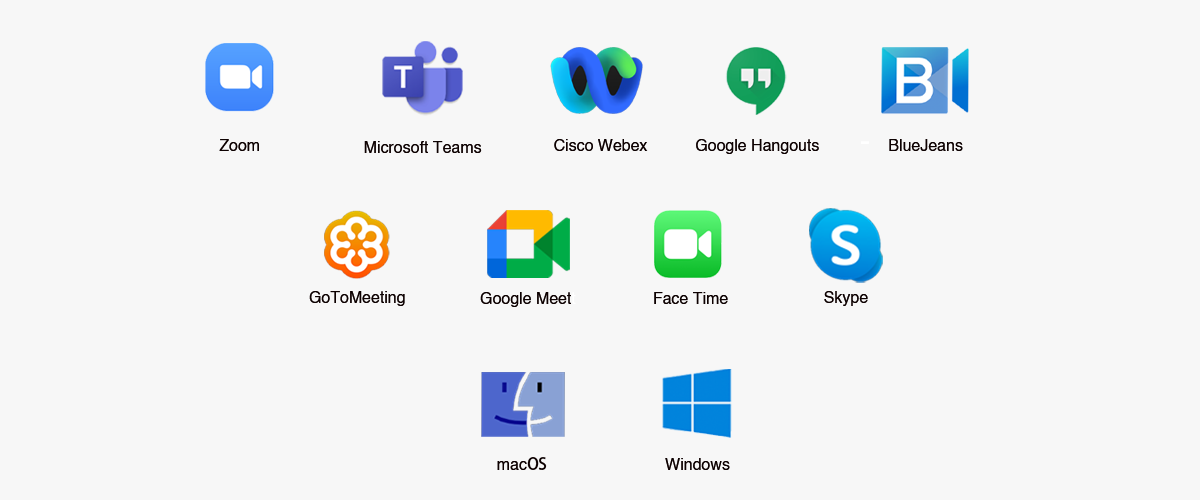

TECH SPECS


- EMEET SmartCam C960 2K
- Physical Privacy Cover
- User Manual
Product Comparison
| Model |
 C960 2K
C960 2K
|
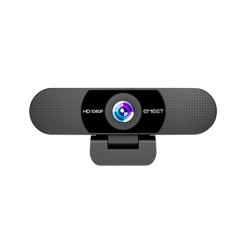 C960
C960
|
 C965
C965
|
|---|---|---|---|
| Price | $49.99 | $38.99 | |
| Max Resolution | 2K@30FPS | FHD 1080P@30FPS | FHD 1080P@30FPS |
| Field of View (Diagonal) | 73° | 90° | 96° |
| Focus Type | Auto Focus | Fixed Focus | Auto Focus |
| Auto Light Correction | Yes | Yes | Yes |
| Microphone | 2 Noise-Canceling Mics | 2 Noise-Canceling Mics | 2 Noise-Canceling Mics |
| Connection | Plug-and-Play USB-A | Plug-and-Play USB-A | Plug-and-Play USB-A |
| Privacy Cover | Physical Flippable Privacy Cover | Physical Flippable Privacy Cover | Physical Flippable Privacy Cover |
| 360° Rotatable Head | Yes | N/A | N/A |
| Tripod-Mounted(1/4" Thread) | Yes | Yes | Yes |
| Dimensions (W*H*D mm) | 100*59*55mm | 125*68*52 | 100*59*55 |
| Weight | 133g | 125g | 146g |
FAQ
Have a Question?
How to install the device on a tripod?
Look for a 1/4 threaded hole in the bottom of the camera.
Twist the webcam and tripod together until they are snugly joined.
Place your webcam with the tripod anywhere you desire in the best position to frame yourself.
How to install the device on the PC?
Place your webcam on a computer, laptop, or monitor in a position you desire.
Unfold the universal clip so it fits the top of your monitor or laptop screen.
Manually adjust the webcam up/down to the best position to frame yourself.
How do I use a USB Webcam?
-
Turn on
Plug the USB-A connector into your computer, the device will automatically turn on.
Then open the software you want to use, and select the EMEET device. The device status indicator will turn blue.
-
Turn off
Exit the meeting software, the camera will turn off.
Unplug the USB connector from your computer or laptop, the device will automatically turn off.
-
Plug-and-play supports your computer to recognize the webcam immediately.
-
Note:
If your computer does not instantly recognize the webcam, please check if the following tips can resolve theissue:
Check if the device has been selected on your meeting software.
Try plugging into a different USB port or restarting the computer.
USER MANUAL
- Choosing a selection results in a full page refresh.









